
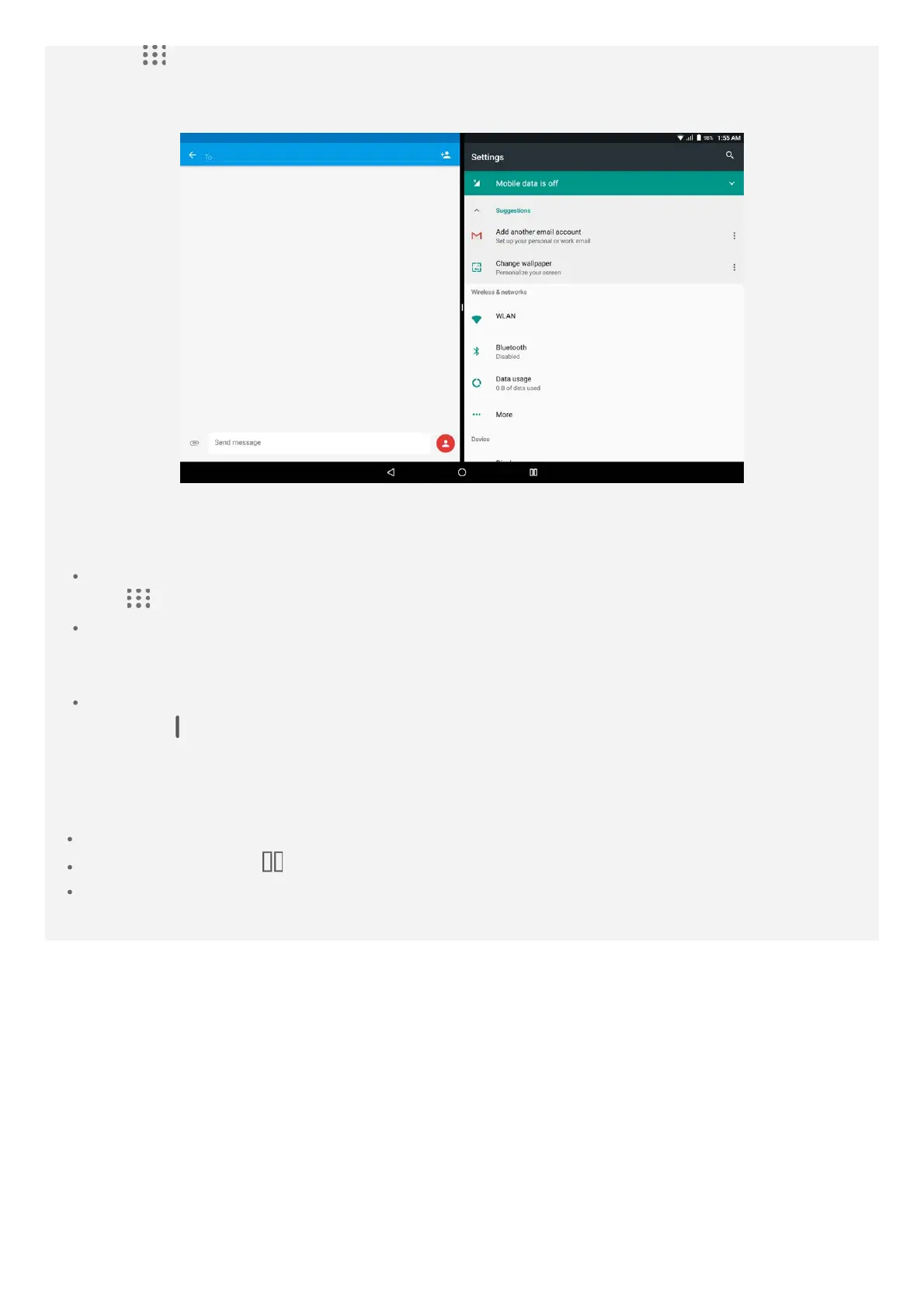 Loading...
Loading...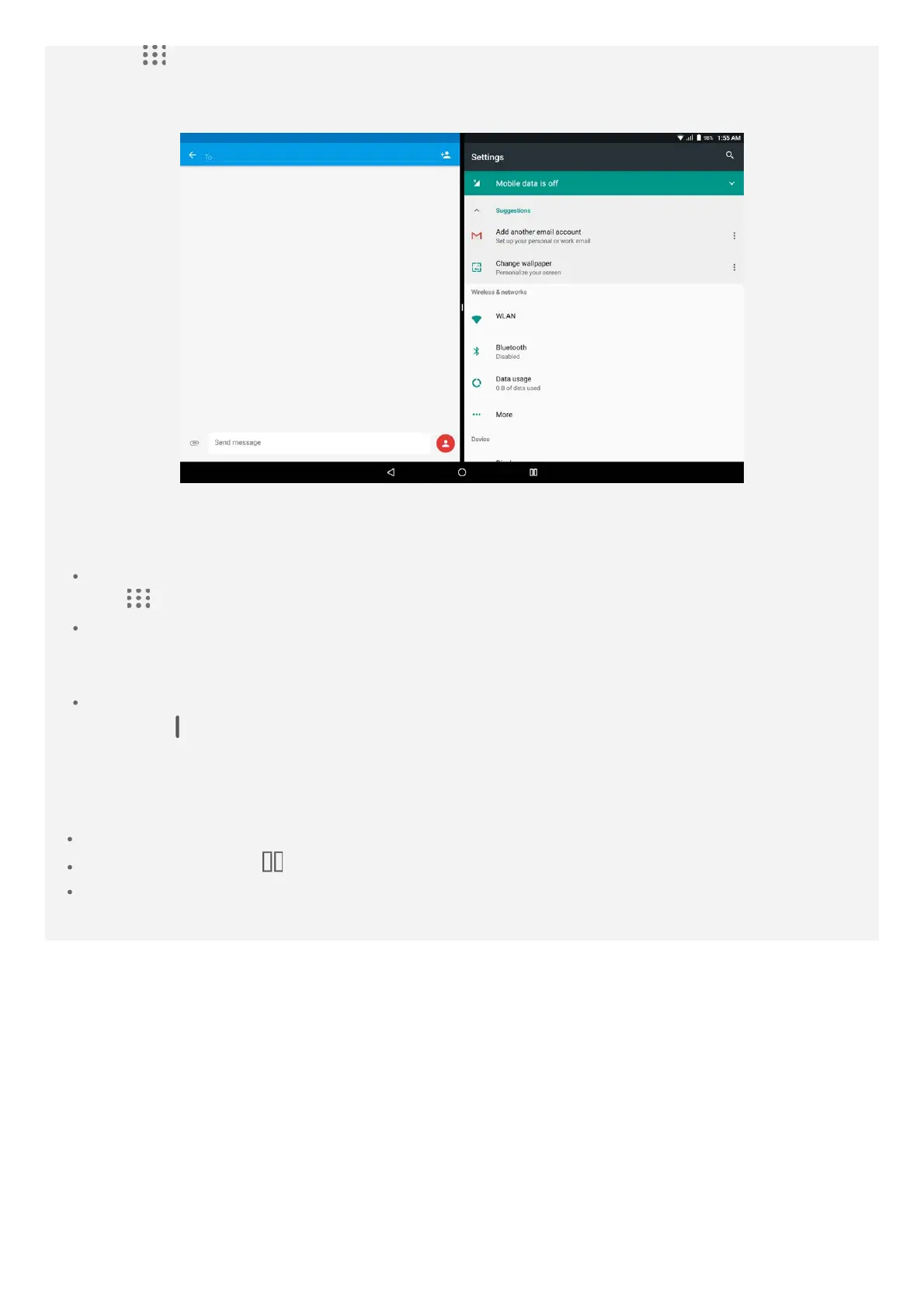
Do you have a question about the Lenovo TB-X304L and is the answer not in the manual?
| Display Size | 10.1 inches |
|---|---|
| Resolution | 1280 x 800 pixels |
| RAM | 2 GB |
| Storage | 16GB |
| Battery Capacity | 7000 mAh |
| Operating System | Android 7.1 (Nougat) |
| Rear Camera | 5 MP |
| Front Camera | 2 MP |
| Cellular | LTE |
| Expandable Storage | microSD, up to 128 GB |
| GPU | Adreno 308 |
| CPU | Quad-core 1.4 GHz Cortex-A53 |
| Processor | Qualcomm Snapdragon 425 |
| Wireless | Wi-Fi 802.11 a/b/g/n |