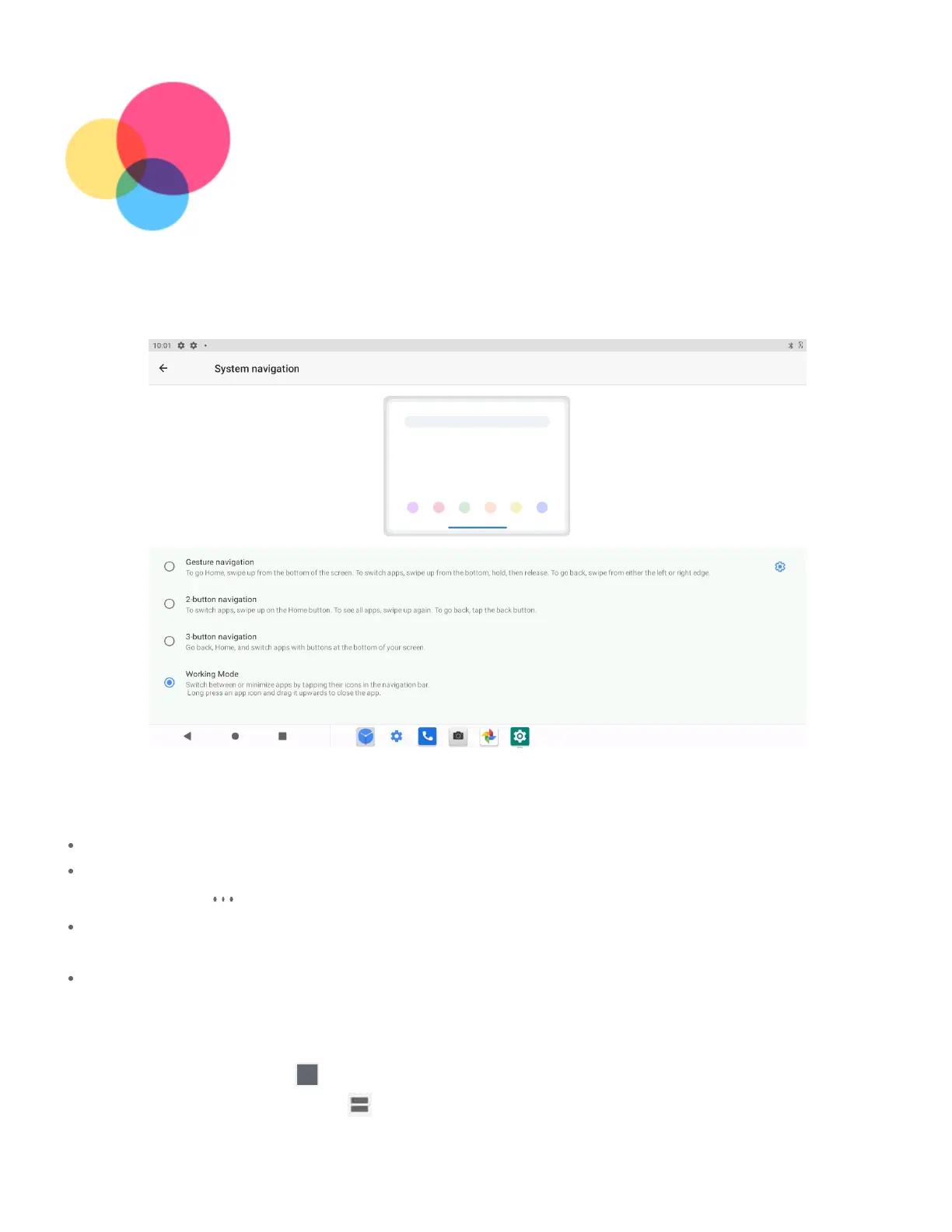Working mode
Working mode
Using Working mode
Go to
Go to
Settings
Settings
>
>
Display
Display
>
>
System navigation
System navigation
>
>
Working mode
Working mode
to turn it on.
to turn it on.
System navigation
Recent app icons are displayed in the System navigation, you can do any of the following:
Recent app icons are displayed in the System navigation, you can do any of the following:
To open an app, tap its icon.
To open an app, tap its icon.
To see the hidden icons, slide left or right. When the app icons can not be completely displayed
To see the hidden icons, slide left or right. When the app icons can not be completely displayed
in the app list,
in the app list,
will appear at the side of the System navigation.
will appear at the side of the System navigation.
To adjust the order of the icons in the System navigation, press and hold an app icon until it
To adjust the order of the icons in the System navigation, press and hold an app icon until it
becomes slightly transparent, drag it to where you want to place it and then release it.
becomes slightly transparent, drag it to where you want to place it and then release it.
To close an app, press and hold an app until its icon becomes slightly transparent, drag it
To close an app, press and hold an app until its icon becomes slightly transparent, drag it
upwards and then release it.
upwards and then release it.
Using split screen mode
1. Open an app then tap
1. Open an app then tap
.
.
2. Press and hold this app, tap
2. Press and hold this app, tap
Split screen
Split screen
. This app will be displayed in split screen
. This app will be displayed in split screen
mode.
mode.
