
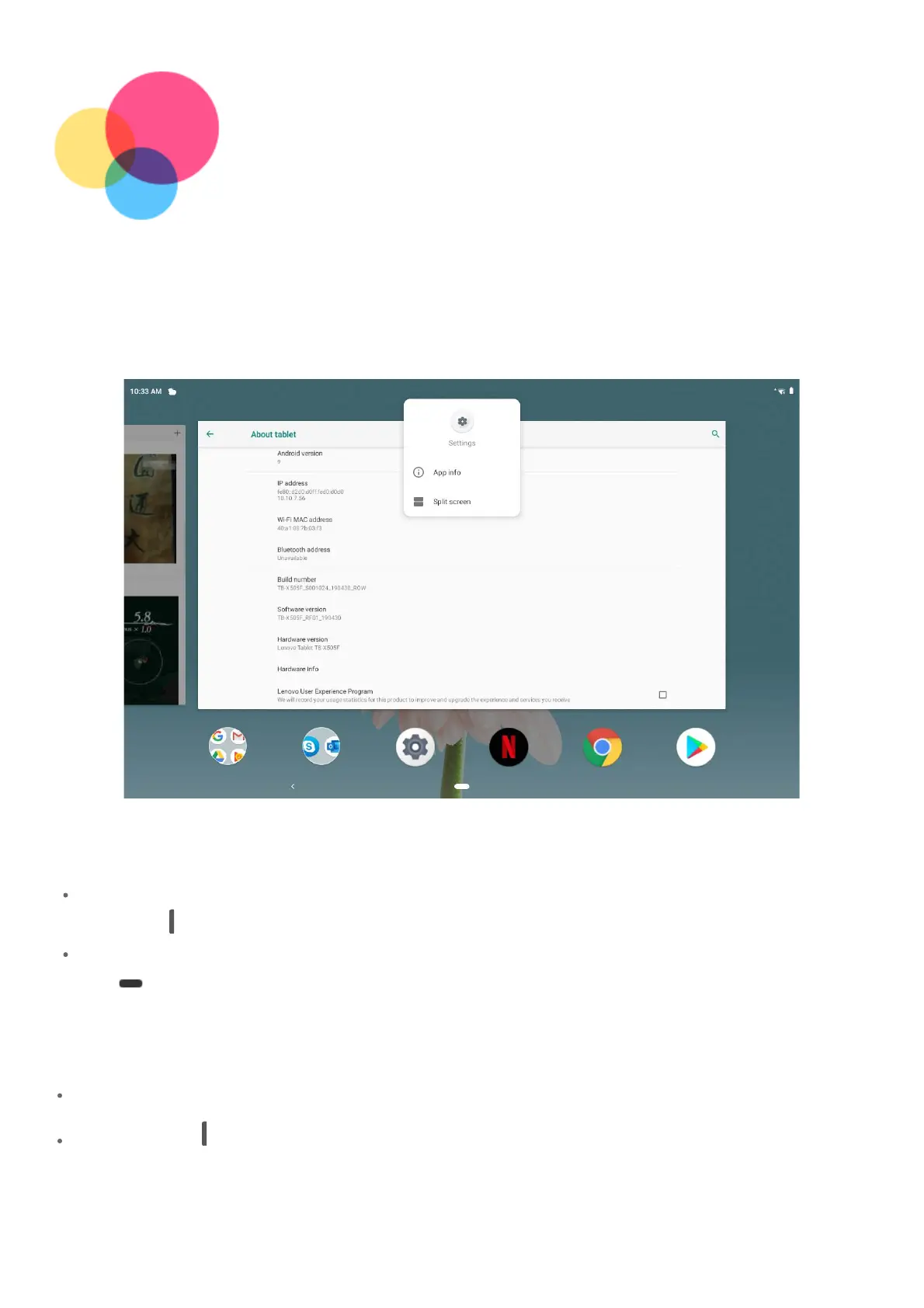 Loading...
Loading...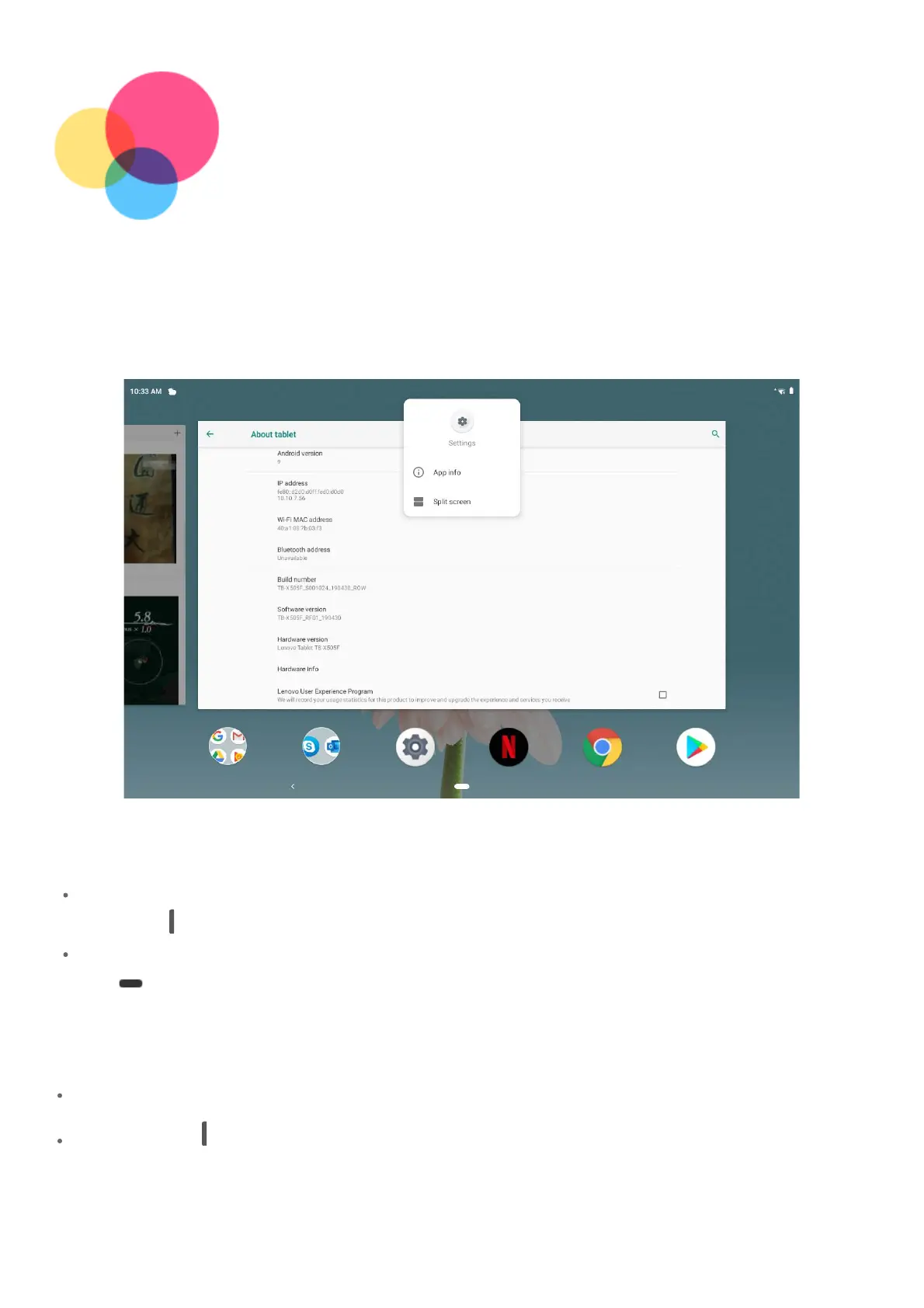
Do you have a question about the Lenovo TB-X505F and is the answer not in the manual?
| Display Size | 10.1 inches |
|---|---|
| Resolution | 1280 x 800 pixels |
| Processor | Qualcomm Snapdragon 429 |
| RAM | 2 GB |
| Storage | 32 GB |
| Battery Capacity | 4850 mAh |
| Rear Camera | 5 MP |
| Front Camera | 2 MP |
| Wi-Fi | 802.11 a/b/g/n/ac |
| Bluetooth | 4.2 |
| CPU | Quad-core 2.0 GHz Cortex-A53 |
| GPU | Adreno 504 |
| Operating System | Android 9 Pie |
| Weight | 480 g |
| Dimensions | 243.2 x 169.2 x 8.45 mm |











