
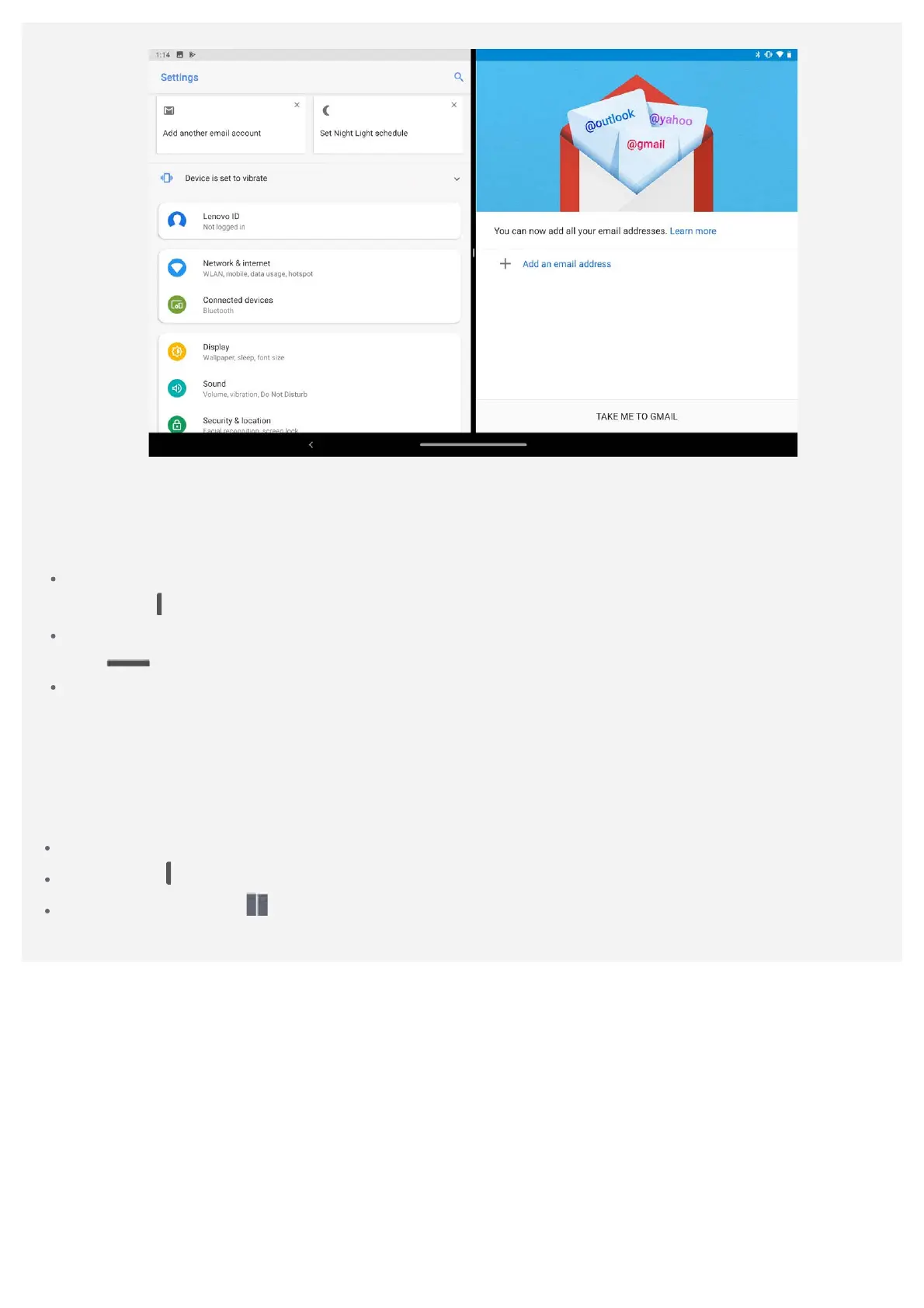 Loading...
Loading...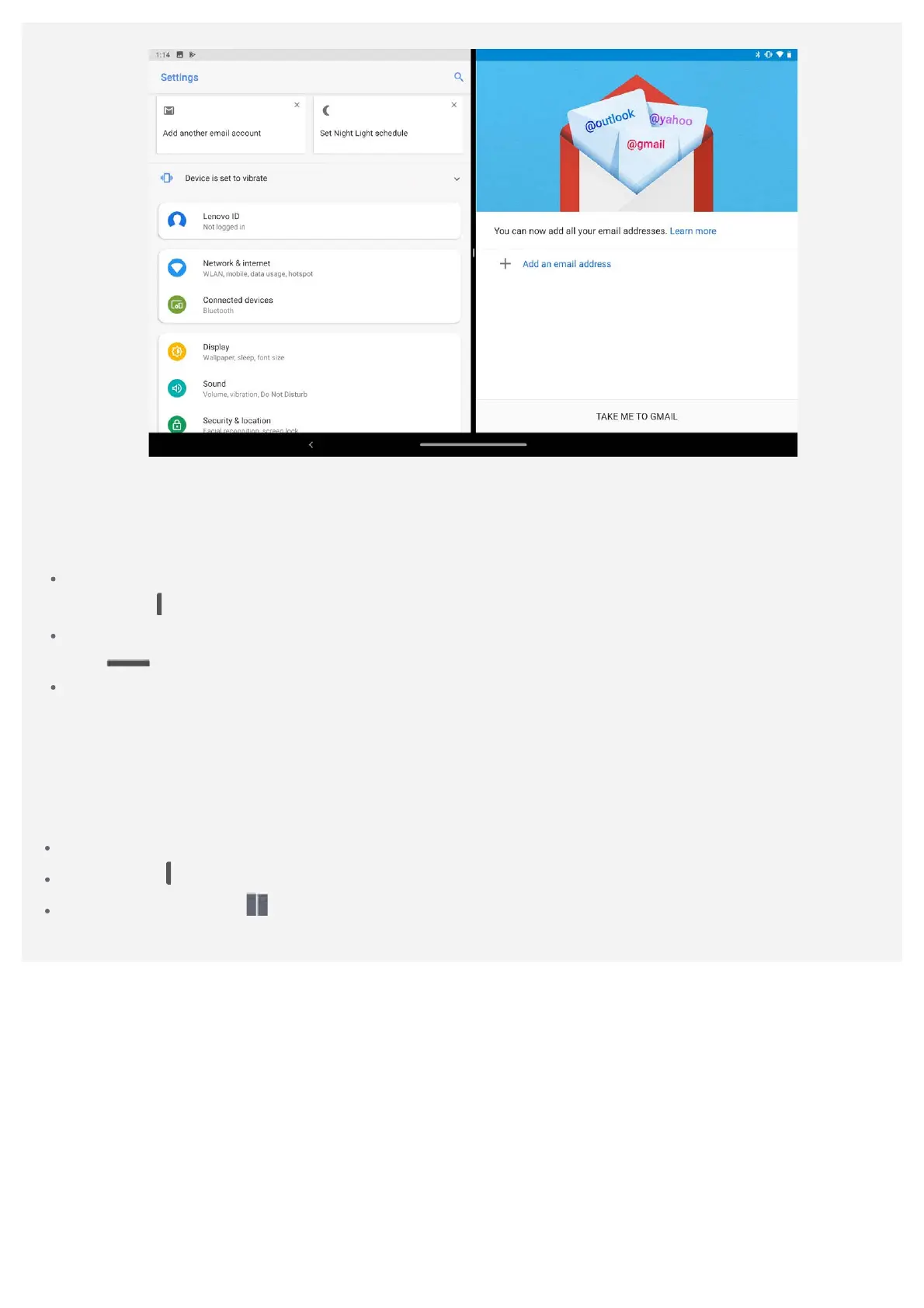
Do you have a question about the Lenovo TB-X606X and is the answer not in the manual?
| Model | Lenovo TB-X606X |
|---|---|
| Category | Tablet |
| Display Size | 10.3 inches |
| Display Type | IPS LCD |
| Processor | MediaTek Helio P22T |
| RAM | 4 GB |
| Storage | 64 GB |
| Battery Capacity | 5000 mAh |
| Rear Camera | 8 MP |
| Front Camera | 5 MP |
| Weight | 460 g |
| GPS | Yes, with A-GPS, GLONASS, BDS |
| USB | USB Type-C 2.0 |
| Resolution | 1920 x 1200 |
| Operating System | Android 9.0 (Pie) |
| WLAN | 802.11 a/b/g/n/ac |
| Bluetooth | 5.0 |
| CPU | Octa-core (4x2.3 GHz Cortex-A53 & 4x1.8 GHz Cortex-A53) |