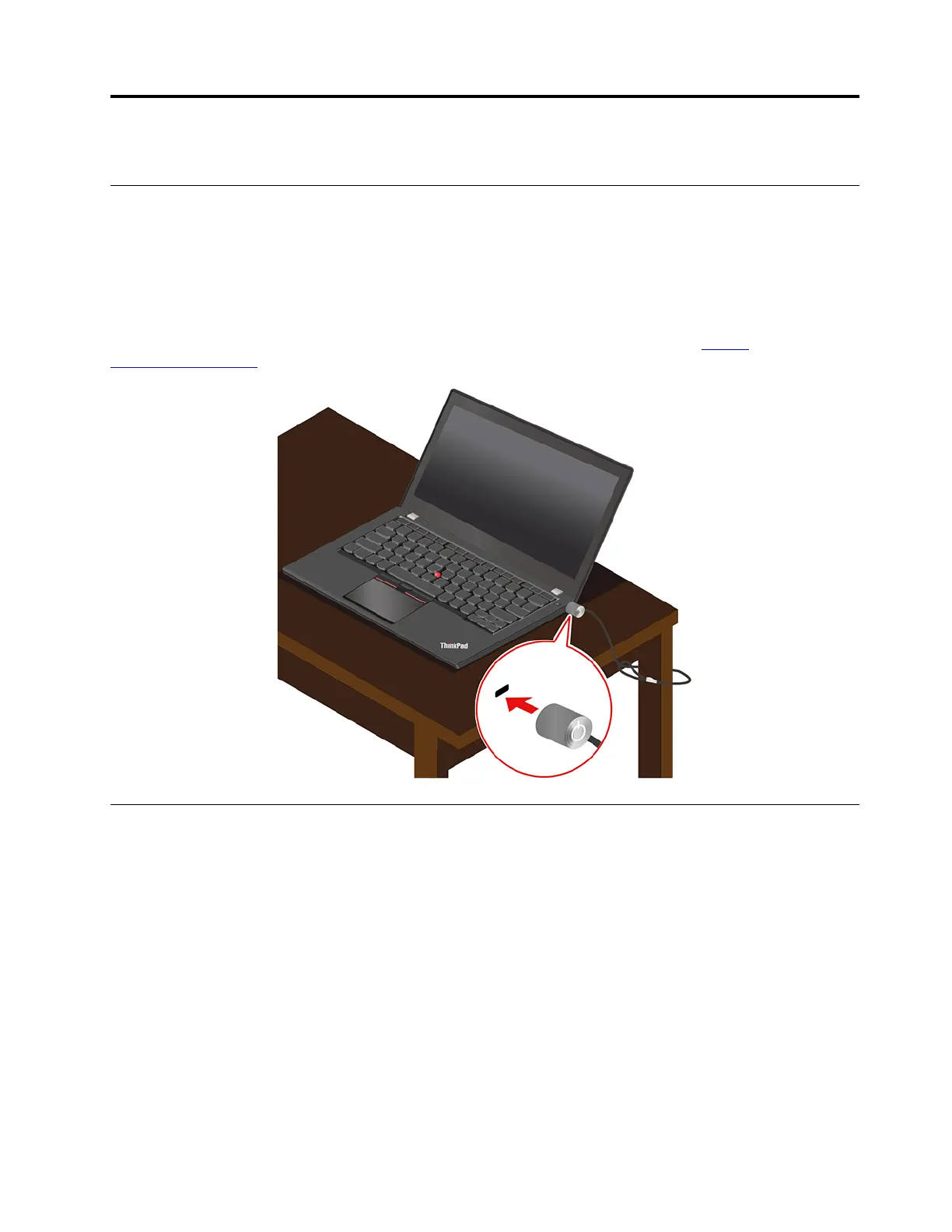Chapter 5. Secure your computer and information
Lock the computer
Lock your computer to a desk, table, or other fixtures through a compatible security cable lock.
Note: The slot supports cable locks that conform to the Kensington MicroSaver
®
lock standards (using T-
bar™ locking technology) or MiniSaver
®
lock standards (using Cleat™ locking technology). You are
responsible for evaluating, selecting, and implementing the locking device and security feature. Lenovo
makes no comments, judgments, or warranties about the function, quality, or performance of the locking
device and security feature. Cable locks for your product are available from Lenovo at
https://
smartfind.lenovo.com/
.
Use passwords
This section introduces types of passwords in UEFI (Unified Extensible Firmware Interface) BIOS (Basic
Input/Output System) and how to set, change, and remove a password.
Password types
You can set a power-on password, supervisor password, system management password, or hard disk
password in UEFI BIOS to prevent unauthorized access to your computer. However, you are not prompted to
enter any UEFI BIOS password when your computer resumes from sleep mode.
Power-on password
If you set a power-on password, a window is displayed on the screen when you turn on the computer. Enter
the correct password to use the computer.
© Copyright Lenovo 2020 43
