
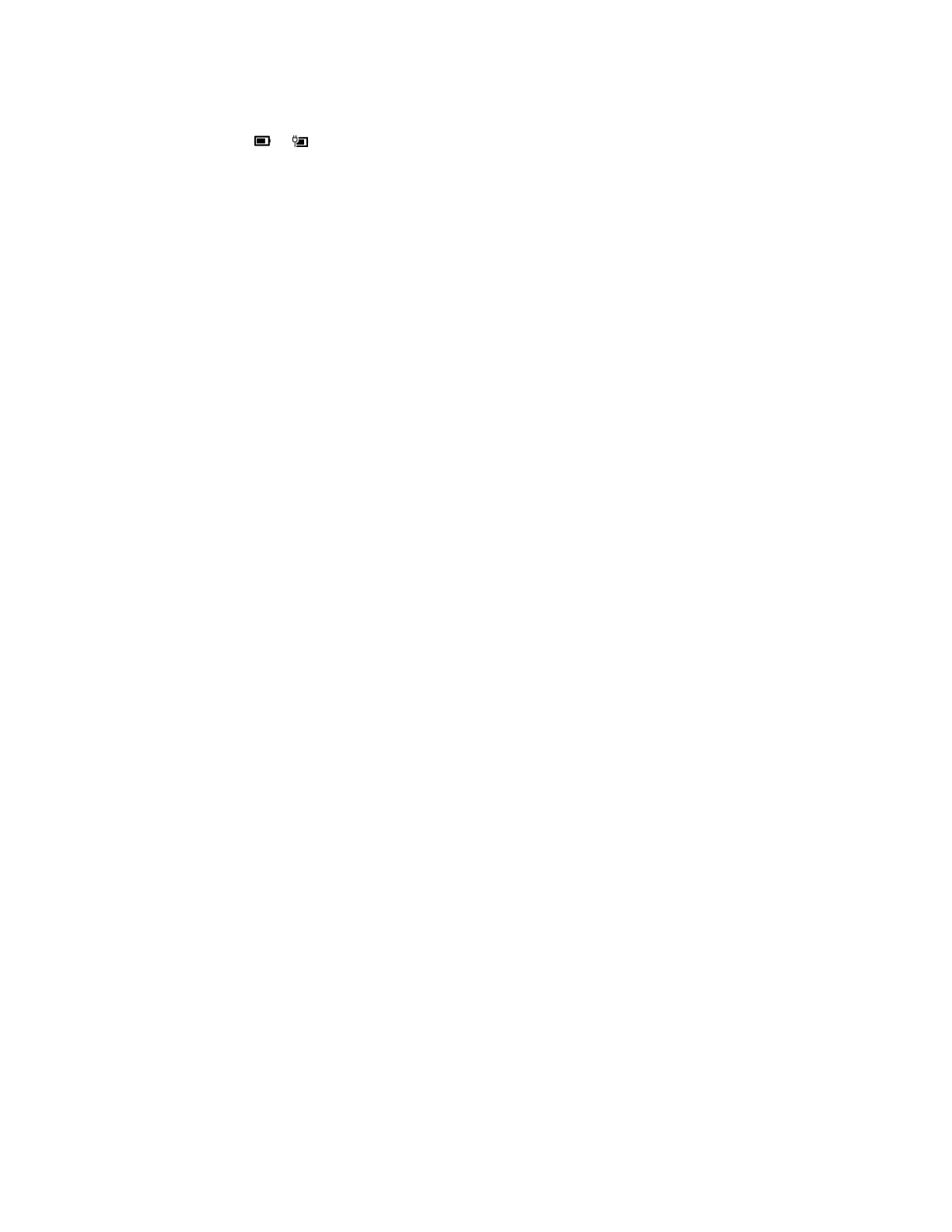 Loading...
Loading...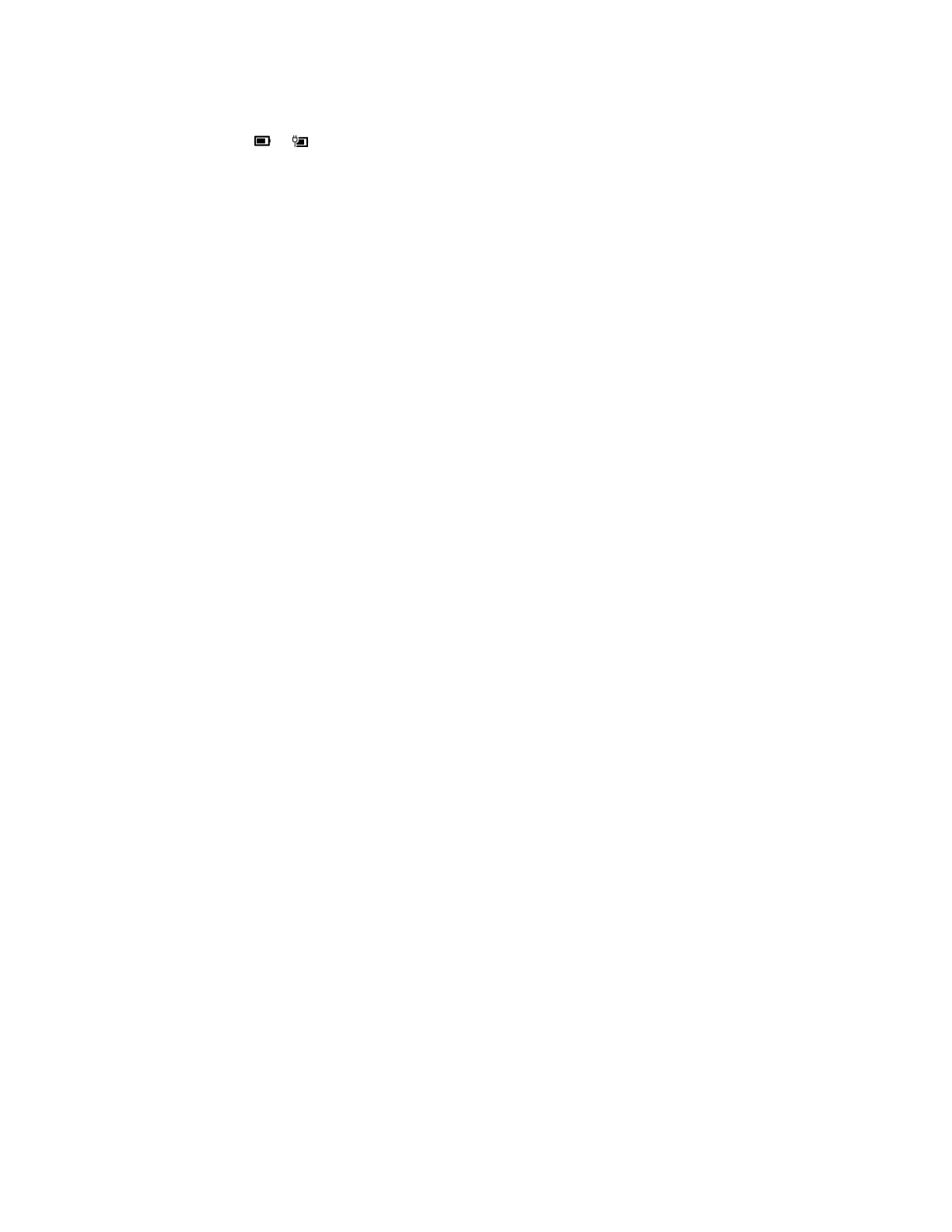
Do you have a question about the Lenovo V15-ADA and is the answer not in the manual?
| Operating System | Windows 10 Home |
|---|---|
| Weight | 1.85 kg |
| Audio | 2 x 1.5W Speakers |
| Connectivity | Wi-Fi 802.11ac, Bluetooth 5.0 |
| RAM | 8 GB DDR4 |
| Storage | 512 GB SSD |
| Display | 15.6" FHD (1920x1080) |
| Graphics | AMD Radeon Graphics |
| Battery | 35Wh |
| Camera | 720p HD |
| Ports | HDMI |
| Dimensions | 19.9 mm |
Identifies and describes front, base, left, right, and bottom computer components.
Lists the technical details and specifications of the computer hardware.
Details the recommended temperature and humidity for operation and storage.
Covers creating and managing local and Microsoft accounts for Windows.
Instructions for enrolling fingerprint for secure Windows sign-in.
Explains the main elements and icons of the Windows 10 desktop interface.
Launching apps, managing updates, and connecting to Wi-Fi/cellular networks.
Explains Yoga modes (Notebook, Stand, Tent, Tablet) for different usage scenarios.
Describes various touch gestures for navigating and interacting with the screen.
Instructions for installing, checking battery, and setting up the Lenovo Digital Pen.
Details keyboard hotkeys, function keys, and hotkey mode settings.
Guide for connecting wired and wireless external display devices.
How to check battery status, temperature, and manage power settings.
Accessing and configuring BIOS settings like startup sequence and hotkey mode.
Setting and managing administrator, user, and hard disk passwords in BIOS.
Steps for resetting or restoring Windows using recovery options.
Common questions and answers for troubleshooting computer issues.
Information for accessing drivers, firmware, and product documentation.
Procedures and information required before contacting customer support.
Essential safety guidelines for using the computer and its accessories.
Advice on avoiding burns from hot computer parts and ensuring ventilation.
Safety precautions for power adapters, cords, plugs, and related electrical devices.
Notices and warnings regarding the handling and disposal of computer batteries.
Guidelines for electrical safety, external devices, and preventing product damage.
Keyboard shortcuts, Ease of Access Center, Magnifier, Narrator, On-Screen Keyboard.
Recommendations for posture, workplace setup, and comfortable computer use.
Statements regarding wireless communication and radio frequency standards.
Information on recycling, WEEE, RoHS, and environmental regulations.
FCC, IC, EMC, and Class B compliance statements for emissions.
Warranty, patent, and disclaimer information for the document.
Lists of registered trademarks of Lenovo and related technologies.