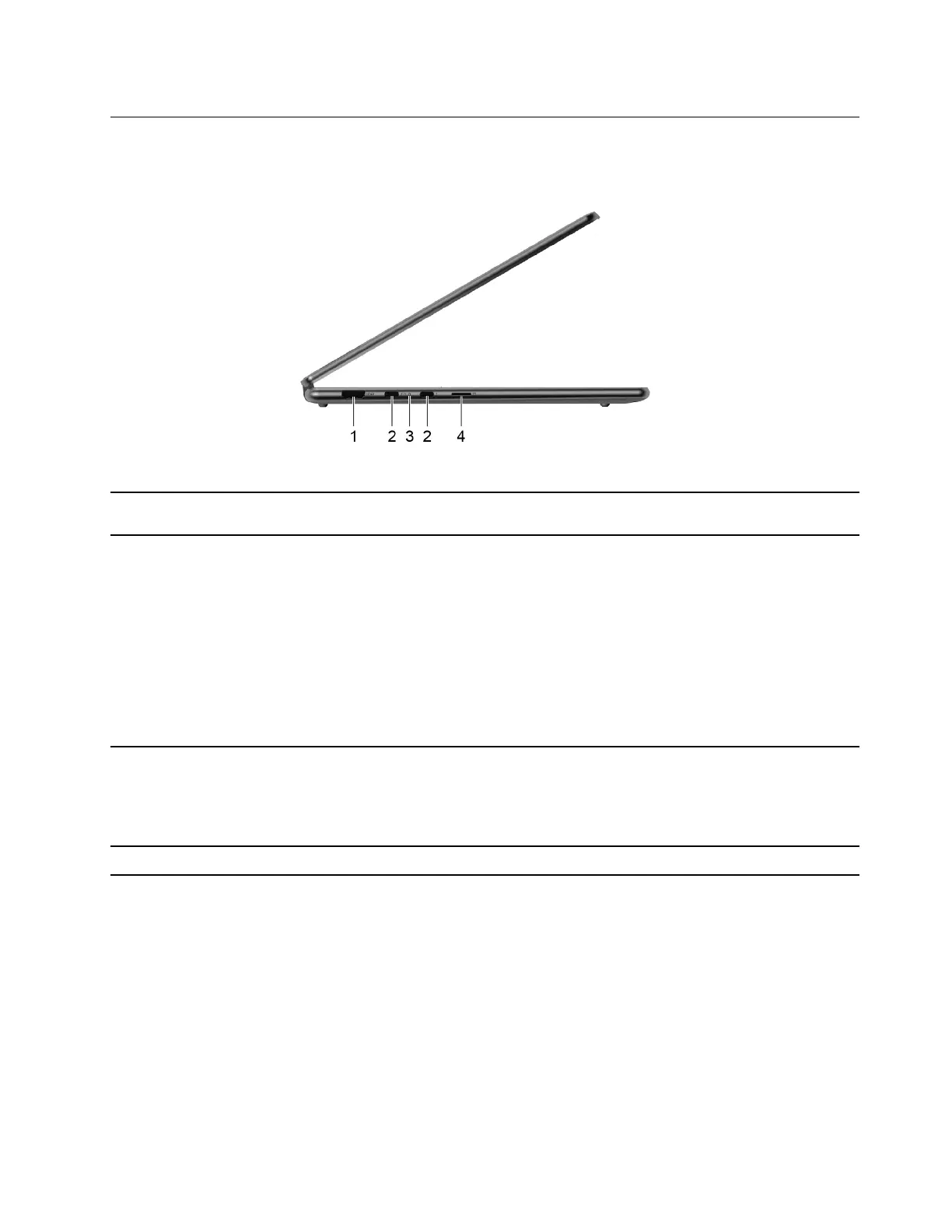Left
Yoga 7 14IAL7
1. HDMI connector
Connect to a compatible digital audio device or video monitor, such
as an HDTV.
2. Power connector/Multi-purpose USB
Type-C connector
• Plug the ac power adapter into the power connector to provide
power to the computer and charge the internal battery.
• This multi-purpose connector is Thunderbolt 4 enabled. When
connected with a Thunderbolt enabled device, data transfer may
be established in Thunderbolt mode. It can also be used to
connect display devices and devices that utilize the USB data
transfer technology.
Note: When connecting display devices, you need to use
appropriate cables and adapters (if needed) according to the
connection capabilities of the display device.
3. Charging light
Indicate whether the computer is connected to ac power.
• Solid white: connected to ac power; battery capacity 91%–100%
• Solid amber: connected to ac power; battery capacity 1%–90%
• Off: not connected to ac power
4. microSD card slot Insert a microSD card into the slot for data transfer or storage.
Chapter 1. Meet your computer 5
