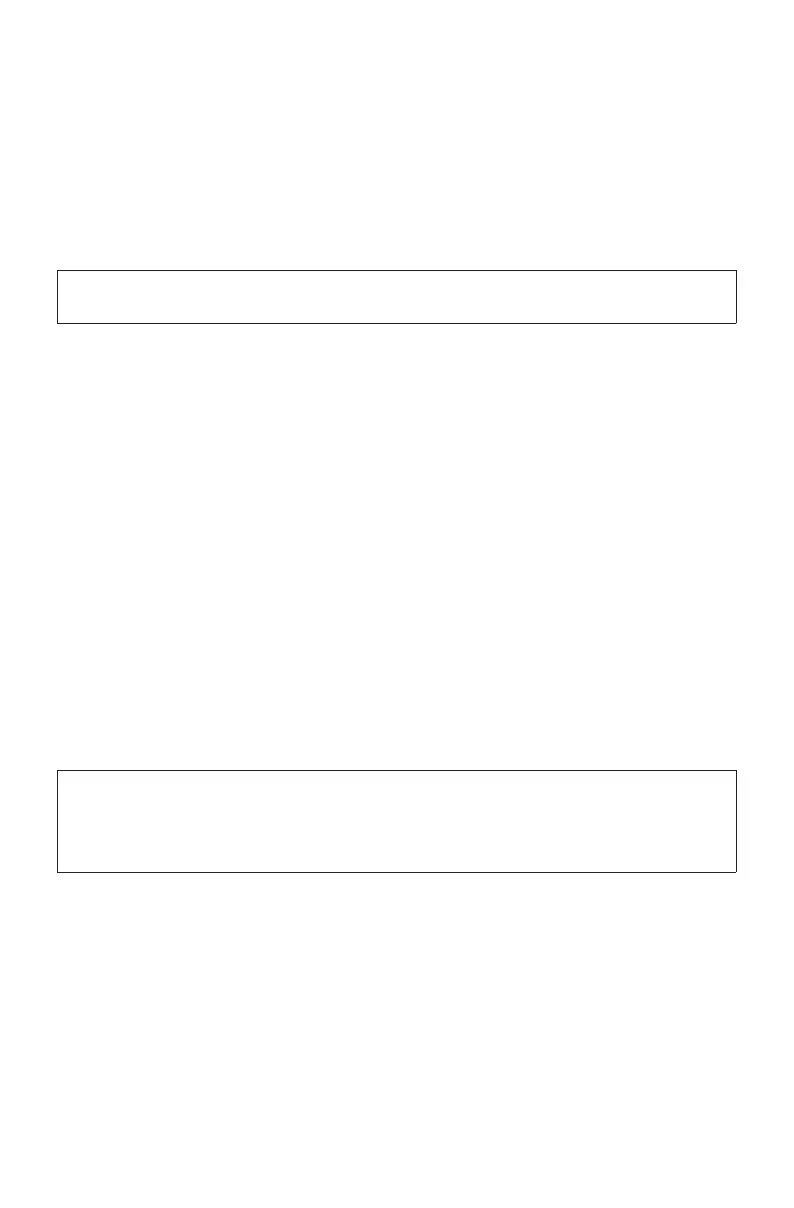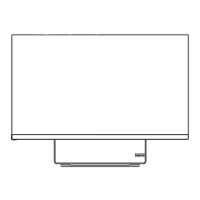-10-
Touch screen instructions
ATTENTION:
Touch screens are only available on some models.
The monitor is touch-sensitive thanks to its touch-sensitive screen. A touch screen is
an input device just like a mouse or a keyboard, and the user’s fingers transmit position
information via the touch screen to the computer. With this technology, you only need
to touch the pictures or words on the computer display lightly with your finger, and the
computer will react.
Touch screen calibration
Prior to first use or whenever the touch screen reacts in a different place where you are
touching it, start the calibration program. The procedure is as follows:
• EnterTablet PC Setting into the search box on the taskbar, then click Calibrate to
start the program.
• Toperformcalibration,useyourngeroratouchpenwithadiameterofover9mm
to touch each of the calibration points shown in sequence.
Using touch screen
NOTE:
Refer to Get Started to learn more about how to use the touch screen. Enter Get
Started into the search box on the taskbar, then select Touch and keyboard for
additional information.
Other touch screen settings
• EnterPen and Touch into the search box on the taskbar.
• Selectthetouchactionsyouwanttoadjust.ClickonSettings to adjust the Speed
and Spatial tolerance parameters to match the user’s natural way of double-
tapping. Double-tap the graphic in the lower right-hand corner of the window to test
the settings.
