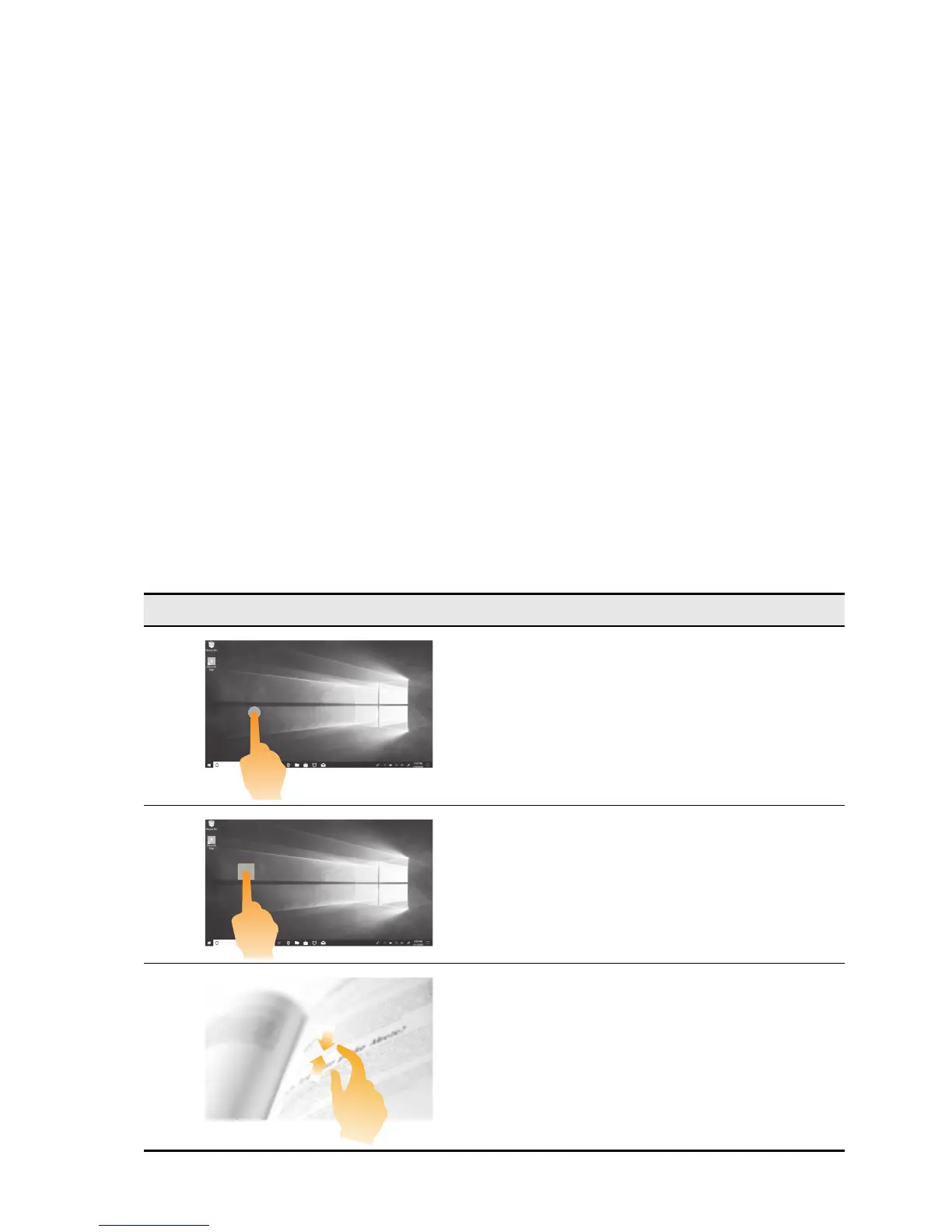22
Chapter 2. Getting started with your computer
Left-click area
Clicking in this area has the same effect as clicking the left button on a conventional mouse: you
can select or open an item by clicking this area.
Right-click area
Clicking in this area has the same effect as clicking the right button on a conventional mouse:
you can display a shortcut menu by clicking this area.
Using the multi-touch screen .................................................................................................................................................................................................
This section provides instructions on how to use the multi-touch screen.
Note:
• Your computer screen might look different from the following illustrations.
• Depending
on the program you use, some gestures might not be available.
The following table introduces some frequently used gestures.
Frequently used gestures Tasks performed
Touch: Tap once on an item.
Mouse action: Left
-click
Function: P
erform an action, such as starting
an app, opening a link, or performing a
command.
Touch: Press and hold. Press your finger
down and leave it there for a moment.
Mouse action: Right-click.
Function: Open a me
nu with multiple
options.
Touch: Move two fingers closer together
while touching the screen.
Mouse action:
Press the Ctrl key while
scrolling the mouse wheel backward.
Function: Zoom out
