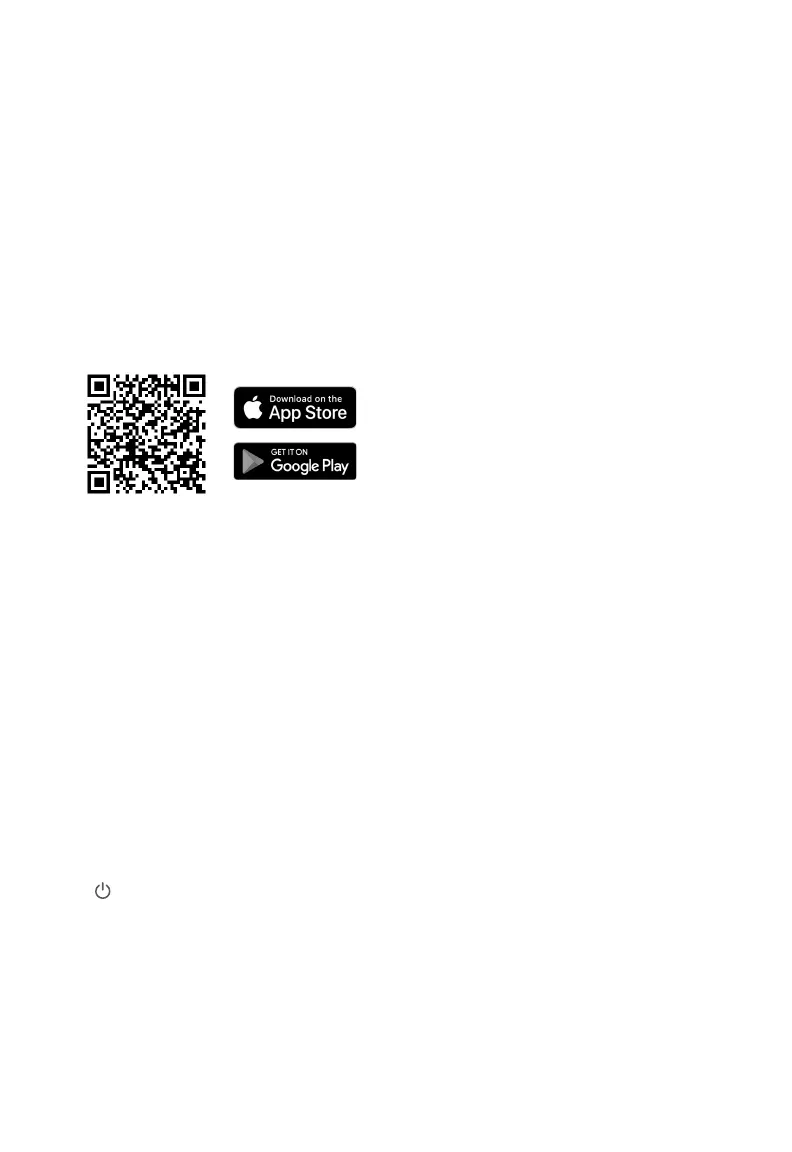VESYNC APP SETUP
1. To disconnect Wi-Fi, press and hold
for 15 seconds until the Wi-Fi
indicator turns o. This will restore the
smart humidifier’s default settings and
disconnect it from the VeSync app.
2. To reconnect, please follow the
instructions in the VeSync app for
adding a device.
1. To download the VeSync app, scan
the QR code or search “VeSync” in the
Apple App Store® or Google Play Store.
Wi-Fi Connection
Note:
• You can use the VeSync app to
connect your smart humidier
to Amazon Alexa or Google
Assistant™. Follow the in-app
instructions to connect VeSync to
your voice assistant.
• Your phone must have
Location turned on while
your phone is connecting to
your smart humidier. This
is required to establish the
Bluetooth® connection. You can
turn Location o after your smart
humidier is nished connecting to
the VeSync app.
Note: Due to ongoing updates and
improvements, the VeSync app may be
slightly dierent than shown in the manual.
In case of any dierences, follow the in-app
instructions.
Note: For Android™ users, choose
“Allow” to use VeSync.
Note: You must create your own
VeSync account to use third-party
services and products. These will not
work with a guest account. With a
VeSync account, you can also allow
your family and friends to control your
smart humidier.
2. Open the VeSync app. If you already
have an account, tap Log In. To create a
new account, tap Sign Up.
3. Follow the in-app instructions to set up
your smart humidifier.
EN
11
