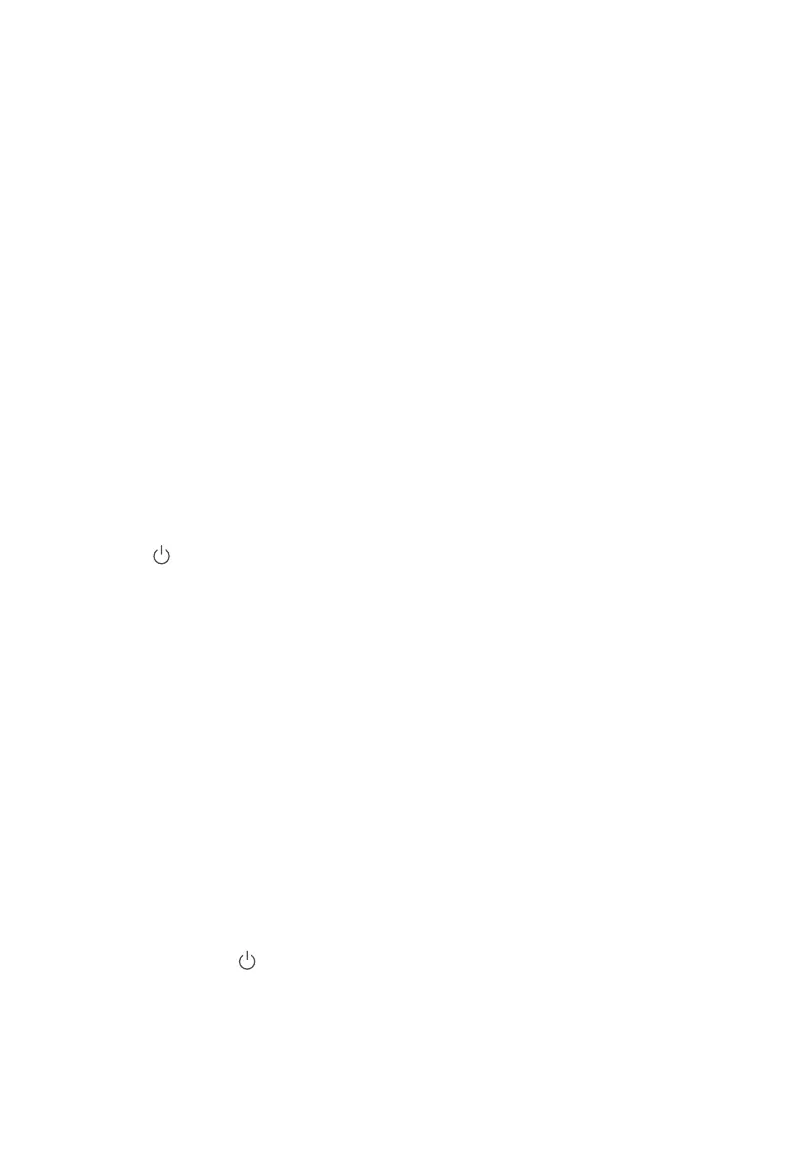21
VESYNC APP TROUBLESHOOTING
Why isn’t my humidifier connecting to the
VeSync app?
• Make sure your phone has Bluetooth®
turned on and is not currently connected
to another Bluetooth device.
• During the setup process, you must
be on a secure 2.4GHz WiFi network.
Confirm that the network is working
correctly.
• During the setup process, your phone
must have Location turned on. This is
required to establish the Bluetooth®
connection and allow your phone to
connect to your humidifier. You can turn
Location o after your smart humidifier is
finished connecting to the VeSync app.
• Make sure the WiFi password you
entered is correct.
• Make sure your humidifier and phone are
within 10 m / 30 ft of each other.
• Reset the humidifier by pressing and
holding for 15 seconds. Then try
connecting again.
My humidifier is oine.
• Make sure the humidifier is plugged
in. The humidifier may appear to be
oine if it is unplugged, or if the outlet
does not have power.
• Refresh the VeSync menu by swiping
down on the screen.
• Make sure your router is connected to
the internet and your phone’s network
connection is working.
• Reset the humidifier using one of
these options:
a. Delete the humidifier from the
VeSync app. Swipe left (iOS®) or
press and hold (Android), then tap
Delete. Then reconfigure your
humidifier with the VeSync app.
b. Press and hold for 15 seconds.
Then reconfigure your humidifier
with the VeSync app.
The VeSync app is displaying an incorrect
humidity percentage while the humidifier
is turned on.
• The room may be larger than the
humidifier’s eective range. Move to a
room smaller than 27 m / 290 ft.
• Moisture may have built up inside the
humidity sensor. Turn o the humidifier
and allow the sensor to air dry. Make sure
the nozzle is facing away from the sensor
so that mist does not settle on the sensor
(see diagram in Getting To Know Your
Smart Humidifier, page 5).
Note:
Power outages, internet outages,
or changing WiFi routers may cause your
humidifier to go oine.
If your problem is not listed, please contact
Customer Support (see page 23).
