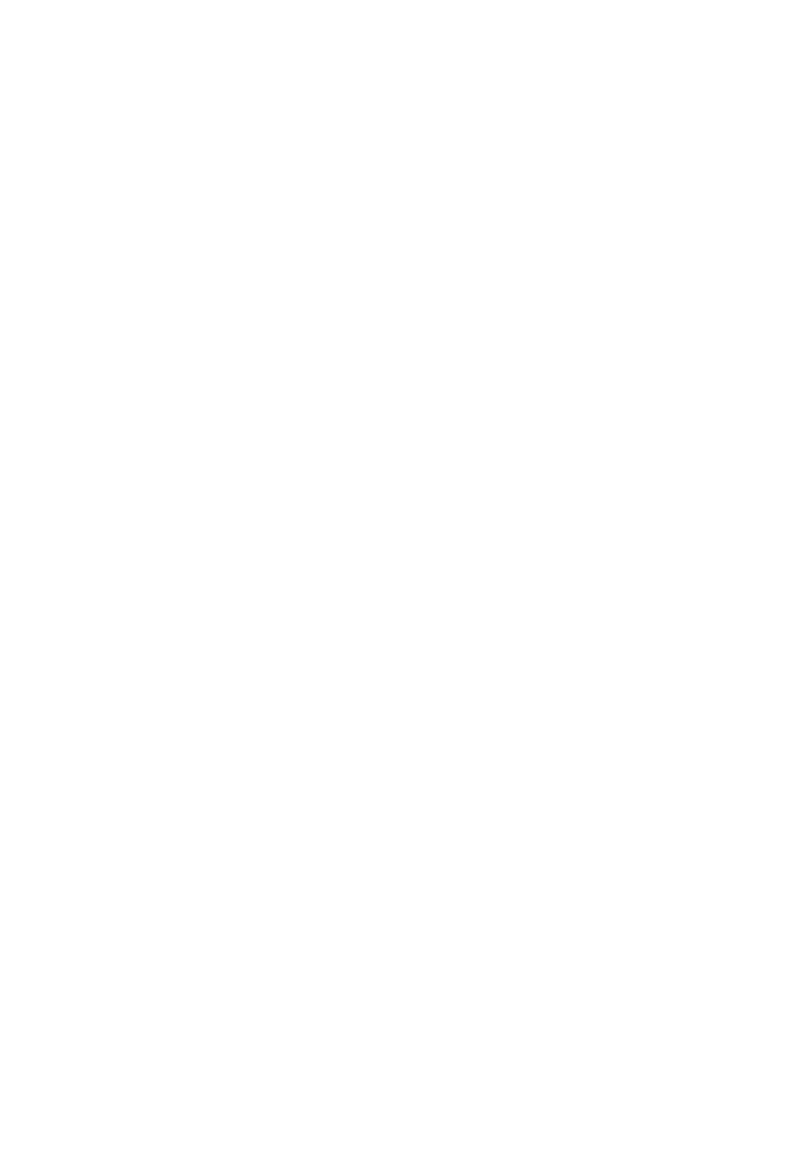20
If your problem is not listed, please contact Customer Support (see page 23).
VESYNC APP TROUBLESHOOTING
My smart air purifier isn’t connecting to the VeSync app.
• Make sure your phone has Bluetooth® turned on and is not currently connected to
another Bluetooth device.
• During the setup process, you must be on a secure 2.4GHz WiFi® network. Confirm
that the network is working correctly.
• Make sure the WiFi password you entered is correct.
• There should be no spaces at the beginning or end of the password.
• Test the password by connecting a dierent electronic device to the router.
• If you’re manually typing in the SSID and password, double check that both
are entered correctly.
• Try moving your air purifier closer to the router. Your phone should be as close as
possible to your air purifier.
• Your router may need to be at a higher location, away from obstructions.
• Make sure your air purifier and router are away from appliances (such as microwave
ovens, refrigerators, electronic devices, etc.) to avoid signal interference.
• If you’re using a VPN, make sure it’s turned o while setting up your air purifier.
• Disable portal authentication for your Wi-Fi network. If portal authentication is enabled,
the air purifier will not be able to access your Wi-Fi network, and setup will fail.
My air purifier is oine.
• Make sure the air purifier is plugged in and has power, then refresh the VeSync
menu by swiping down on the screen.
• Make sure your router is connected to the internet and your phone’s network
connection is working.
• Delete the oine air purifier from the VeSync app. Swipe left (iOS®) or press and
hold (Android™), then tap Delete. Reconfigure the air purifier with the VeSync app.
Note: Portal authentication means that you need to sign in to your Wi-Fi network through
a web page before you can use the Internet.
Note: Power outages, internet outages, or changing WiFi routers may cause the air
purifier to go oine.
