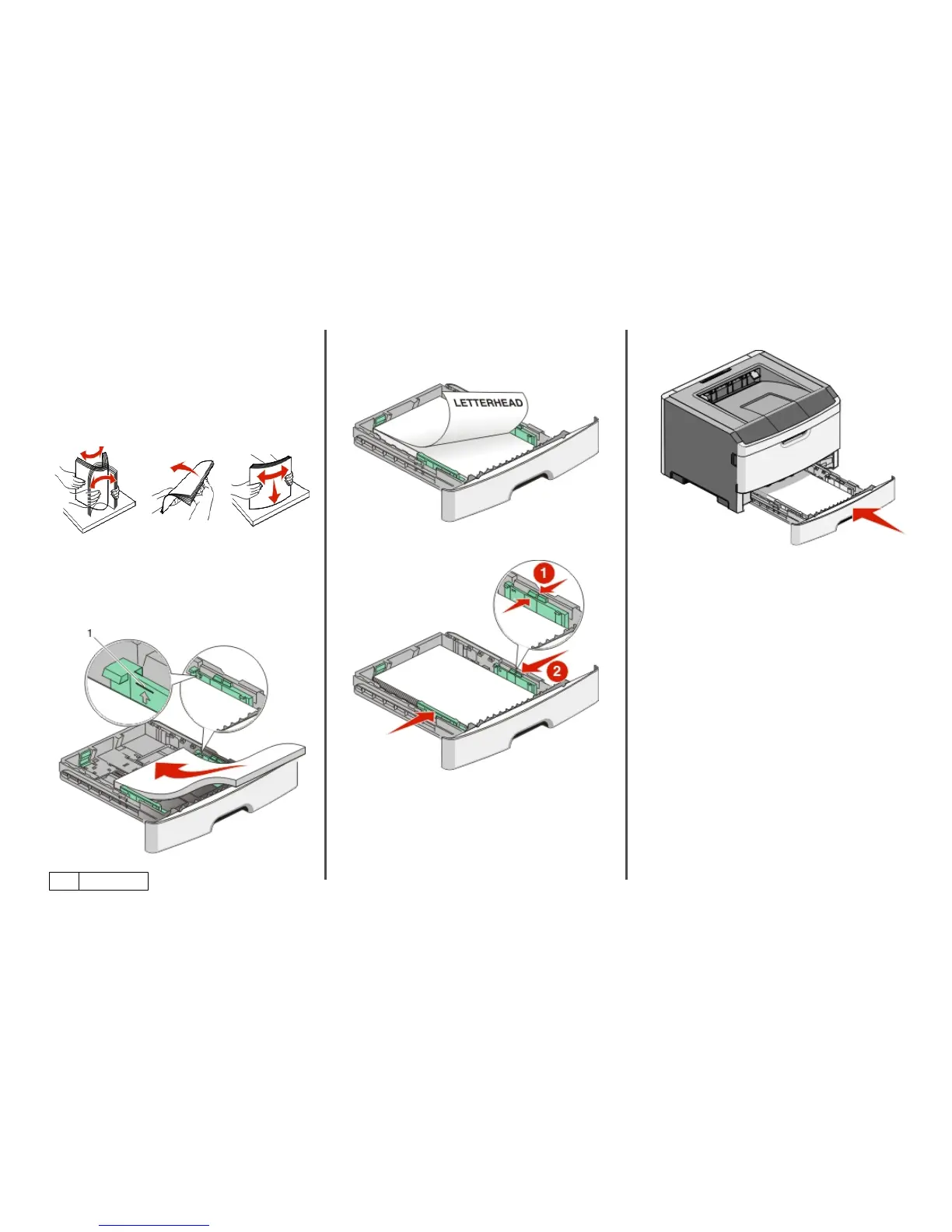Notes:
• Notice the size indicators on the bottom of the tray. Use
these indicators to help position the guide.
• For setup, load letter- or A4-size paper based on the
standard size for your country or region.
4 Flex the sheets back and forth to loosen them, and then fan
them. Do not fold or crease the paper. Straighten the edges on
a level surface.
5 Load the paper stack toward the back of the tray as shown with
the recommended print side facedown.
Note: Notice the maximum fill line on the side of the width
guide which indicates the maximum height for loading paper.
Do not try to overload the tray. Do not load A6 paper to the
maximum fill line; the tray only holds 150 sheets of A6 paper.
1
Maximum fill line
When loading letterhead, place the top edge of the sheet
toward the front of the tray. Load the letterhead with the
design placed facedown.
6 Squeeze the width guide tabs on the right guide, and slide the
width guides to lightly touch the side of the stack.
7 Insert the tray.
8 If a different type of paper was loaded than the type previously
loaded in the tray, change the Paper Type setting for the tray
from the printer control panel. For more information, see
“Setting the Paper Size and Paper Type” on page 5.
Note: The difference between the standard 250-sheet tray and the
optional 250- and 550-sheet trays is that the standard tray
accommodates A6-size paper, so the width guides slide farther to
the center of the tray. You also need to adjust the length guide
specifically created for A6.
2