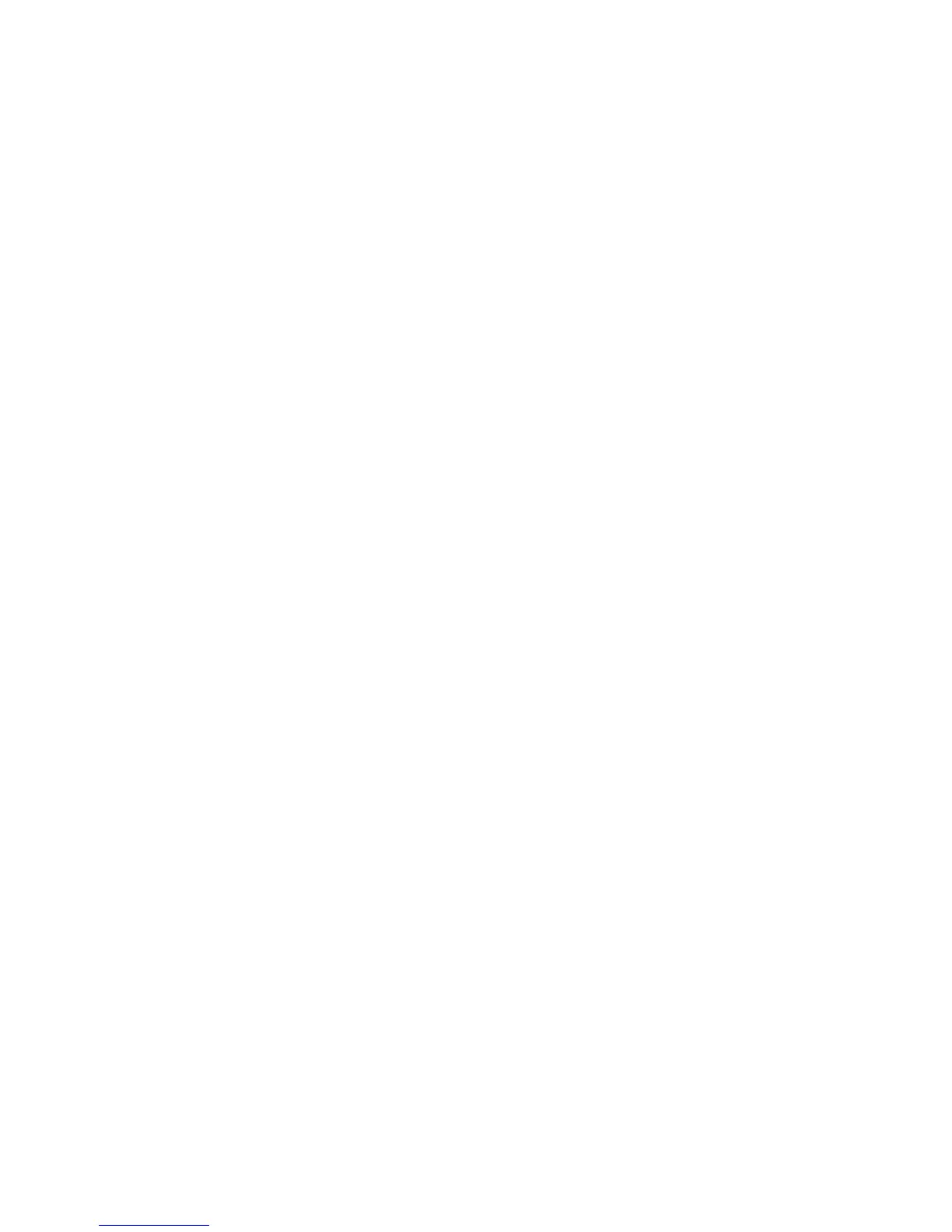5 If the printer is attached locally:
a Select Parallel, Serial, or USB.
If you are using a parallel connection, specify if the virtual device is a BPP Device.
If you are using a serial connection, specify the exact Serial Port Options.
Note: Not all options may be available for your system.
b Enter the device name and description.
c Select a physical device from the list of known devices, or select Other, and then enter the path to the physical
device file.
Note: If you do not know the path, click Browse to look for the path in the file system.
d Click Finish.
6 If the printer is a attached to a network:
a Enter the device name and description.
b Enter the IP Address/Host Name, or click Search to locate the IP address.
If you entered an IP Address/Host Name, go to step h on page 18.
If you clicked “Search to locate an IP address,” continue with step c on page 18.
c From the Search Network Printer dialog box, search by Subnet or Range.
d Enter the appropriate IP Address or Subnet.
e Click Search.
Note: The Search function searches for printers on an IPv4 network.
f Select the device from the list.
g Click OK.
h Make any necessary changes to the available options.
i Click Next.
j If you entered an external print server IP Address or Host Name, select the appropriate port for the printer.
k Verify the information that appears.
l Click Finish.
Creating virtual devices from the command line
1 Select a recognizable, but unique, virtual device name.
2 To create a virtual device, type the following from the command line:
For physical devices:
# /usr/lexprint/bin/mkdevice -d name -f device -t type
For network devices:
# /usr/lexprint/bin/mkdevice -d name -i host [-c name] [-p port] [-t type]
Note: For more details regarding this command, type mkdevice -h from the command line.
18
