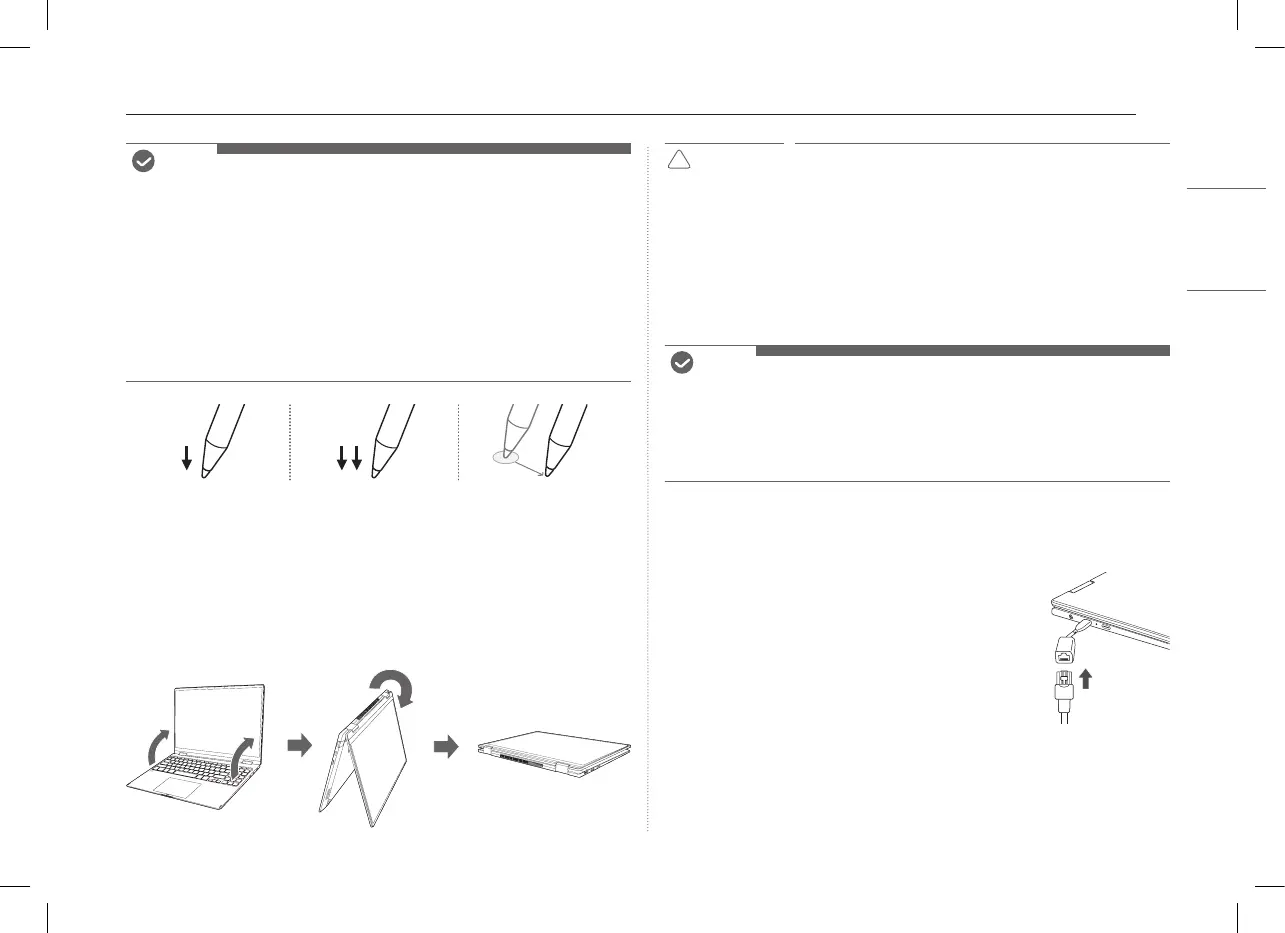4Using Tablet PC Mode
NOTE
• The Stylus Pen automatically enters the sleep mode to reduce battery consumption
if the pen is not used for more than 10 minutes or if the pen tip remains pressed
for more than 4 minutes.
• To exit the sleep mode, simply touch the screen with the Stylus Pen’s tip or click
the left or right button on the pen.
• If the battery power is low, the pen operation may be interrupted, or the pen may
not be recognized.
• If you have not replaced the battery for a long time, replace the battery.
• AAAA batteries are available from online shopping malls.
• For details on the Stylus Pen, refer to the LG Easy Guide of the LG PC Manuals.
Single click
(press once)
Double click
(press twice)
Drag (moving while
pressing down)
Using Tablet PC Mode
Unfold the notebook and rotate the LCD as shown in the picture to use it as a
tablet PC.
CAUTION
• When packing or moving the product, close the LCD panel to
protect it.
• Be careful not to pinch your fingers between the PC main
body and the LCD panel.
• Do not rotate the LCD panel with excessive force. This may
damage the hinge connecting the PC body and the LCD panel.
• In tablet PC mode, the keyboard faces the bottom of the
product. Clean around the product to prevent the keyboard
and PC body from being damaged.
NOTE
•
When rotating the product, the screen is rotated vertically or horizontally
according to the current screen angle.
•
To leave sleep mode (LCD off), press the power button or sleep button on the right
side of the product.
•
For details on tablet PC mode, refer to the LG Easy Guide of the LG PC Manuals.
Connecting LAN Adapter
1 Connect the LAN adapter to the USB-C™ port on the PC.
• The USB-C™ port can be used without having to
differentiate between the top and bottom sides.
2 Connect the network cable (LAN) to the LAN adapter.
3 Check if you can connect to the Internet properly.