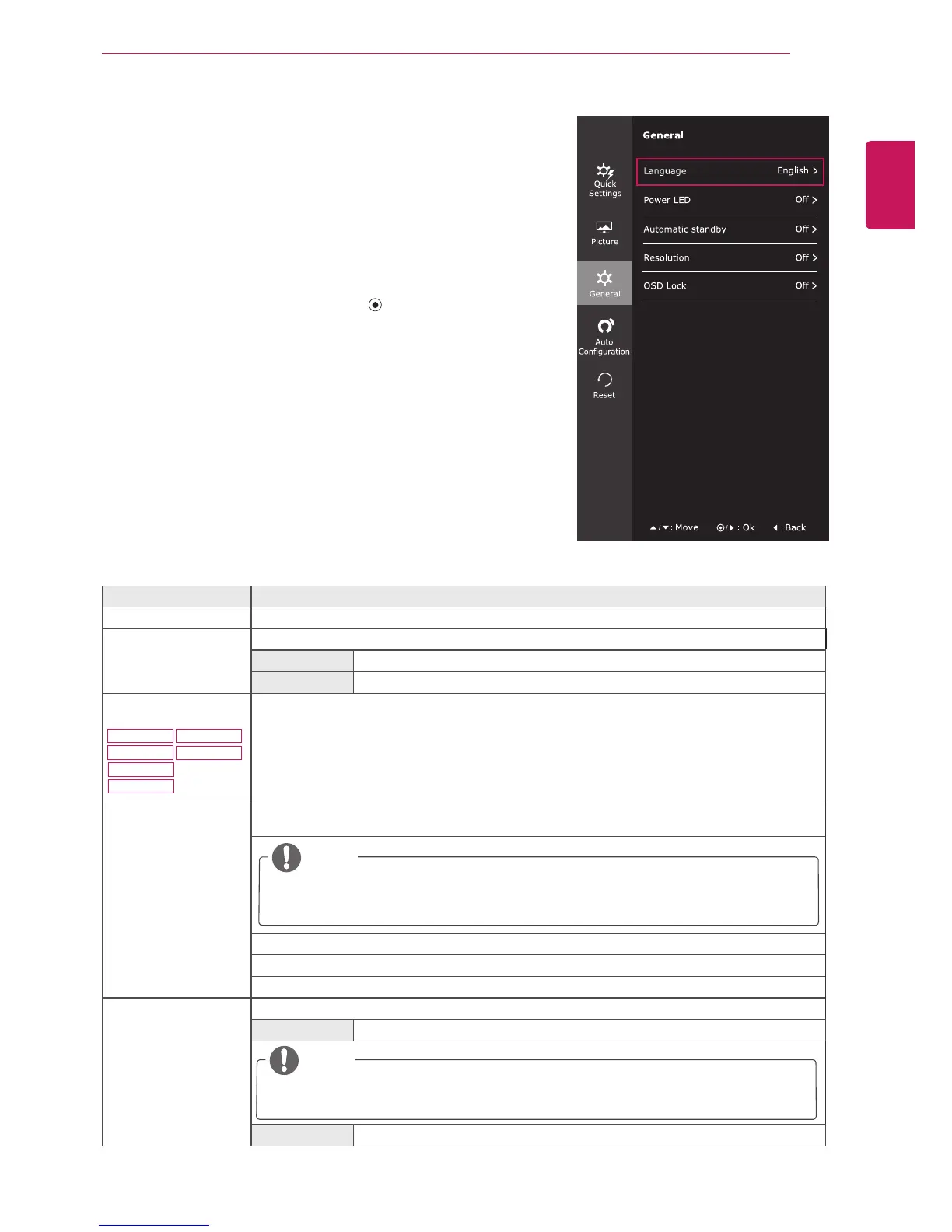23
ENG
ENGLISH
CUSTOMIZING SETTINGS
Menu > General Description
Language To choose the language in which the control names are displayed.
Power LED Turns the power indicator on the front side of the monitor on/off.
On The power indicator is automatically turned on.
Off The power indicator is turned off.
Automatic Standby
22MP58HQ
22MP58VQ
24MP58HQ
24MP58VQ
27MP58VQ
27MP58HQ
The monitor will automatically switch to standby mode after a certain period.
Resolution User can set the desired resolution.This option is enabled only when the screen resolution on
your computer is set to the following(D-SUB only).
1024x768, 1280x768, 1360x768, 1366x768,Off
1280x960, 1600x900,Off
1440x900, 1600x900,Off
OSD Lock Prevents incorrect key input.
On Key input is disabled.
NOTE
All functions except for the OSD Lock mode and the Exit button for Brightness, Con-
trast, Volume, Input, and General are disabled.
Off Key input is enabled.
NOTE
The function is enabled only when the screen resolution on your computer is set to the
following, except that the PC output wrong resolution.
-General
1
To view the
OSD menu
, press the
joystick but-
ton
at the bottom of the monitor and then enter the
Menu
.
2
Go to
General
by moving the joystick.
3
Configure the options following the instructions that
appear in the bottom right corner.
4
To return to the upper menu or set other menu items,
move the joystick to ◄ or pressing ( / OK) it.
5
If you want to exit the OSD menu, move the joystick
to ◄ until you exit.