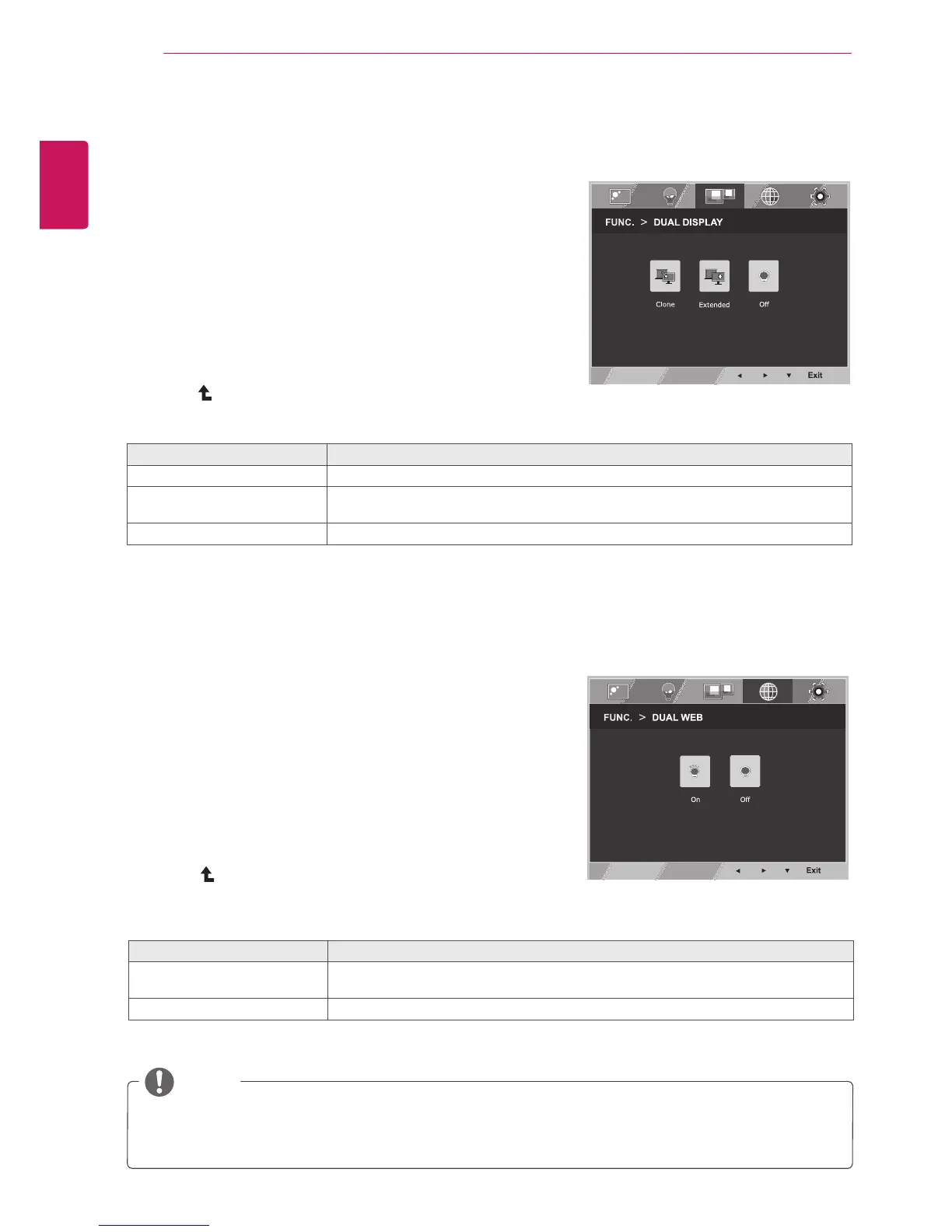20
ENG
ENGLISH
CUSTOMIZING SETTINGS
NOTE
y
When monitor goes to power saving mode with pc saving option-> Pressing any button -> OSD
appear and user should press dual button -> User can bring back to normal mode.
DUAL DISPLAY
1
Press FUNC. button on the bottom of the Monitor set
to display the FUNC. OSD.
2
Select DUAL DISPLAY by pressing the ► button.
3
Enter to DUAL DISPLAY by pressing the ▼ button.
4
Set the options by pressing the ◄ or ► buttons.
5
Select Exit to leave the OSD menu.To return to the
upper menu or set other menu items, use the up
arrow (
) button.
* Before using below functions, please install DUAL SMART SOLUTION programme.
Each option is explained below.
DUAL DISPLAY Description
Clone By selecting Clone,user can use secondary monitor as done mode of primary monitor.
Extended By selecting Extended,user can use secondary monitor as extended mode of primary
monitor.
Off If select Off,DUAL DISPLAY is off.
DUAL WEB
1
Press FUNC. button on the bottom of the Monitor set
to display the FUNC. OSD.
2
Select DUAL WEB by pressing the ► button.
3
Enter to DUAL WEB by pressing the ▼ button.
4
Set the options by pressing the ◄ or ► buttons.
5
Select Exit to leave the OSD menu.To return to the
upper menu or set other menu items, use the up
arrow (
) button.
* Before using below functions, please install DUAL SMART SOLUTION programme.
Each option is explained below.
DUAL WEB Description
On Help user to browse web efficiently by dividing in half. Help to arrange and move
windowson screen. Help user to control dividedwindows ratio.
Off If select Off,DUAL WEB is off.