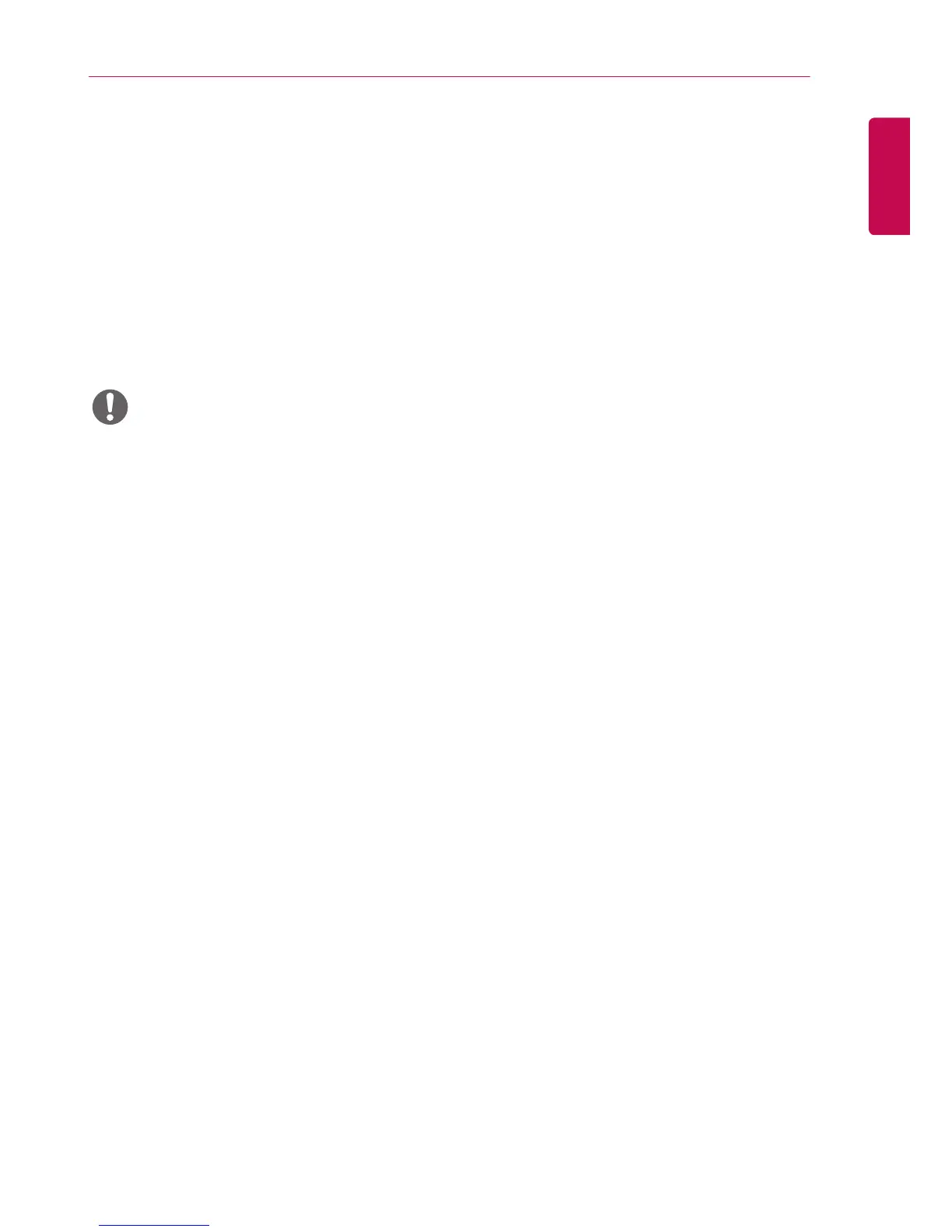Displaying the Device Name
Connected to an Input Port
Display which devices are connected to which
external input ports.
1 Access the Input list screen and press the red
(input label) button on the remote control.
2 You can assign an input label for every input
except USB.
• External inputs supported : HDMI, DVI-D
• Labels available : PC, DTV
• The input labels are displayed on the Input Label
screen or at the top left of the screen when you
change the external input setting.
• For DTV/PC-compatible signals, such as
1080p 60 Hz, the screen settings may change
according to the input label. The Just Scan
option is available if a PC is connected as an
external device.
NOTE
White Balance Adjust Menu
Press the W.BAL button on the remote control.
►y
R-Gain : Adjusts the level of red. The higher
the number, the redder the set.
Decrease the number if the screen
looks too red.
►y
G-Gain : Adjusts the level of green. The
higher the number, the greener
the set. Decrease the number if the
screen looks too green.
►y
B-Gain : Adjusts the level of blue. The higher
the number, the bluer the set.
Decrease the number if the screen
looks too blue.
►y
Backlight : Adjusts the brightness. The
higher the number, the brighter
the set. This works in the same
way as the backlight of the user
menu.
►y
Reset : Resets the white balance value to
the factory settings.
