
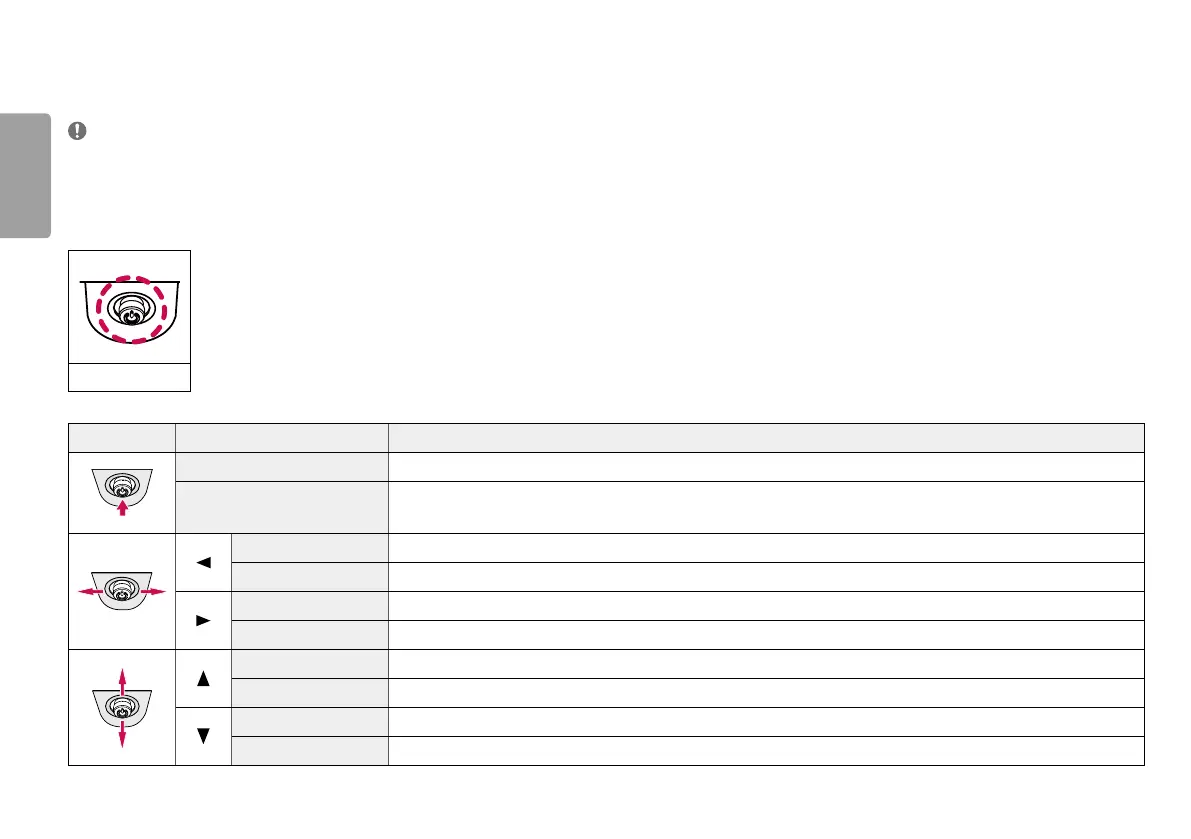 Loading...
Loading...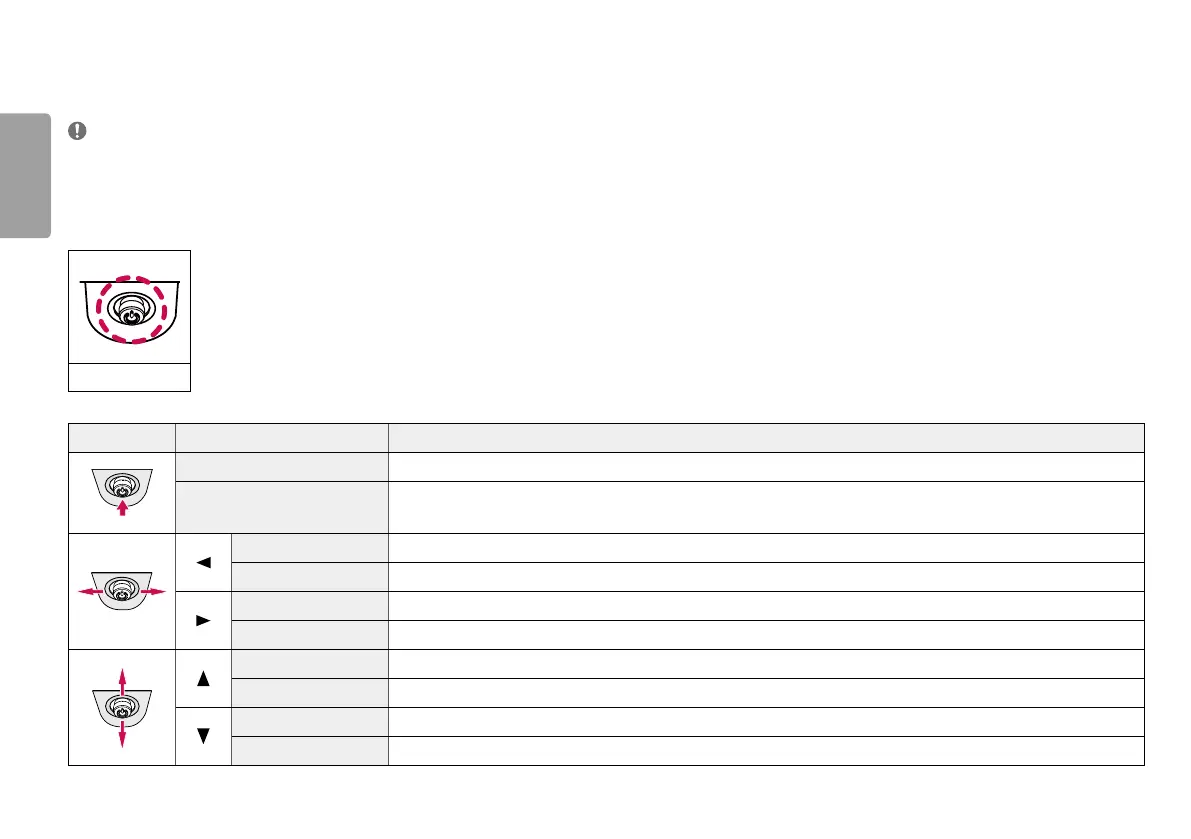
Do you have a question about the LG 34WP85CN-B and is the answer not in the manual?
| Screen Size | 34 inches |
|---|---|
| Resolution | 3440 x 1440 |
| Panel Type | IPS |
| Aspect Ratio | 21:9 |
| Refresh Rate | 60 Hz |
| HDR Support | HDR10 |
| Contrast Ratio | 1000:1 |
| Adjustability | Height, Tilt, Swivel |
| VESA Mount | 100 x 100 mm |
| Response Time | 5 ms |
| Brightness | 300 cd/m² |
| Connectivity | HDMI, DisplayPort, USB-C |
| Color Gamut | 99% sRGB |
| Ports | 1 x HDMI, 1 x DisplayPort, 1 x USB-C, 2 x USB 3.0 |
| Speakers | Yes |
Information on downloading and installing the latest monitor drivers and software from the LG website.
Detailed instructions on operating the monitor's functions using the joystick button for navigation.
Guidelines for safely moving and lifting the monitor to prevent damage and ensure proper handling.
Instructions and considerations for mounting the monitor on a wall, including ventilation requirements.
Guidance on connecting the monitor to a PC, including Plug and Play and specific connection types like HDMI and DisplayPort.
Transmits digital video and audio signals from AV devices to the monitor using HDMI connection.
Details on connecting USB devices to the monitor, functioning as a USB hub, and cable requirements.
Instructions for connecting headphones to the monitor via the headphone port.
Steps to access and navigate the monitor's On-Screen Display (OSD) menu using the joystick button.
Adjustments for brightness, contrast, volume, and color temperature via the Quick Settings menu.
Settings related to selecting input sources, auto input switching, and aspect ratio adjustments.
Options for adjusting picture modes, brightness, contrast, sharpness, color, and other visual settings.
Settings for adjusting the monitor's volume level and enabling/disabling MaxxAudio features.
Configuration options for language, energy saving, sleep mode, power LED, and other system settings.
Troubleshooting steps for issues where the monitor screen displays no image or signal.
Solutions for screen instability, flickering, and image retention issues, including resolution and screensaver advice.
Guidance on resolving situations where monitor features or menu options are locked or unavailable.
Steps to resolve "Unrecognized monitor" messages, focusing on driver installation and Plug and Play function.
Troubleshooting steps for no audio output from the headphone port, checking connections and volume.
Solutions for issues with audio not playing through the monitor, involving PC audio output settings.