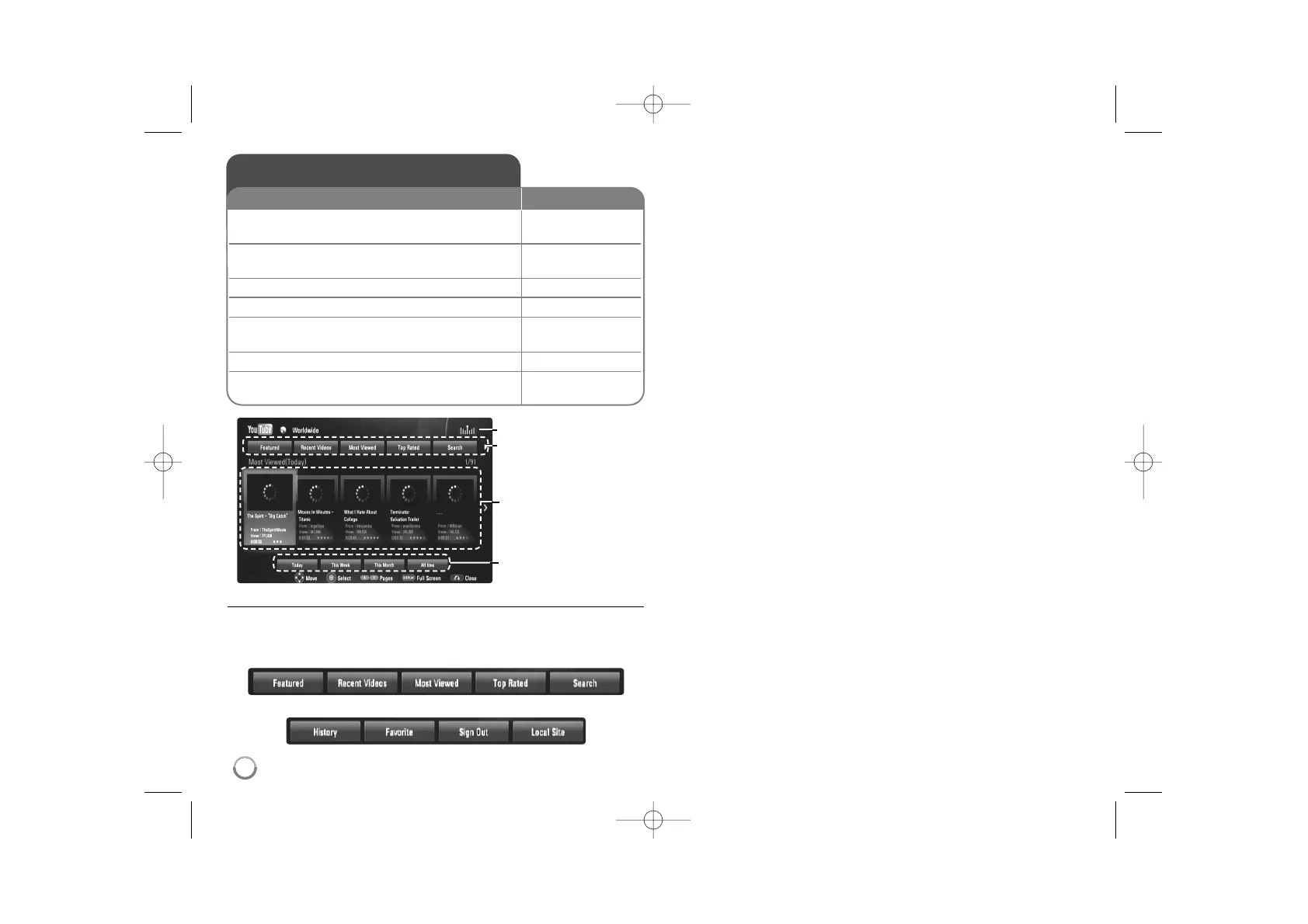38
About the YouTube menu
There are various options on the YouTube menu. Use v V b B to select
an option and press ENTER to select the options as described below.
abcde
fg hi
a Featured – The featured videos list will be displayed.
b Recent Videos – The most recently updated videos list will be
displayed.
c Most Viewed – The most viewed videos list will be displayed. The
period option appears at the bottom of the screen.
d Top Rated – The best rated videos list from YouTube server will be
displayed. The period option appears at the bottom of the screen.
e Search – The keyboard menu will be displayed.
See “Searching videos” on page 40 for more detail.
f History – The list of videos that you recently played on this unit will
be displayed. Maximum of 5 videos can be displayed.
g Favorites – This option will be appeared only when the unit is in
sign-in status. Displays the videos list that is arranged in the
YouTube server with your account.
Some videos may not appear on the [Favorites] list, even if the
videos are arranged in the server.
h Sign in (Sign Out) – Displays the keyboard menu to sign in or
returns to the sign-out status. See “Sign in with your YouTube
account” on page 40 for more details.
i Local site – Choose which country's videos you would like to view.
The countries listed on the [Local Site] menu may differ from those
listed on the YouTube web site.
Notes:
• The YouTube menu can display 5 videos in the videos list. Press red or
blue button to display next/previous 5 videos.
• If you select the [Most Viewed] or [Top Rated] option in the YouTube
menu, the period options appear at the bottom of the screen. Use v V
bB to select a period option and press ENTER to display the videos
list within the selected period.
• The videos list searched from the player may different with the list
searched from a web browser on PC.
Playing YouTube videos
1 Check the network connection and settings: –
See page 18 and 26.
2 Check the network configurations: –
See page 26.
3 Displays the [Home Menu]: HOME
4 Select the [YouTube] option:
bb BB
, ENTER
5 Select a desired option on the YouTube bB, ENTER
menu:
6 Select a video you want to play:
bb BB
7 Start playback the selected video: PLAY (
NN
), ENTER
or DISPLAY
ON REMOTE
YouTube menu
Network condition
videos list
period options
