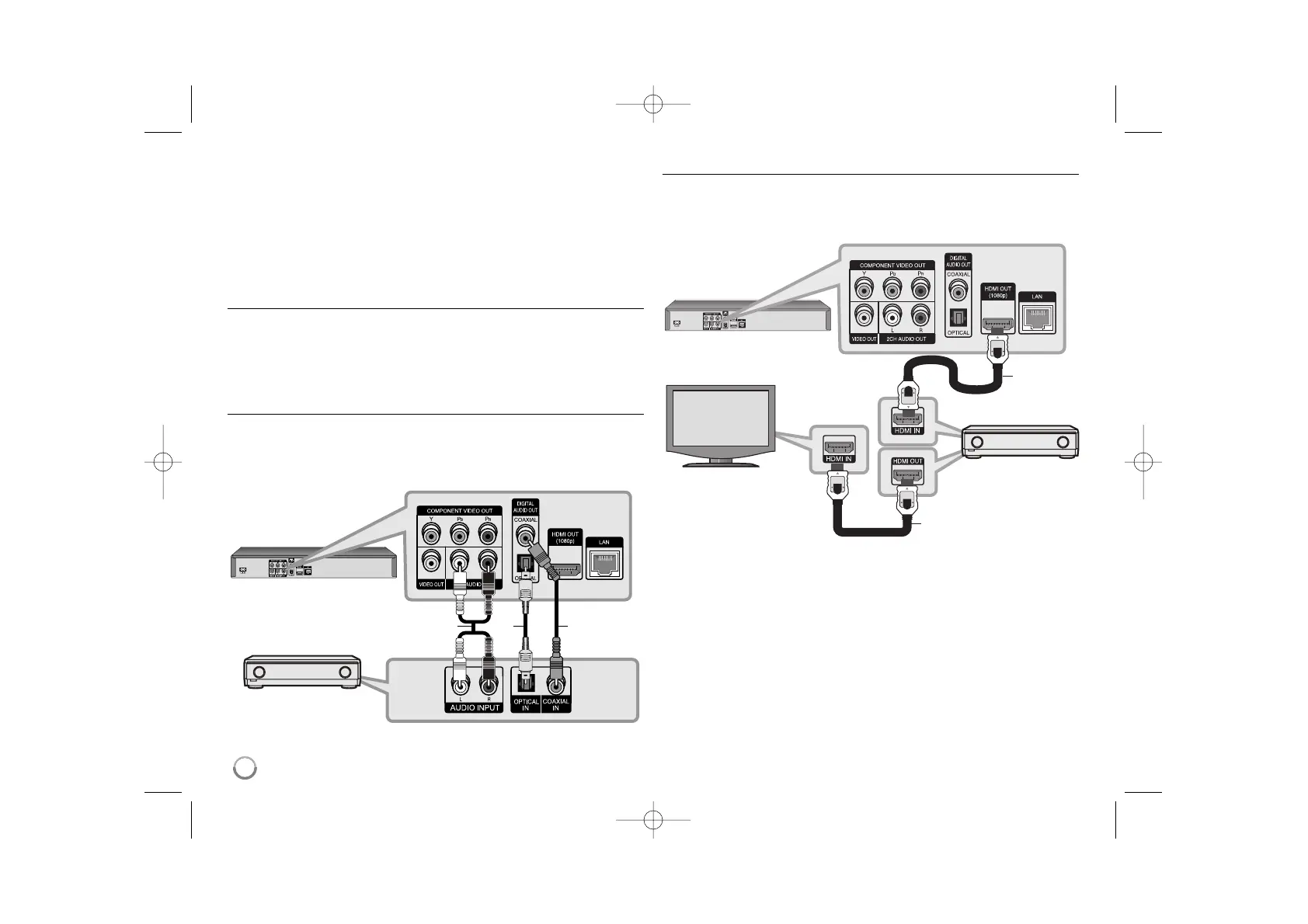14
Connecting to an Amplifier
Make one of the following connections, depending on the capabilities of
your existing equipment.
Note:
Since many factors affect the type of audio output, see “The unit’s Audio
Output Specifications” on page 15 for details.
Connecting to an Amplifier via 2 Channel Audio Output
Connect the Left and Right 2CH AUDIO OUT jacks on the player to the
audio left and right in jacks on your amplifier, receiver, or stereo system,
using audio cables (A).
Connecting to an Amplifier via Digital Audio Output
(Optical or Coaxial)
Connect the player’s DIGITAL AUDIO OUT jack to the corresponding in
jack (OPTICAL O or COAXIAL X) on your amplifier. Use an optional digital
(optical O or coaxial X) audio cable. You will need to activate the player’s
digital output. (See “[AUDIO] Menu” on pages 23-24.)
Connecting to an Amplifier via HDMI Output
Connect the player’s HDMI OUT jack to the corresponding in jack on your
amplifier. Use a HDMI cable (H1). You will need to activate the player’s
digital output. (See “[AUDIO] Menu” on pages 23-24.)
Digital Multi-channel sound
A digital multi-channel connection provides the best sound quality. For this
you need a multi-channel Audio/Video Receiver that supports one or more
of the audio formats supported by your player. Check the receiver manual
and the logos on the front of the receiver. (PCM Stereo, PCM Multi-Ch,
Dolby Digital, Dolby Digital Plus, Dolby TrueHD, DTS and/or DTS-HD)
Tip:
Connect the amplifier’s HDMI output jack to HDMI input jack on your TV
using a HDMI cable (H2) if your amplifier has HDMI output jack.