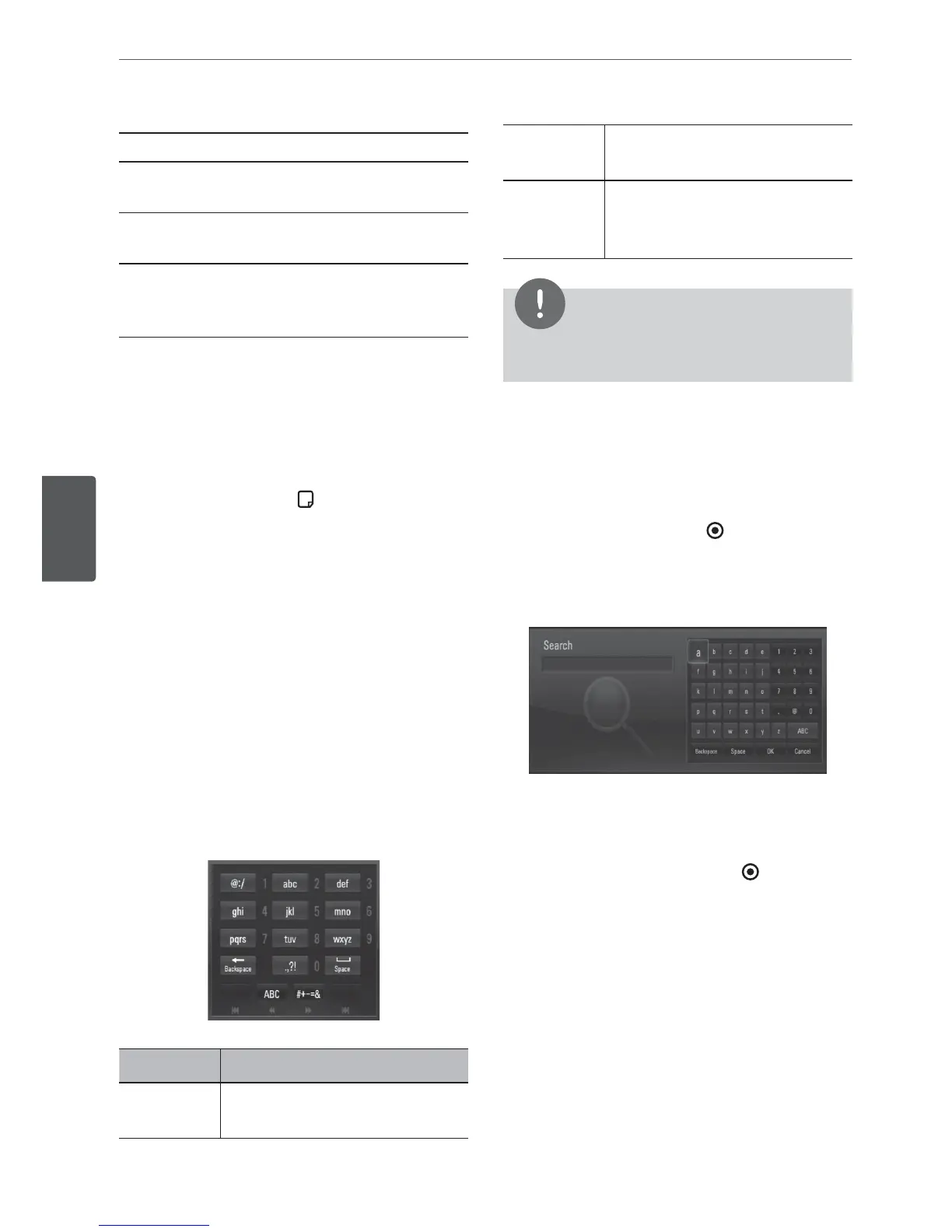74 Operation
Operation
4
[Cancel] – Return to the previous screen.
[Space] – Inserts a space at the cursor
position.
[Backspace] – Deletes the previous character
at the cursor position.
[ABC / abc / #+-=&] – Changes the virtual
keyboard settings to capital letters, small
letters or symbols.
Press CLEAR to clear all entered characters.
To enter a letter with an accent mark:
1. Select a letter using
6
/
V
/
*
/
J
on the virtual
key board.
2. Press INFO/DISPLAY (
) to display the
extended character set.
3. Use
*
/
J
to select a character then press
ENTER.
Available languages to enter on the keyboard
mode are as follows: English, Spanish, Italian,
French, German, Dutch, Portuguese, Swedish,
Polish and Czech.
Keypad Mode
This mode allows you to enter letters by
pressing the buttons on the remote control.
Press the buttons with the required letter once,
twice, three or four times until the letter is
displayed.
Button Operation
CLEAR Deletes the previous character
at the cursor position.
REPEAT Inserts a space at the cursor
position.
N
/
.
Change the character set of
the remote control (#+-=&,
123, ABC or abc)
NOTE
The keypad mode is available only in the
[YouTube™] and [Picasa™ Web Albums] features.
Searching videos
You can search for videos by entering search
words of up to 128 characters.
1. Use
*
/
J
to select [Search] option from the
menu and press ENTER (
) to display the
virtual keyboard.
Refer to “Using the virtual keyboard” on
page 73-74 for using virtual keyboard.
When you entering a character, maximum
of 5 suggestion words will be displayed.
2. When you nish entering the search words,
select [OK] and press ENTER (
) to display
the related video list.
