
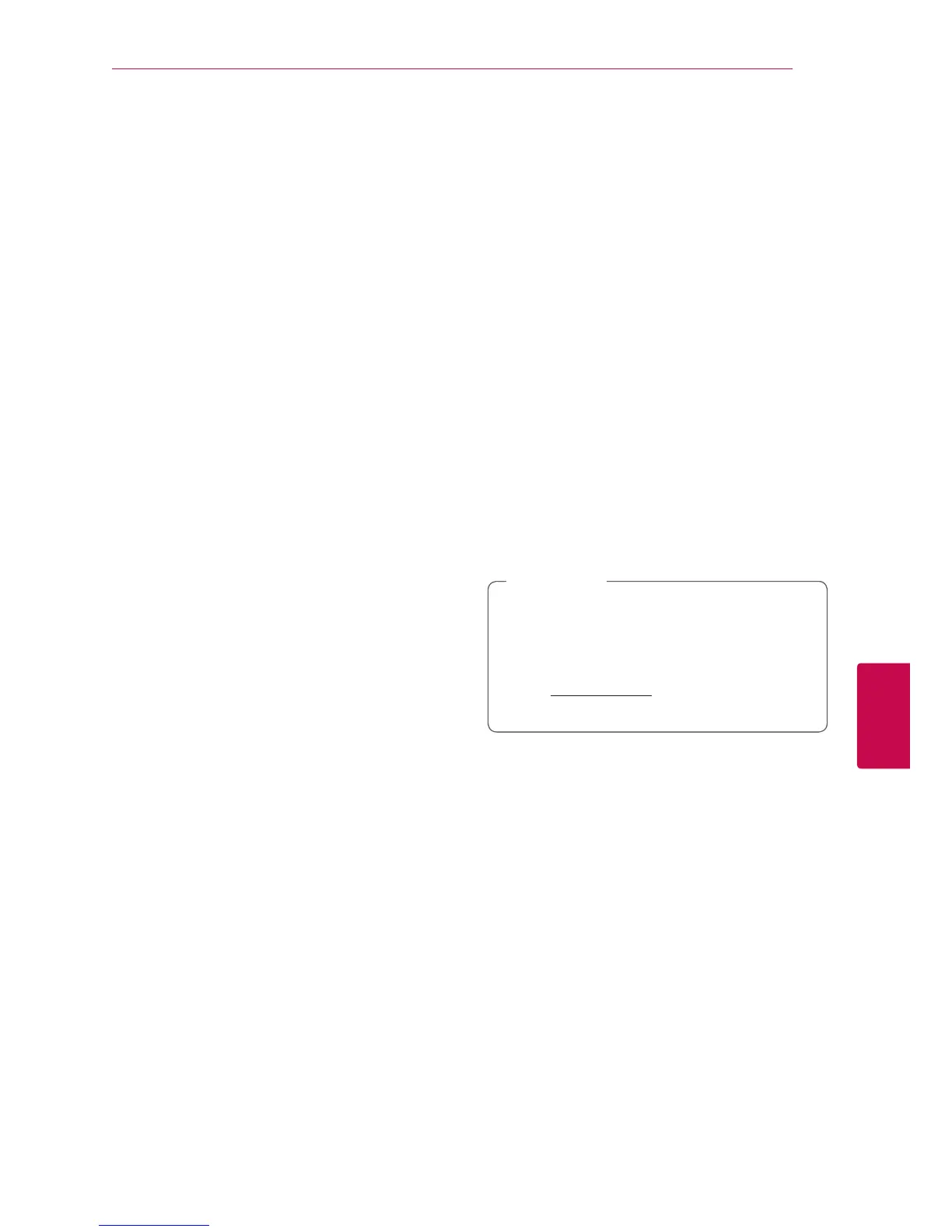 Loading...
Loading...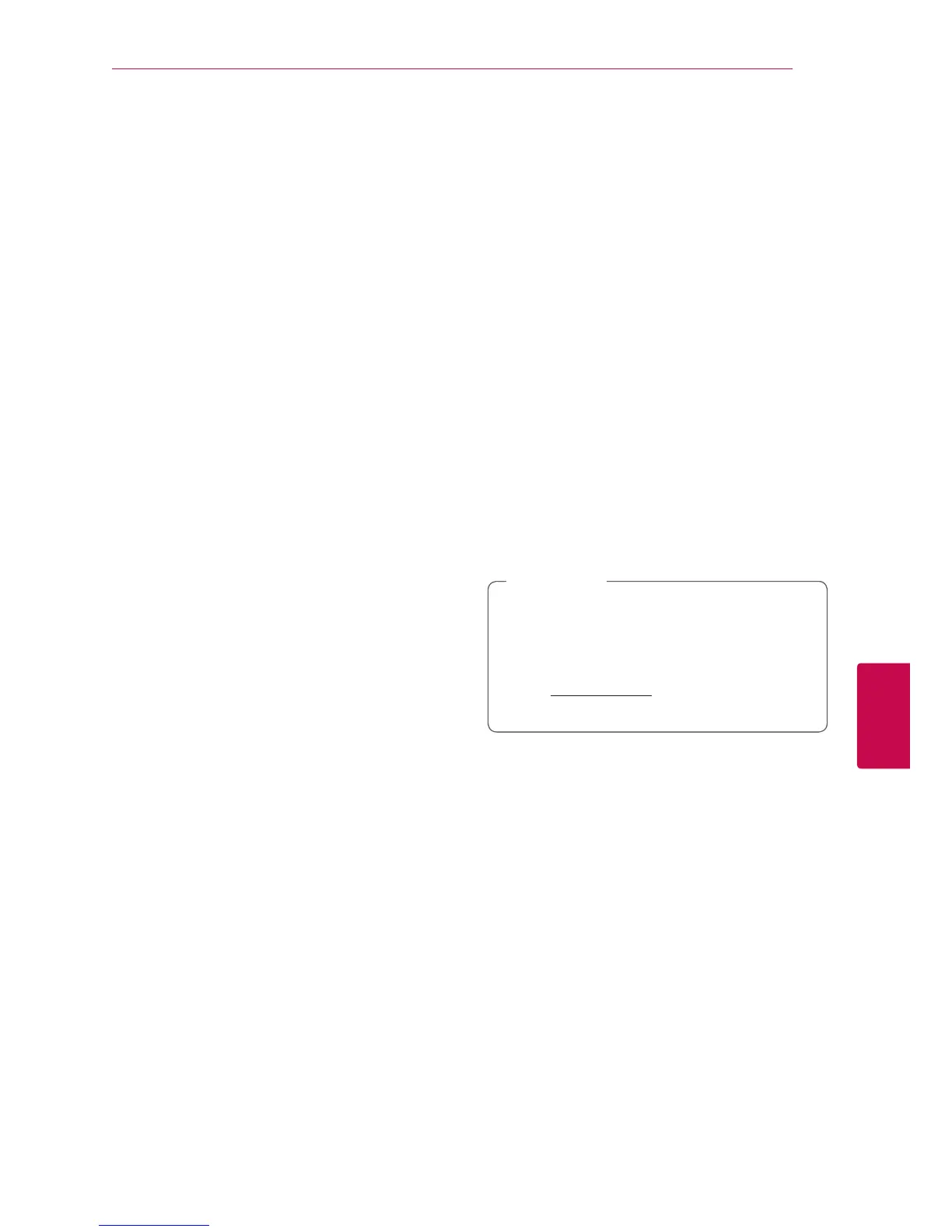
Do you have a question about the LG BD645 and is the answer not in the manual?
| Brand | LG |
|---|---|
| Model | BD645 |
| Category | Blu-ray Player |
| Language | English |
Important safety warnings and precautions for operating the player...
Specifications for supported video, audio, and photo file formats.
Guide for connecting the player to a TV using an HDMI cable.
Adjusting the video output resolution for HDMI connection.
Connecting the player's HDMI OUT to an amplifier's HDMI input.
Connecting the player's DIGITAL AUDIO OUT to an amplifier's digital input.
Steps for connecting the player to a home network using an Ethernet cable.
Configuring network settings for wired connection, including IP mode.
How to play video, audio, and photo files from a connected USB device.
Configuring video output resolution (e.g., 1080p, 720p).
Configuring audio output formats for HDMI and Digital SPDIF.
Creating and managing a 4-digit security code for parental controls.
Configuring wired network settings for software updates and BD Live.
Instructions for inserting and playing discs (BD, DVD, Audio CD).
Playing video, audio, and photo files from discs or USB storage.
How to play Blu-ray 3D titles and required preparation.
Accessing enhanced features via internet connection on BD-ROM discs.
Streaming video, audio, and photo files from a DLNA server.
Controls for stopping, pausing, scanning, and skipping playback.
Accessing and navigating disc-specific menus and pop-up menus.
Copying tracks from an Audio CD to a USB storage device.
Solutions for common problems like power, playback, and remote control issues.
Troubleshooting BD-Live and media server display problems.
Resolving problems like no picture, picture noise, or incorrect 3D output.
Solutions for no sound or distorted sound problems.
Steps to update the player's software via the network.