
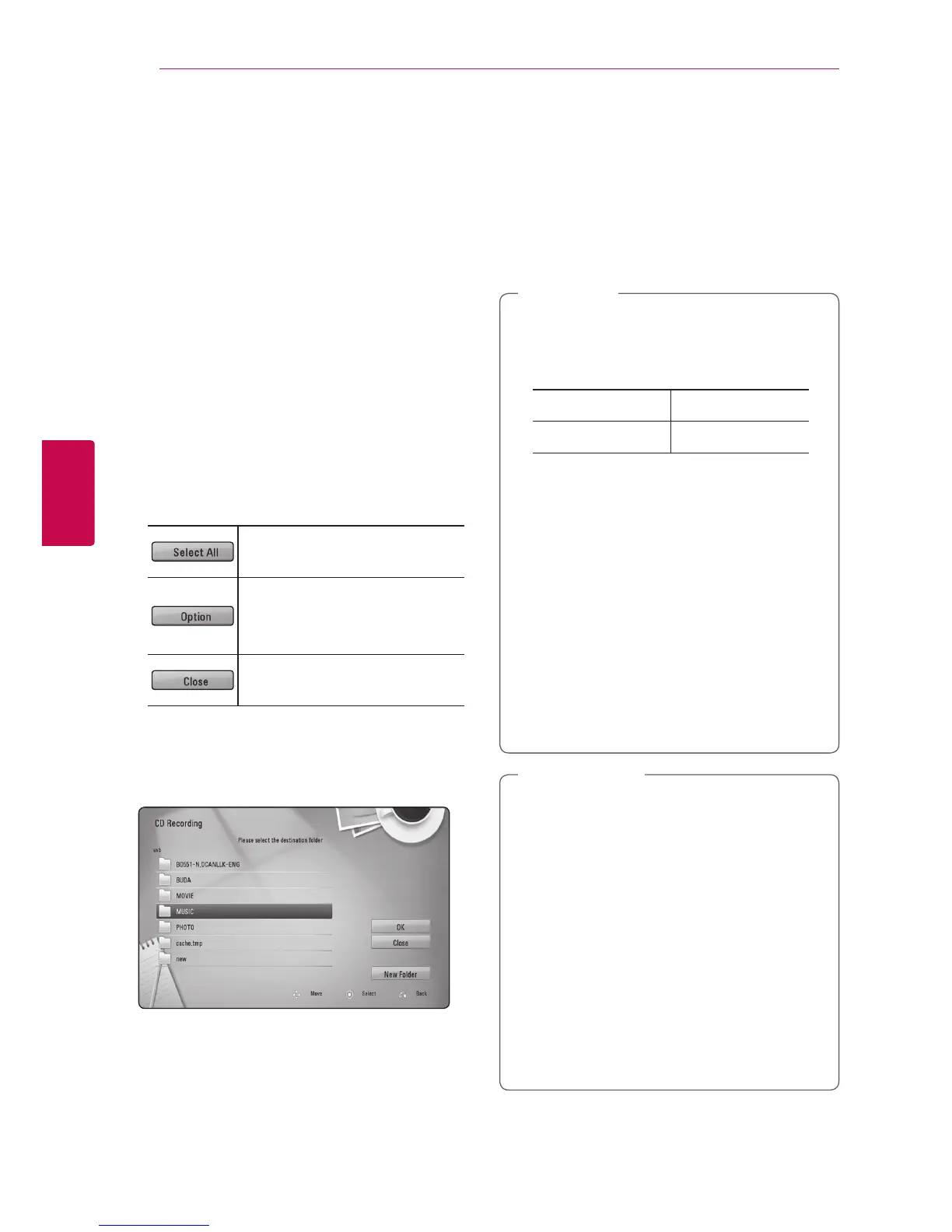 Loading...
Loading...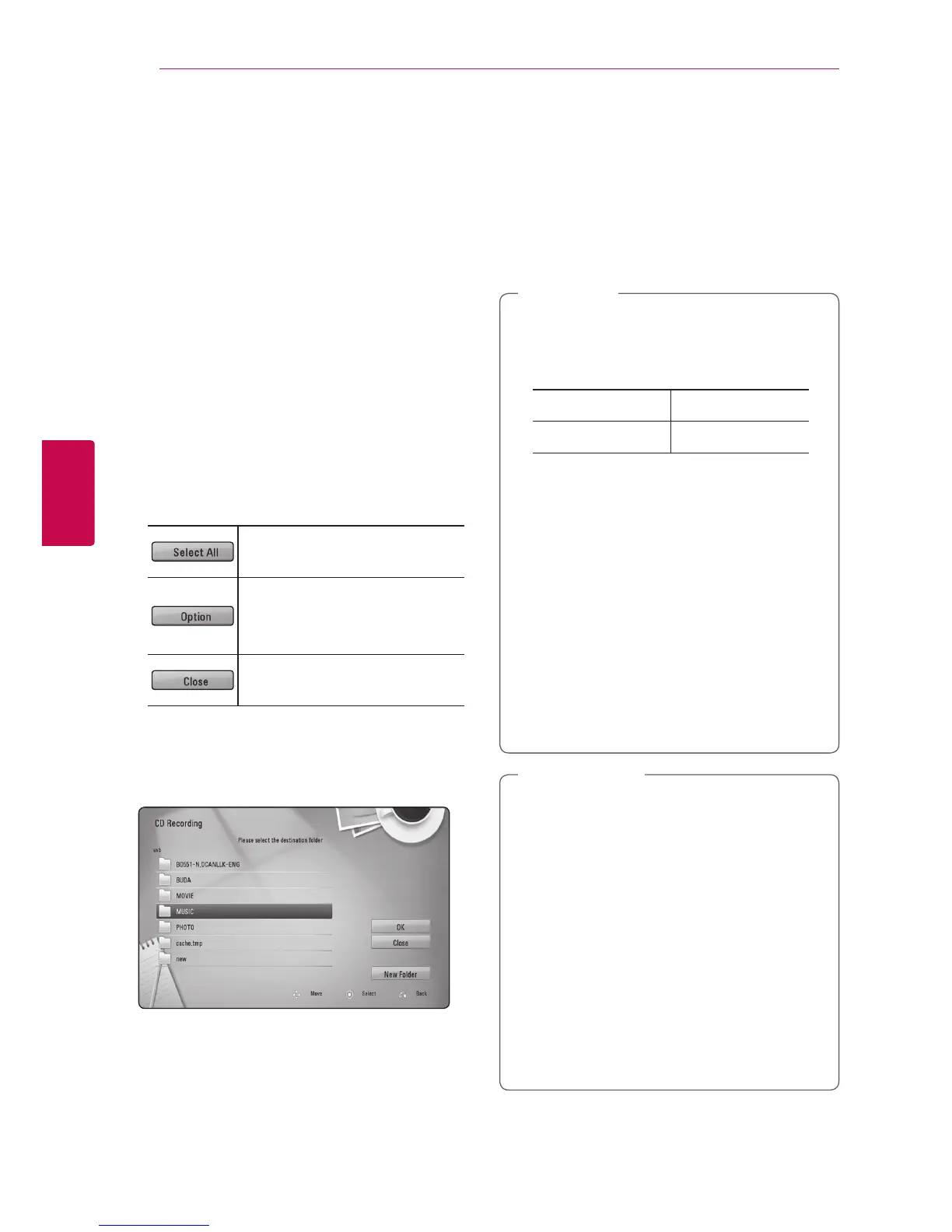
Do you have a question about the LG BD660 and is the answer not in the manual?
| 3D | Yes |
|---|---|
| Wi-Fi | No |
| Weight | 1600 g |
| Audio system | Dolby TrueHD, Dolby Digital Plus, DTS-HD, Dolby Digital |
| HDMI version | 1.4 |
| Product color | Black |
| Dimensions (WxDxH) | 430 x 190 x 45 mm |
| Disc types supported | BD-R, BD-RE, BD-ROM, CD, CD-R, CD-RW, DVD, DVD+R, DVD+RW, DVD-R, DVD-RW |
| Supported video modes | 1080p |
| Card reader integrated | - |
| USB 2.0 ports quantity | 1 |
| Audio formats supported | MP3, WMA |
| Image formats supported | JPG |
| Video formats supported | AVCHD, DivX, MKV, MPEG2 |
| Power consumption (typical) | 13 W |
| Audio output channels | - channels |
Safety precautions regarding the power cord and its use.
Instructions for environmentally responsible disposal of old appliances.
Information regarding copyright protection and usage restrictions for discs.
Information on regional code restrictions for BD-ROM and DVD discs.
Details on supported disc formats and their corresponding symbols.
Lists supported file formats for movies, music, and photos.
Explanation of DLNA and wired network connection procedures.
Details on using the supplied remote control and its buttons.
Configuration options for aspect ratio, resolution, and colour.
Settings for audio output, subtitles, and menu languages.
Solutions for common issues like power, playback, and remote control problems.
Guidance for resolving issues with BD-Live and streaming services.