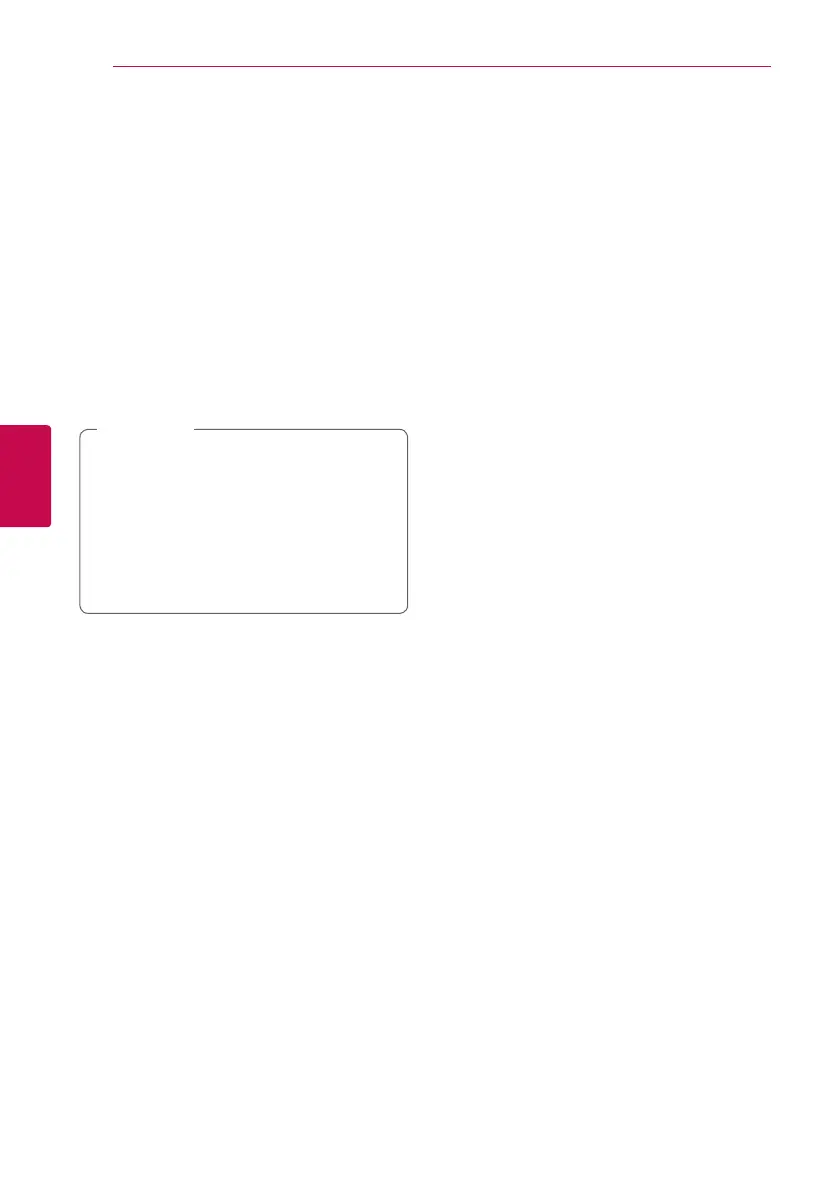Operating48
Operating
4
Signing in
To use the [LG Apps] feature, you need to sign in
with your account.
1. On the [LG Apps] or [My Apps] screen, press red
(R) colored button.
2. Fill the [ID] and [Password] field using the virtual
keyboard.
If you do not have an account, press red (R)
colored button to register.
3. Use
W/S/A/D
to select [OK], and press
ENTER (
b
) to sign in with your account.
If you select the [Auto Sign In] check box,
your ID and password are remembered and
automatically signed in without entering them.
y
If you want to sign in with other account,
press red (R) colored button on [LG Apps] or
[My Apps] screen, and select [Change User]
option.
y
To view the information of your account and
applications, press red (R) colored button on
[LG Apps] or [My Apps] screen, and select
[Account Setting] option.
,
Note
Managing my Apps
You can move or delete an installed application in
the [My Apps] menu.
Move an application
1. Select an application, and press green (G)
colored button to display the options.
2. Use
W/S
to select [Move], and press
ENTER(
b
).
3. Use
W/S/A/D
to select a position you want
to move to, and press ENTER (
b
).
Delete an application
1. Select an application, and press green (G)
colored button to display the options.
2. Use
W/S
to select [Delete], and press
ENTER(
b
).
3. Use
A/D
to select [Yes], and press ENTER (
b
)
to confirm.
