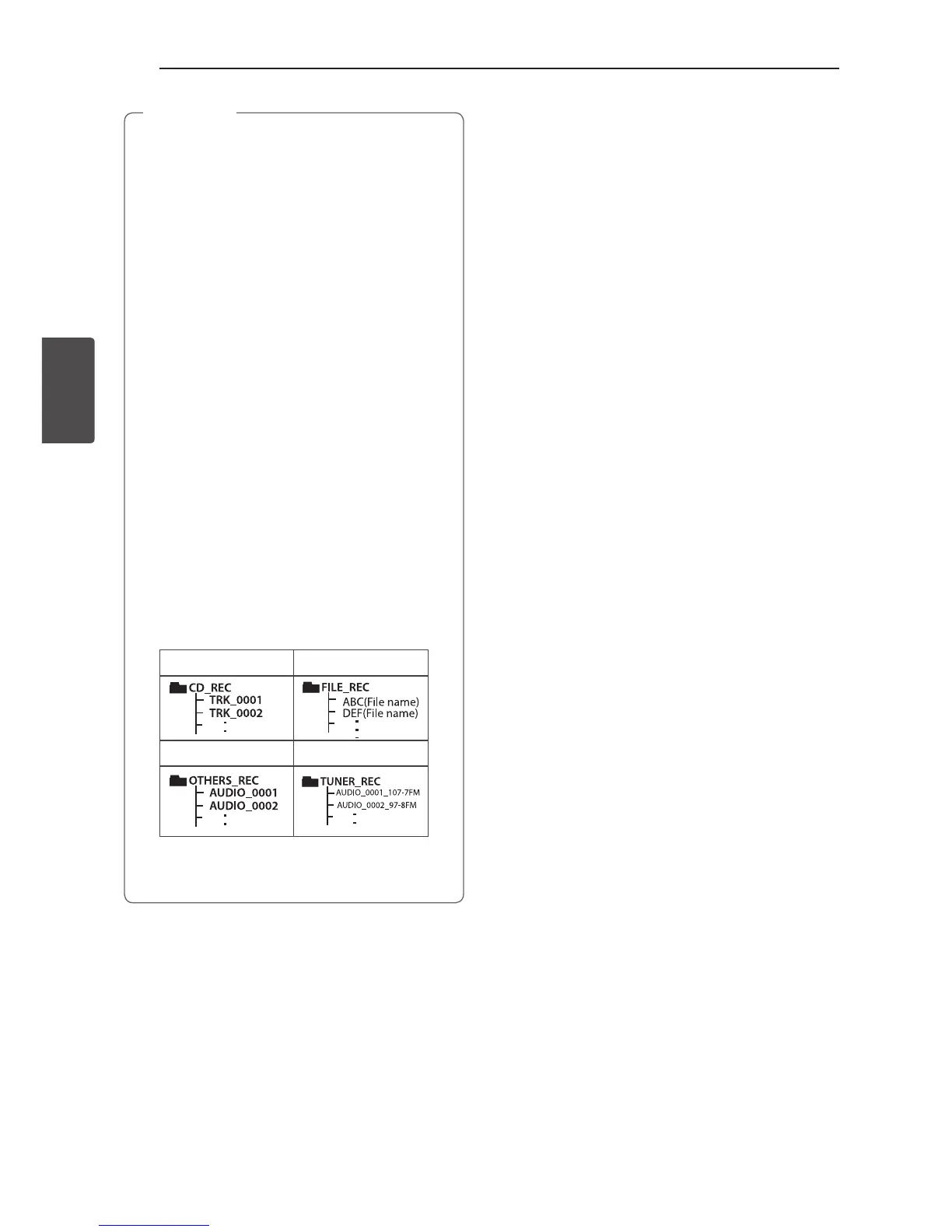Operating28
Operating
3
y You can check the recording percentage rate
for the USB record on the display window
during the recording. (MP3/WMA CD Only)
y During recording MP3/WMA, there is no sound.
y When you stop recording during playback,
the le that has been recorded at that time
will be stored. (Except MP3/WMA les)
y Do not remove the USB device or turn off
the unit during USB recording. If does not, an
incomplete le may be made and not deleted
on PC.
y If USB recording does not work, the message
like “NO USB”, “ERROR”, “USB FULL” or
“NO REC” is displayed on the display window.
y Multi card reader device or external HDD
cannot be used for USB recording.
y A le is recorded by about 512 Mbyte when
you record for a long term.
y You may not store more than 2000 les.
y You cannot record in AUTO DJ mode.
y In case of the unsupported MP3/WMA le,
the le recording may be stopped.
y It’ ll be stored as follows.
AUDIO CD MP3/WMA
AUX Tuner
Tuner : The current recording frequency is
shown.
,
Note
Setting the Clock
1. Turn the unit on.
2. Press and hold CLOCK.
3. Select time mode by pressing Y/U on the
remote control.
- AM 12:00 (for an AM and PM display) or 0:00
(for a 24 hour display)
4. Press RDS/SET to confirm your selection.
5. Select the hours by pressing Y/U on the
remote control.
6. Press RDS/SET.
7. Select the minutes by pressing Y/U on the
remote control.
8. Press RDS/SET.
Setting the Clock through
“Music Flow Bluetooth” App
Install “Music Flow Bluetooth” app on your Android
device. (Refer to page 23)
Your unit’s clock will be automatically synchronized
with your device by activating Bluetooth connection
through “Music Flow Bluetooth” app.
