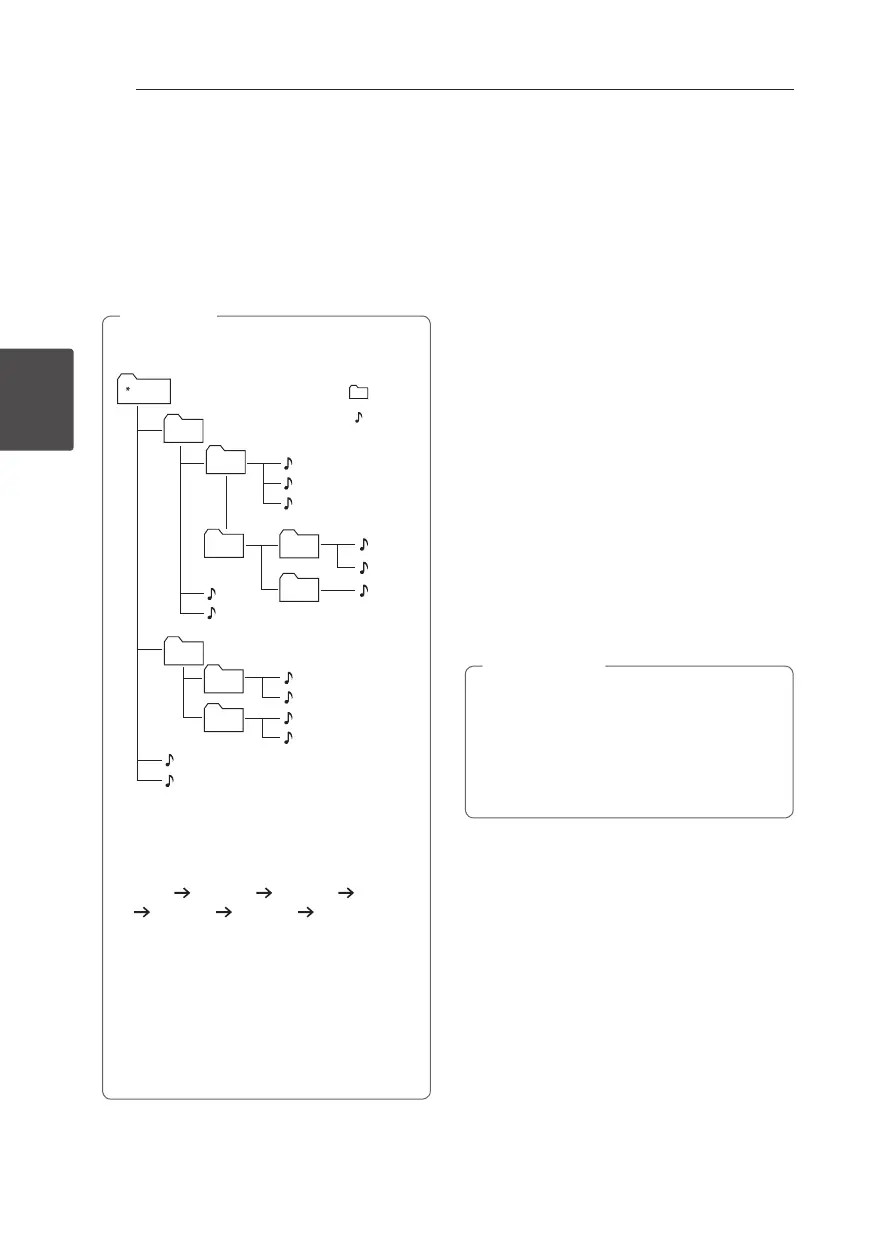Operating18
Operating
3
Searching for a folder and an
MP3/WMA file
1. Press PRESET·FOLDER
W
/
S
on the remote
control repeatedly until a desired folder appears
in the display window.
2. Press
d
/
M
to play it. The first file of the folder
will be played.
y
USB/CD Folders/Files are recognized as
below
FOLDER 1
ROOT
FOLDER 2
FILE 1
FILE 2
FILE 3
FILE 4
FILE 5
FILE 6
FILE 7
FILE 8
FILE 9
FILE 10
FILE 11
FILE 12
FILE
FILE 13
FILE 14
FOLDER3
FOLDER4
FOLDER5
FOLDER6
FOLDER7
FOLDER8
y
If there is no le in a folder, the folder will
not appear.
y
Folders will be presented as the following
order;
ROOT
FOLDER1 FOLDER3 FOLDER7
FOLDER8 FOLDER5 FOLDER6
y
File will be played from
$
le No.1 to
$
le
No.14 one by one.
y
Files and folders will be presented in order
recorded and may be presented dierently
according to the record circumstances.
y
*ROOT : The rst screen you can see when a
computer recognize the USB/CD is “ROOT”.
,
Note
Deleting an MP3/WMA file
You can delete le, folder or format by pressing
DELETE on the remote control. This function is
supported only in stop status. (USB only)
1. - Select the file you want to delete and press
DELETE on the remote control.
- Select the folder you want to delete by pressing
PRESETFOLDER
W
/
S
on the remote control
and press DELETE on the remote control.
- Press and hold DELETE on the remote control
to format the USB device.
Or
Press DELETE on the remote control repeatedly
during selecting the MP3/WMA file.
The display changes in the following order.
- DEL FILE : Deletes file
- DEL DIR : Deletes folder
- FORMAT : Formats USB
2. To delete file/folder or format, press
d
/
M
on the remote control or
T
on the unit.
If you want to exit the current mode,
press
Z
ENTER on the remote control or
press
I
on the unit.
y
Do not extract the USB device during
operation. (play, delete, etc.)
y
Regular back up is recommended to
prevent data loss.
y
The delete function may not be supported
according to the USB status.
>
Caution
