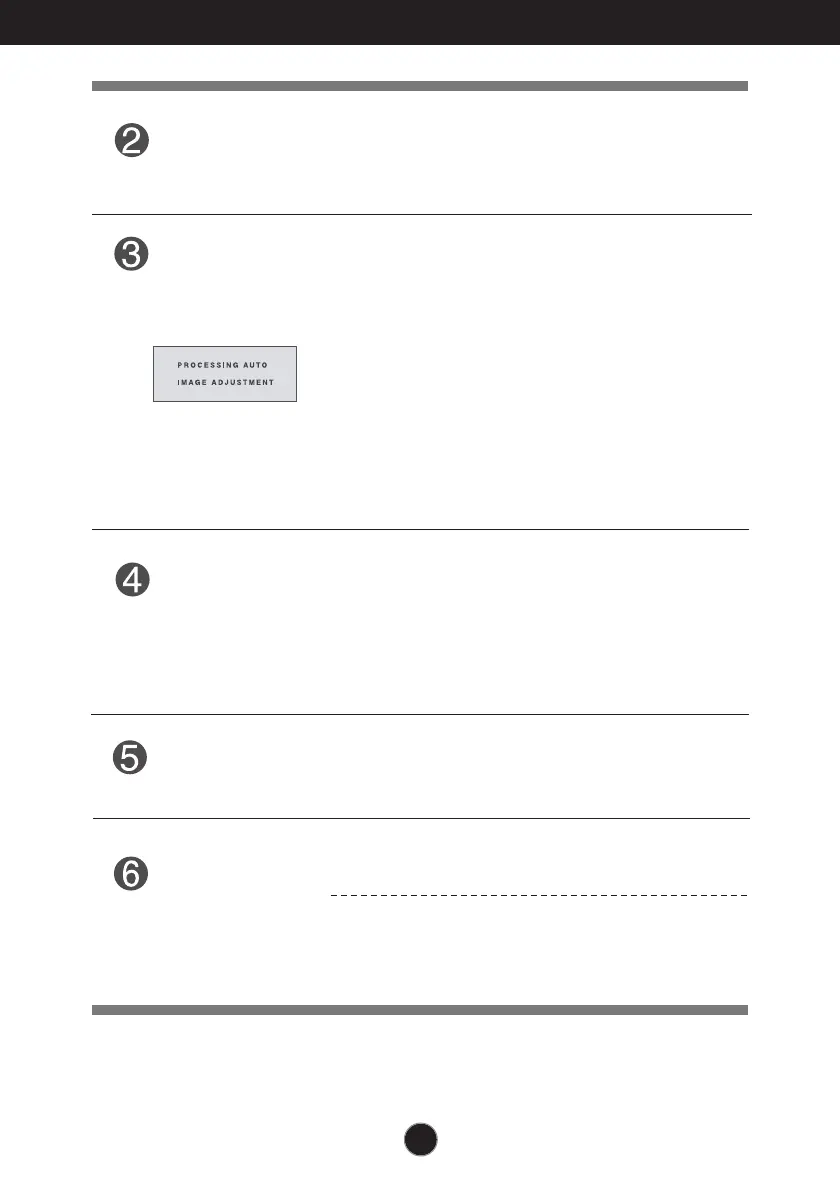11
Control Panel Functions
AUTO Button
AUTO IMAGE ADJUSTMENT
When adjusting your display settings, always press the
AUTO button on the MONITOR SETUP OSD. (Only
Analog Mode)
This will automatically adjust your display image to the
ideal settings for the current screen resolution size
(display mode).
The best display mode is
E1941T/E1941S : 1366 x 768
E2041T/E2041S : 1600 x 900
E2241T/E2241S/E2341T/E2441T: 1920 x 1080
INPUT Button
Use this button to turn the display on or off.
The power indicator stays blue if the display is running
properly (On Mode). If the display is in Sleep Mode , the
power indicator is blinking blue.
Power Button &
Power Indicator
When two input signals are connected, you can select the
input signal (D-SUB/DVI) you want. When only one signal
is connected, it is automatically detected. The default
setting is D-Sub.
(Only E1941T/E2041T/
E2241T/E2341T/E2441T
)
(SOURCE Hot key)
Exit the OSD(On Screen Display).
EXIT Button
SUPER ENERGY
SAVING Button
Use this button to enter
SUPER ENERGY SAVING
menu.For more information, refer to page 16.