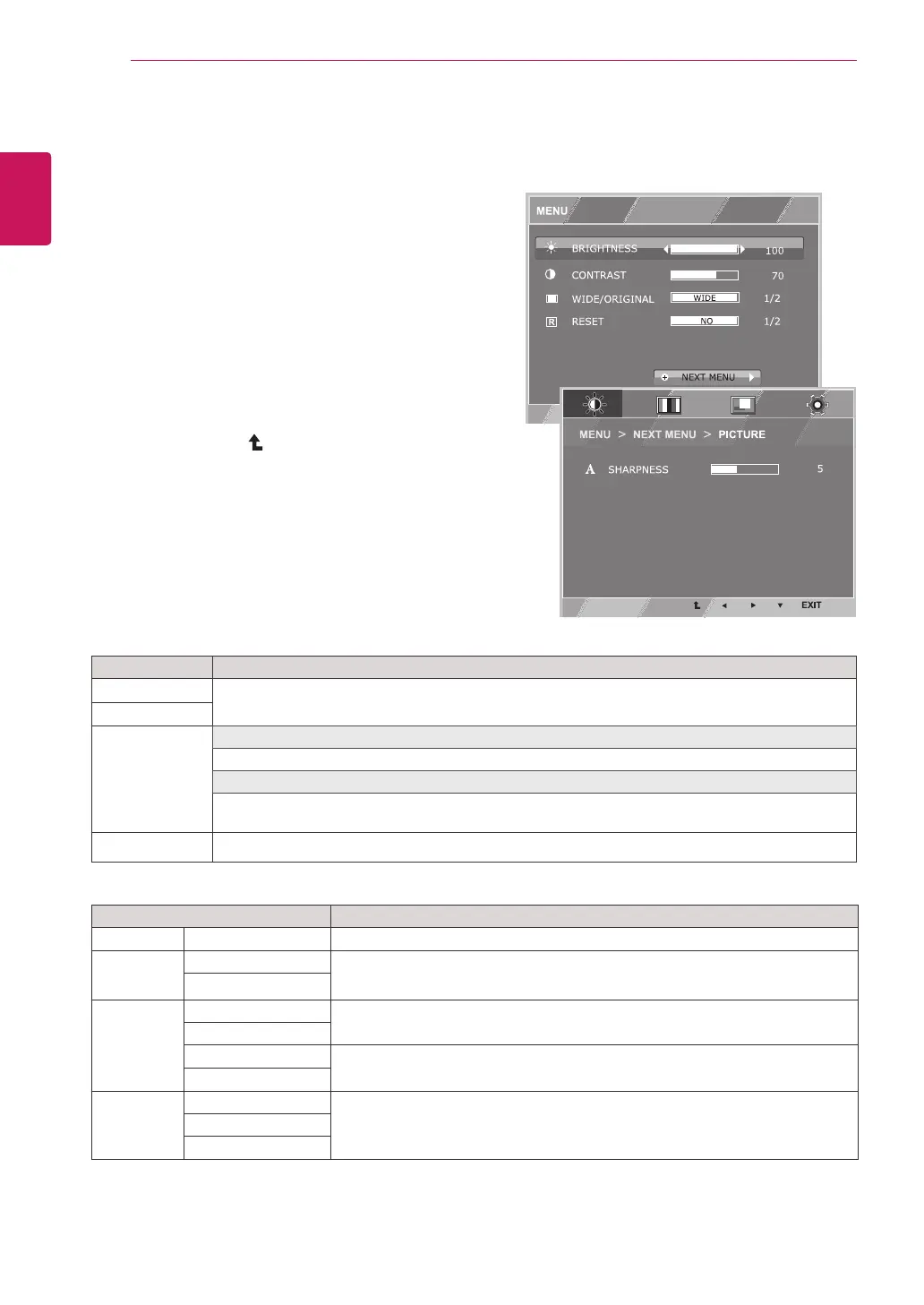12
ENG
ENGLISH
CUSTOMIZING SETTINGS
CustomizingSettings
MenuSettings
1
PressMENUbuttononthebottomoftheMonitorset
todisplaytheMENUOSD.
2
Settheoptionsbypressingthe◄or►or▼
buttons.
3
Selectthe"NEXTMENU"buttontoenterthemore
optionsettings.
4
SelectEXITtoleavetheOSDmenu.
Toreturntotheuppermenuorsetothermenuitems,
usetheuparrow( )button.
Eachoptionisexplainedbelow.
MENU>NEXTMENU Description
PICTURE SHARPNESS Toadjusttheclearnessofthescreen.
COLOR GAMMA
Tocustomizethecolorofthescreen
COLORTEMP
DISPLAY HORIZONTAL
Toadjustthepositionofthescreen
VERTICAL
CLOCK
Toimprovetheclarityandstabilityofthescreen
PHASE
OTHERS LANGUAGE
Tocustomizethescreenstatusforauser'soperatingenvironmentPOWERINDICATOR
WHITEBALANCE
Analog:D-SUB(Analogsignal)input.
MENU Description
BRIGHTNESS
Toadjustthebrightness,contrastofthescreen
CONTRAST
WIDE/ORIGINAL WIDE
Switchtofullscreenmodeaccordingtoinputimagesignal.
ORIGINAL
Changetheinputimagesignalratiotooriginal.
*ThisfunctionworksonlyifinputresolutionislowerthanMonitorsetratio(16:9).
RESET
Restoreallfactorydefaultsettings.Pressthe
◄
,
►
buttonstoresetimmediately.