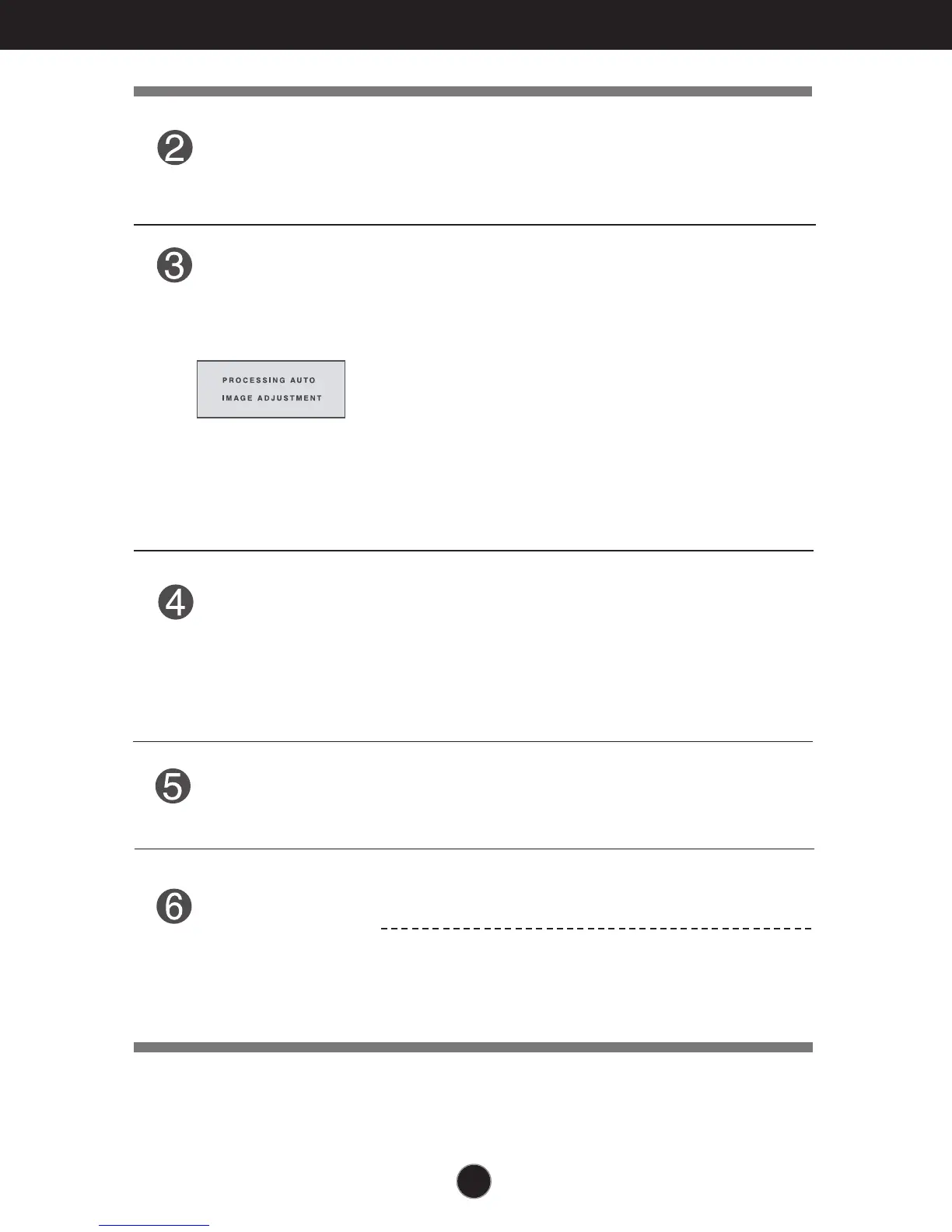12
Control Panel Functions
AUTO Button
AUTO IMAGE ADJUSTMENT
When adjusting your display settings, always press the
AUTO button before entering the On Screen
Display(OSD). (Only Analog Mode)
This will automatically adjust your display image to the
ideal settings for the current screen resolution size
(display mode).
The best display mode is
E1910T/E1910S : 1280 x 1024
E2210T/E2210S : 1680 x 1050
INPUT Button
Use this button to turn the display on or off.
The power indicator stays white if the display is running
properly (On Mode). If the display is in Sleep Mode
(Energy Saving), the power indicator is blinking white.
Power Button &
Power Indicator
When two input signals are connected, you can select the
input signal (D-SUB/DVI) you want. When only one signal
is connected, it is automatically detected. The default
setting is D-Sub.
(Only E1910T/E2210T )
(SOURCE Hot key)
Exit the OSD(On Screen Display).
EXIT Button
MODE Button
Use this button to enter F-ENGINE, ORIGINAL
RATIO(Only E2210T/E2210S),PHOTO EFFECT
menus.For more information, refer to page 19.