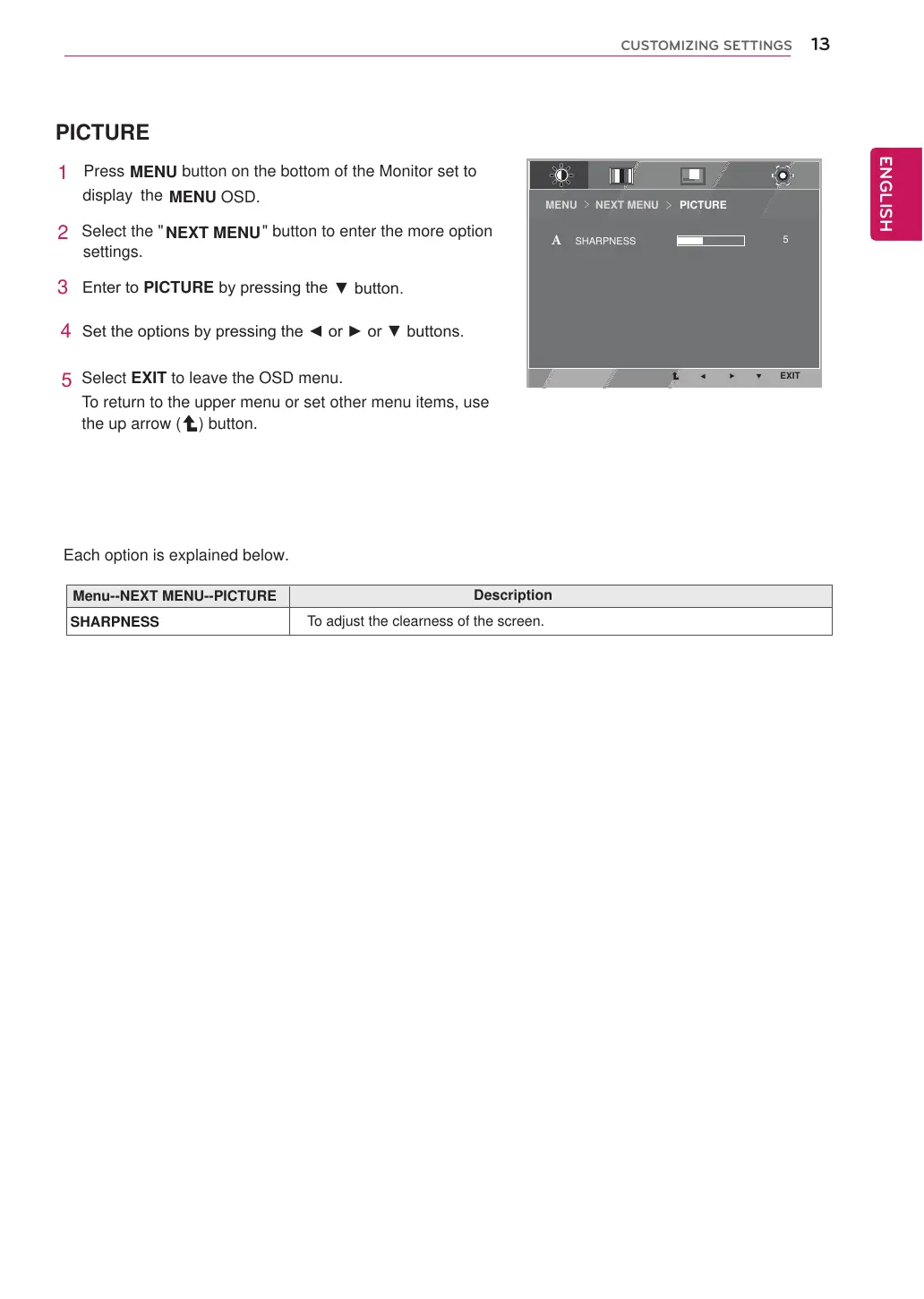 Loading...
Loading...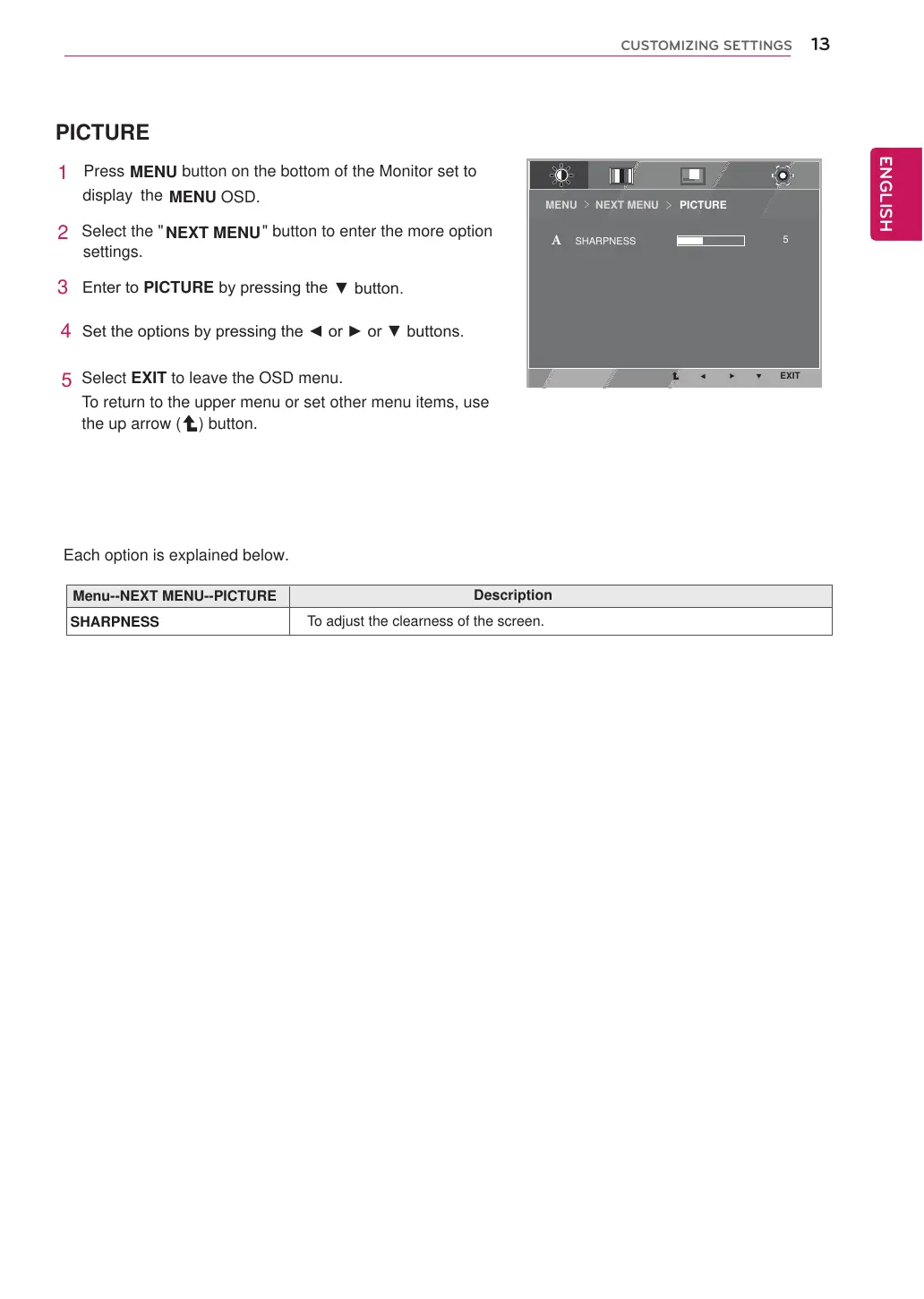
Do you have a question about the LG E2242T and is the answer not in the manual?
| 3D | No |
|---|---|
| Panel type | TFT |
| Aspect ratio | 16:9 |
| Display diagonal | 21.5 \ |
| Display technology | LCD |
| Viewing angle, vertical | 160 ° |
| Contrast ratio (dynamic) | 5000000:1 |
| Contrast ratio (typical) | 1000:1 |
| Display number of colors | 16.78 million colors |
| Viewing angle, horizontal | 170 ° |
| Display brightness (typical) | 250 cd/m² |
| Supported graphics resolutions | 1920 x 1080 (HD 1080) |
| On/off switch | Yes |
| DVI-I ports quantity | 0 |
| LED indicators | Power |
| Height adjustment | - |
| Number of OSD languages | 14 |
| Panel mounting interface | 75 x 75 mm |
| AC input voltage | 100 - 240 V |
| Power consumption (standby) | 0.3 W |
| Power consumption (typical) | 26 W |
| Product color | Black |
| Cables included | AC, VGA |
| Depth (without stand) | 181 mm |
|---|---|
| Width (without stand) | 509 mm |
| Height (without stand) | 387 mm |
| Weight (without stand) | 2580 g |