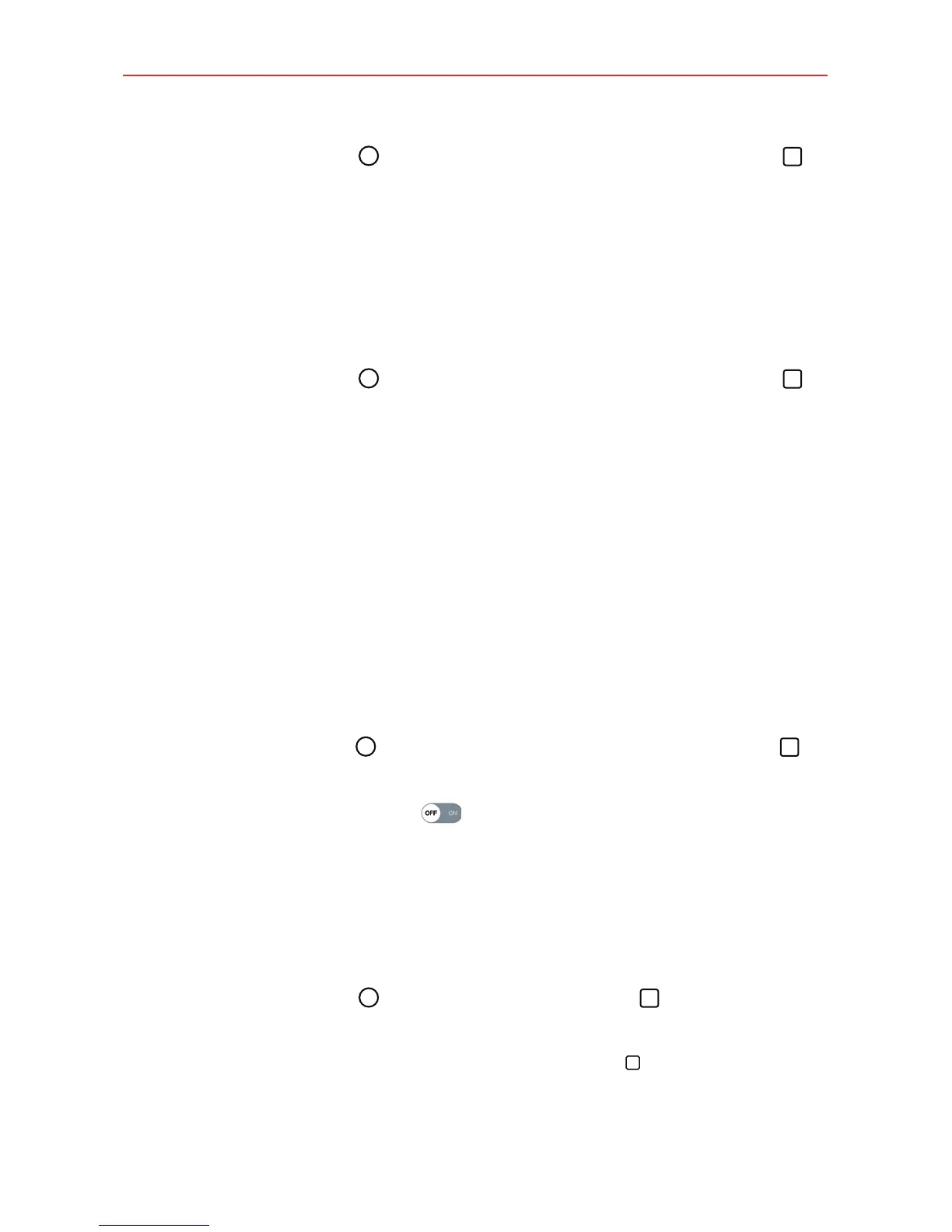42
The Basics
1. Tap the Home Button > touch and hold the Recent Apps Button >
Lock screen settings.
2. Checkmark the Power button instantly locks checkbox.
The Lock screen wallpaper
You can set the Lock screen wallpaper separately from your Home screen
wallpaper.
1. Tap the Home Button
> touch and hold the Recent Apps Button >
Lock screen settings.
2. Tap Wallpaper.
Tap Wallpaper gallery to select one of the available wallpaper images.
Tap Gallery to select an image from your Gallery.
Dual Window
The Dual window function splits the screen to enable multi-tasking, drag
and drop interaction, auto-linking, and recently used apps.
To activate the Dual window function
1. Tap the Home Button > touch and hold the Recent Apps Button >
Settings > Dual window.
2. Tap the Dual window switch
to toggle it On (blue).
Checkmark the Auto-open checkbox to automatically open the Dual
window function when you tap a link on the full screen or tap an email
image attachment.
Using the Dual window function
1. Tap the Home Button > the Recent Apps Button > Dual window
to split the screen.
TIP While viewing an app, you can tap the Recent Apps Button > Dual window to
automatically set that app in the top window, then select the second app.
