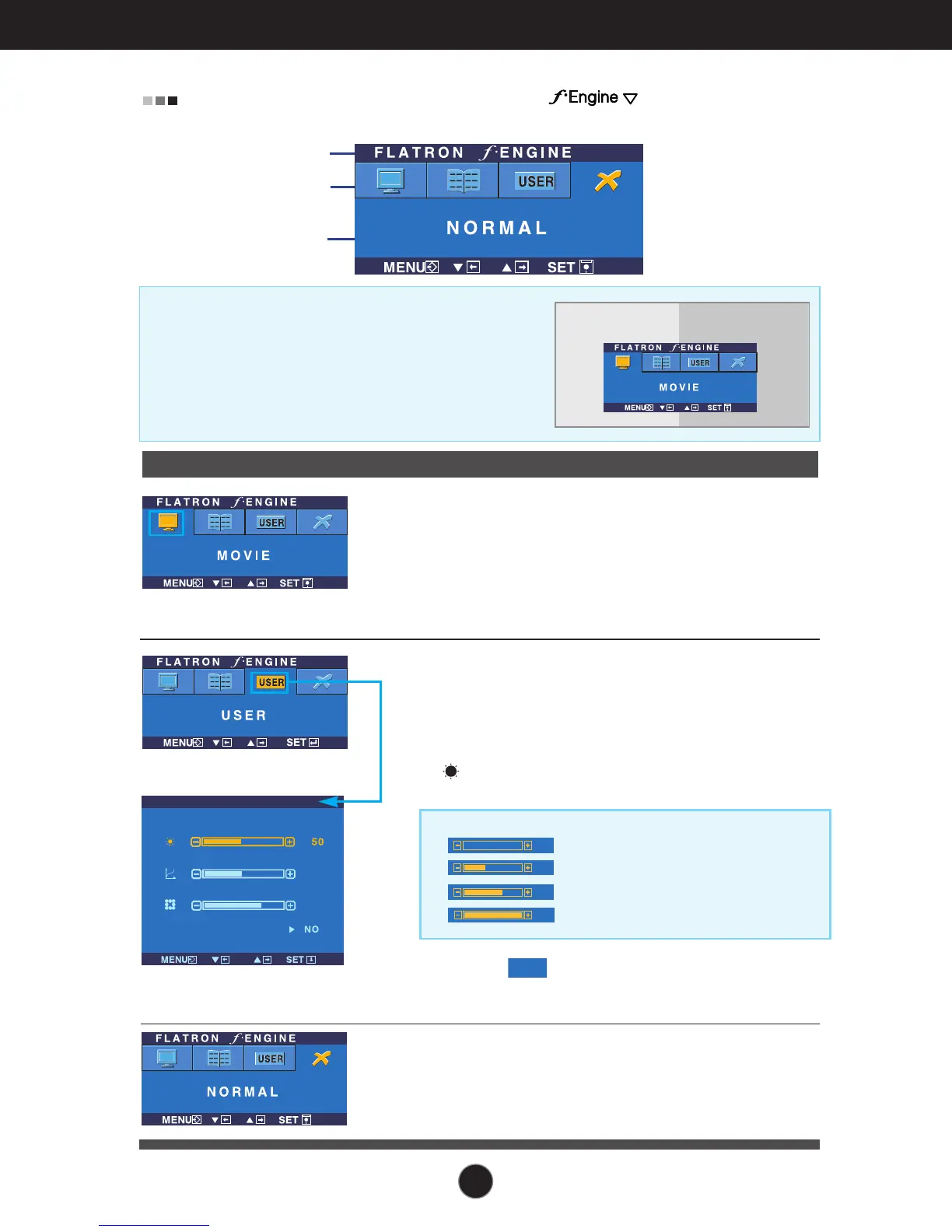On Screen Display(OSD) Selection and Adjustment
A13
Icons
Menu Name
Sub-menu Name
Main menu Sub menu Description
To adjust the USER sub-menu function,
Press the SET Button
MOVIE
TEXT
NORMAL
BRIGHTNESS
ACE
1
2
RCM
SAVE
USER
USER
When you execute F-ENGINE, two tones will appear
on the screen as shown. The applied screen will
appear on the left side, whereas the non-applied
screen will appear on the right side.Touch the SET
button to use the adjusted screen.
FLATRON F-ENGINE
Screen when applied Screen when not applied
The OSD screen will appear when you touch the button on the
right side of the monitor.
TEXT
: For text images (Word processing etc.)
Select the sub-menu using the SET button
and save the YES value using the buttons.
MOVIE
: For animation images in videos or movies
This is under normal operating conditions.
This feature lets you easily select the best desired
image condition optimized to the environment
(ambient illumination, image types etc).
User
You can manually adjust brightness, ACE or RCM.
You can save or restore the adjusted value even
when using a different envir
...
(Brightness): Adjusts screen brightness.
...
ACE
(Adaptive Clarity Enhancer)
: Selects the clarity mode.
...
RCM(Real Color Management): Selects the color mode.
Not applied
Green enhance
Flesh tone
Color Enhance