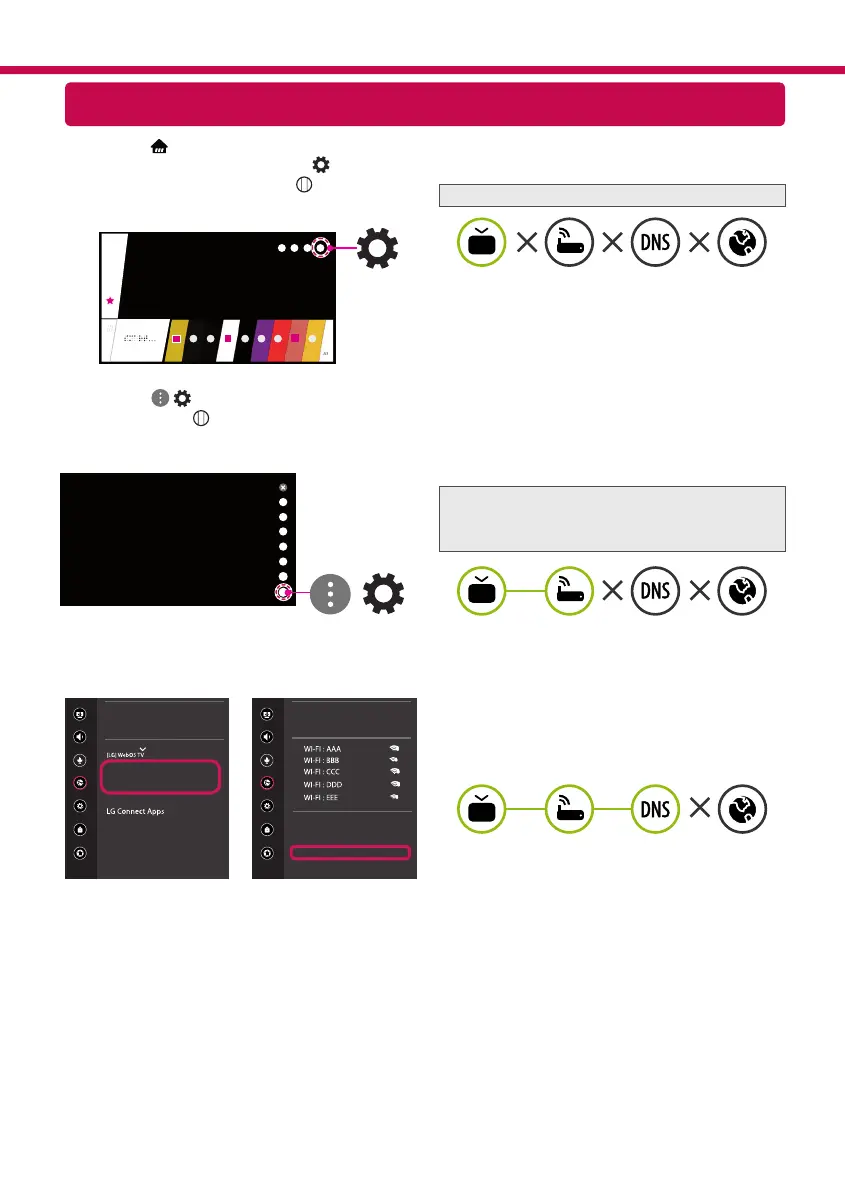 Loading...
Loading...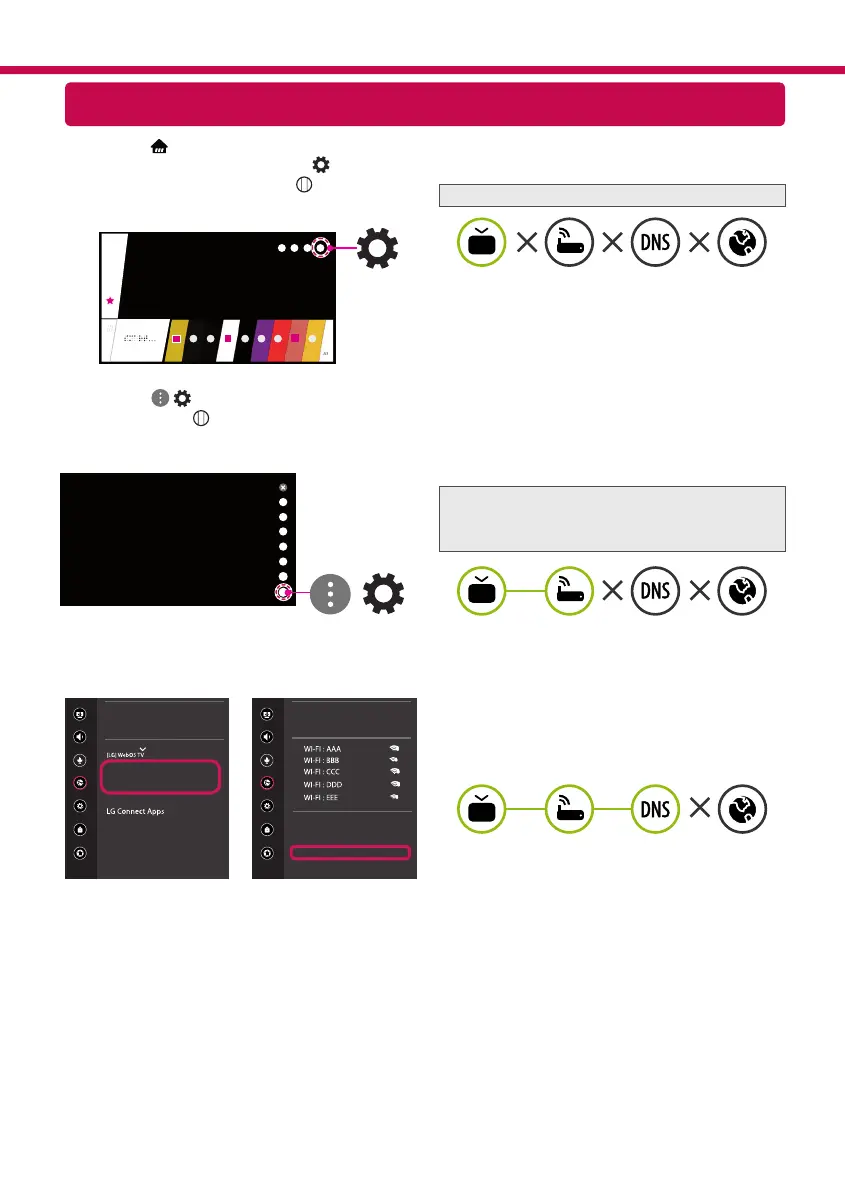
Do you have a question about the LG OLED65E8PUA and is the answer not in the manual?
| Screen Type | oled |
|---|---|
| Wall Mount | 300mm x 200mm |
| Features | glass design, lg ai thinq, ?9 intelligent processor, oled display, 4k hdr cinema, ultra luminance pro, dolby atmos |
| Tuner | digital |
| Screen Size | 64.5 inches, 65 inches |
| Resolution | 4k (2160p) |
| Refresh Rate | 120hz |
| HDR | yes |
| HDR Format | advanced hdr by technicolor, dolby vision, hdr 10, hybrid log-gamma (hlg) |
| Built-In Speakers | yes |
| Surround Sound | dts-hd, dolby atmos |
| Speakers Output | 60 watts |
| HDMI Ports | 0 |
| HDMI 2.1 Ports | 0 |
| USB Ports | 3 |
| Ethernet | yes |
| RF Antenna | yes |
| Network | built-in wi-fi, ethernet |
| Digital Optical Audio Outputs | 1 |
| Component Video Inputs | 0 |
| Composite Video Inputs | 1 |
| DVI | 0 |
| SmartTV | webos |
| Streaming Services | google play movies & tv, google play music, prime video |
| Smart Applications | amazon alexa, google assistant |
| Voice Assistant | google assistant |
| Remote Control | magic |
| 3D | no |
| Power Consumption | 225 kilowatt hours |
| Depth with Stand | 8.7 inches |
| Height with Stand | 36 inches |
| Width with Stand | 57.1 inches |
| Net Weight with Stand | 60.8 pounds |
| Depth without Stand | 2 inches |
| Height without Stand | 35.6 inches |
| Net Weight without Stand | 56.4 pounds |