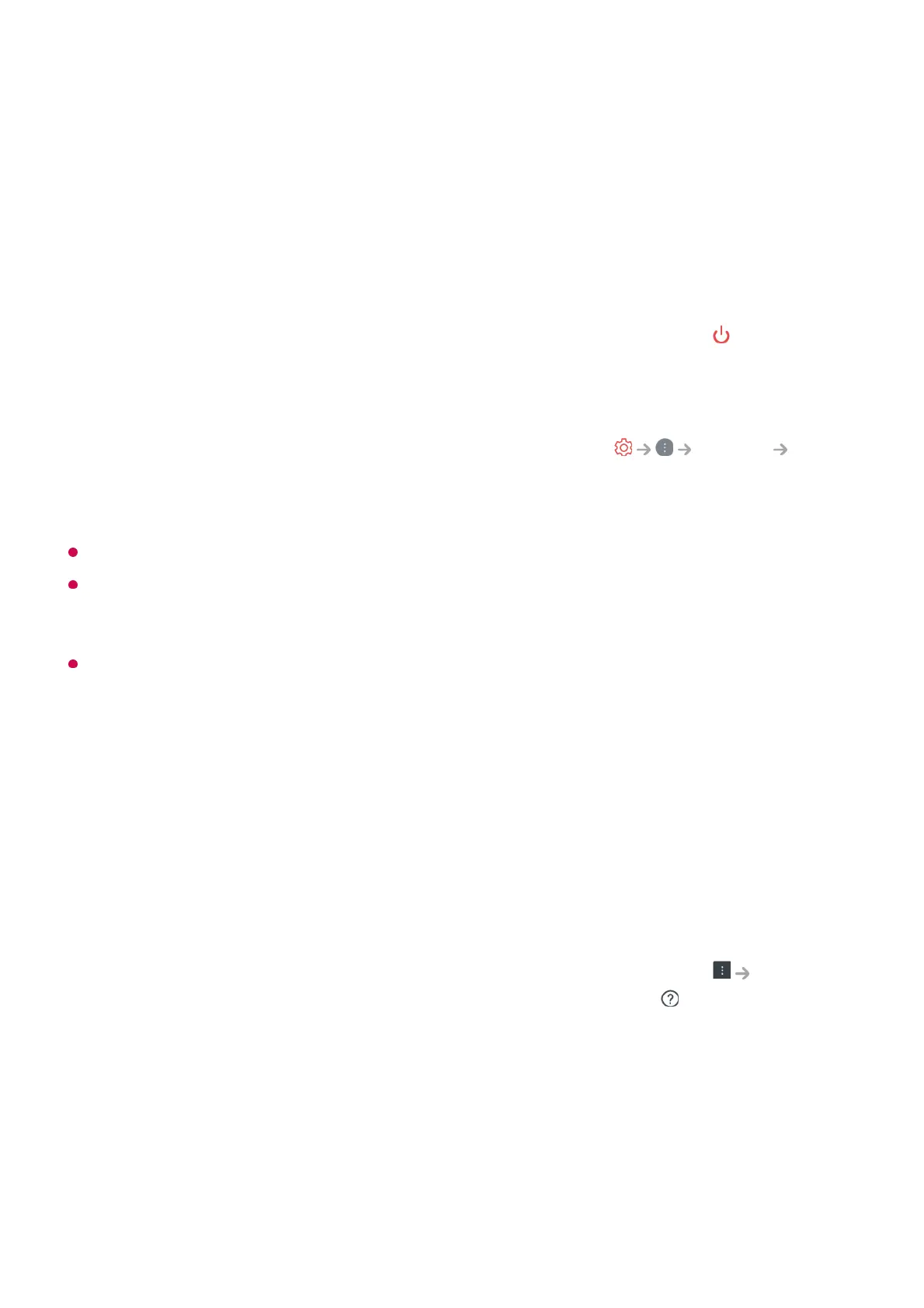TV is Always Ready with the screen off. The wallpaper is displayed.
Using Always Ready Without Screen Wallpaper
Even when the screen is off, you can play music using voice recognition or by
connecting to a smart device via Bluetooth. Users can turn off only the screen in Always
Ready using the below method.
The screen may take a few seconds to respond to your voice, depending on the model.
When the power is turned off for the first time after a software update, Always Ready does
not work to reflect the update contents. To use Always Ready again, turn the power off
and on again.
Some models may not be supported.
About User Guide
About User Guide
For information on each feature of the LG webOS TV, consult the User Guide available
on the TV.
You can check the description of the associated User Guide by clicking
User
Guide in the upper-right corner while using the app, or by clicking
during setup in
Settings.
If you click on Try Now in User Guide, you can navigate to that feature or setting.
Text color in this User Guide is used to indicate the following:
Method 1. When the TV is Always Ready with the screen on, press the
button on the
remote control once more.
●
Method 2. Set the Screen Off time in the Always Ready settings menu. The wallpaper
will be turned off automatically after the set time.
●
Method 3. Select Use Always Ready without wallpaper in
General
Always Ready. You can always use Always Ready with the screen off without going
through the wallpaper.
●
■ Red : the names of the remote control buttons.
●
■ Yellow : the buttons and the text to be displayed on the TV screen.
●
■ Green : the names of the TV input connectors.
●
