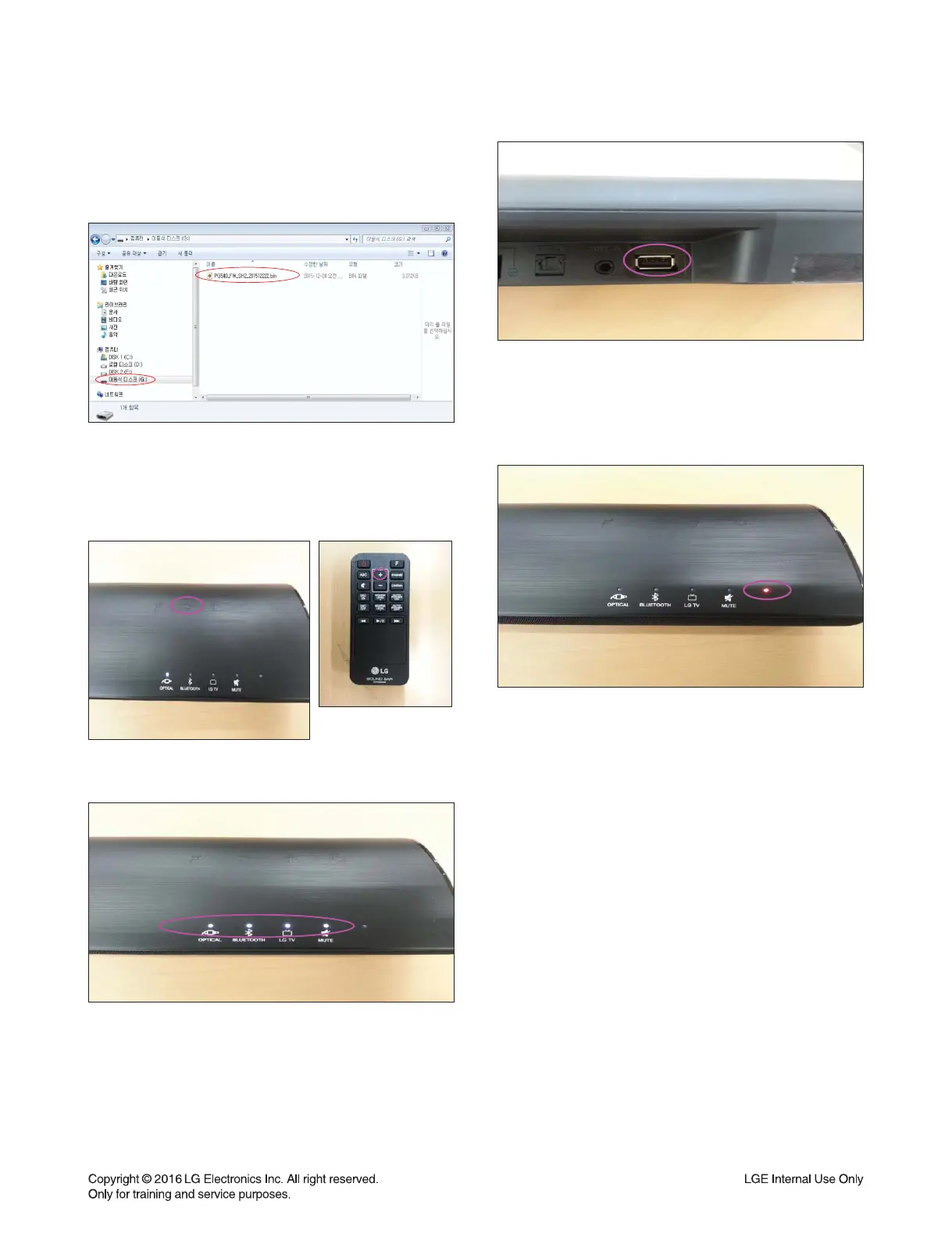1-5
1. To update the Firmware
1) Copy the fi rmware upgrade fi le to a empty USB
device. Make sure the USB device is empty before
transferring the fi rmware upgrade fi le.
2) Hold the Volume(+) key on the remote control unit
for 3 seconds, while pushing the Volume(-) button on
the main unit. Then, the mode will be changed to the
USB update mode. (see 3). (Do not need to change
the input function on the main unit)
3) When the USB upgrade mode is ready, all the 4
function LED lamps will be on.
4) Plug the USB device into the USB port on the
back side of the main unit. The update process will
be started automatically. (The unit will automatically
reads the fi le from the USB device) The progress will
be displayed sequentially on 4 LED lamps on the
main unit. (See the picture of 3)
5) Complete the fi rmware update. When the update is
successfully completed, the unit goes into the standby
mode after the automatic reset. When the unit goes
into the standby mode, the red LED lamp will be on.
(Will take about 2 minutes)
2. Urgent Firmware update description
If the function LED lamps are sequentially lighting for
more than 3 minutes, unplug the power. After waiting
all the lamps go off, plug the power again, and then,
the Urgent fi rmware update function will automatically
restart the update. After the process will be the same
with 4 above. (The USB device should be remained
on the USB port)
3. How to check the fi rmware version
If the main unit is on the stand-by mode, put the pow-
er on with the power button. Hold the "standard" key
on the remote controller for 3 seconds while holding
the Volume(-) button on the main unit. Then, the main
unit mode will be changed into the version-check
mode, and can listen the current version information.
The new fi rmware version is "201512222." If the
fi rmware version was updated, the main unit will say
D1512222. (20 is omitted, and the letter "D", meaning
of DSP fi rmware) Push the "Standard" key once more
when escaping from the version-check mode.
FIRMWARE UPDATE
