
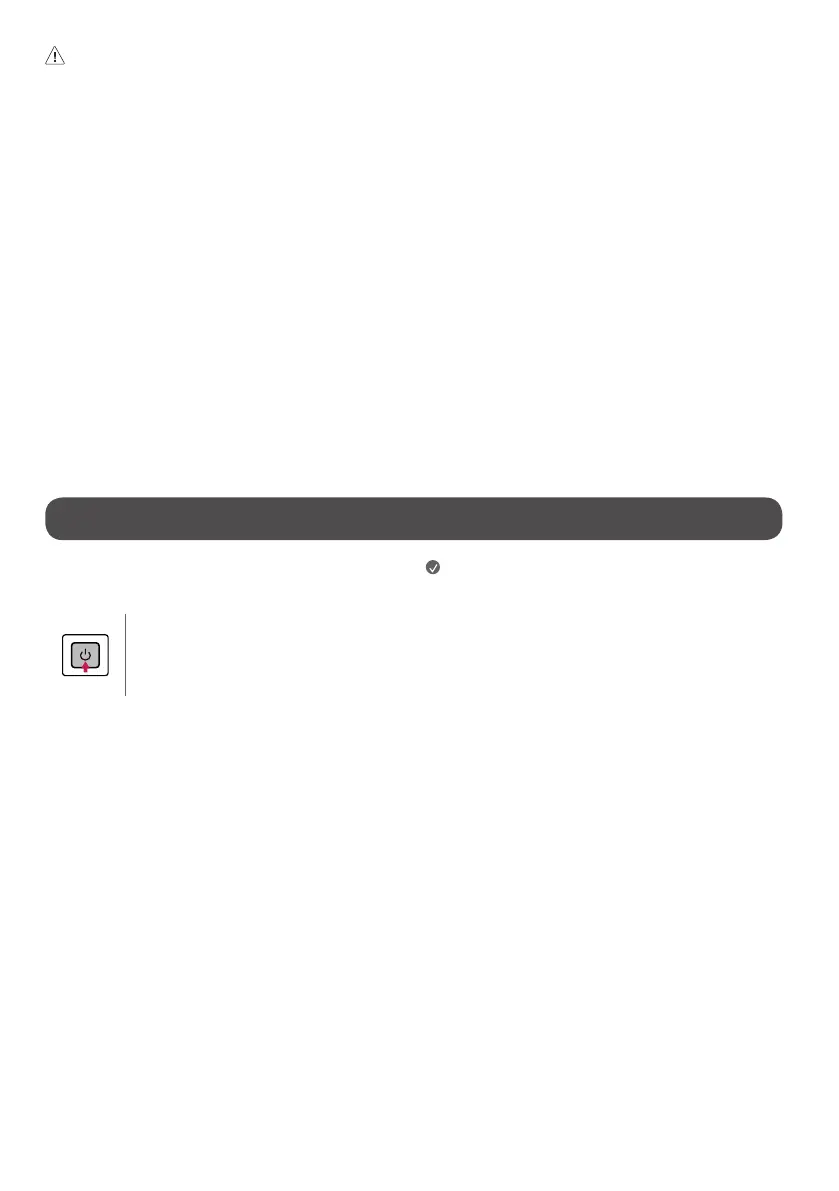 Loading...
Loading...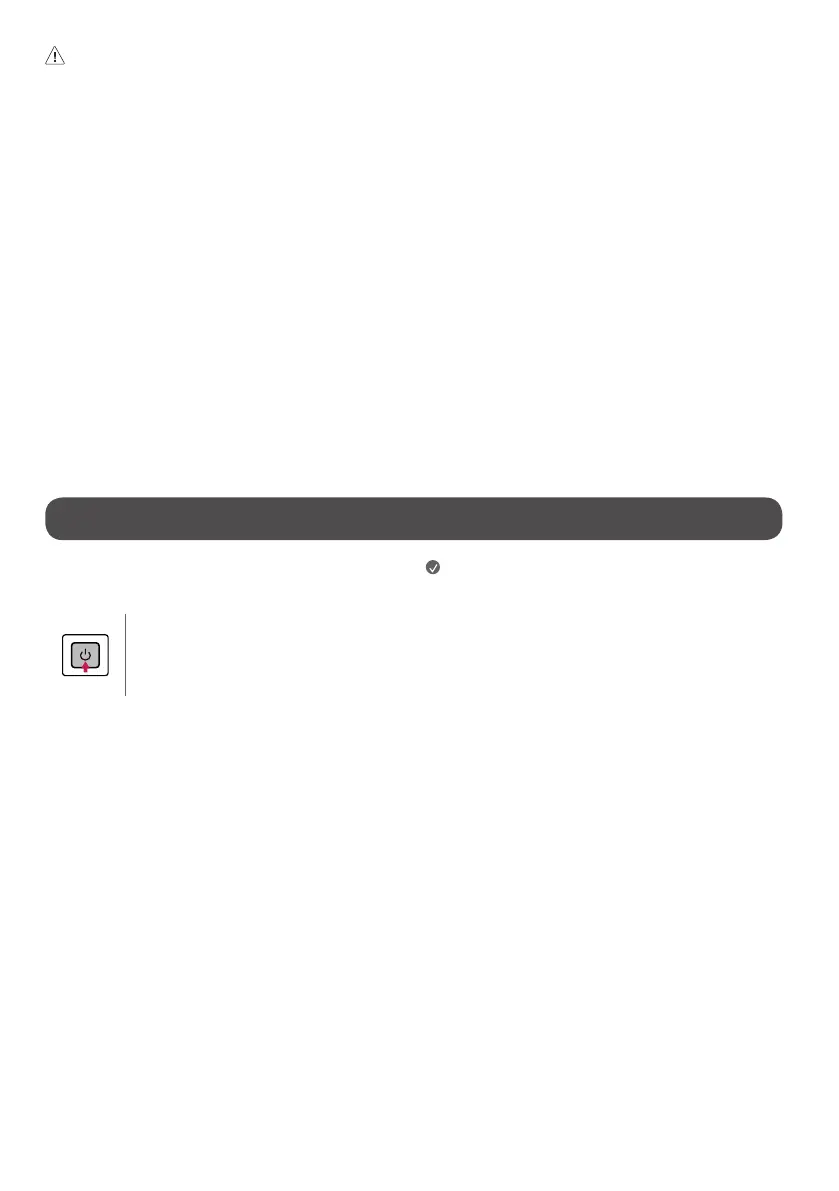
Do you have a question about the LG UQ7500 and is the answer not in the manual?
| Display Type | LED |
|---|---|
| Smart TV | Yes |
| Operating System | webOS |
| HDR | Active HDR |
| HDMI Ports | 3 |
| USB Ports | 2 |
| Wi-Fi | Yes |
| Refresh Rate | 60Hz |
| Processor | α5 Gen5 AI Processor 4K |
| Bluetooth | Yes |
| Sound Output | 20W |
| Dimensions (Without Stand) | Varies by screen size |
| Weight (Without Stand) | Varies by screen size |
| Resolution | 4K (3840 x 2160) |
| Screen Size | 50, 55, 65, 75 inches |
Warnings about electric shock, user-serviceable parts, and product enclosure.
Guidelines on placement to avoid heat, moisture, dust, and flammable objects.
Instructions for ensuring proper airflow around the TV to prevent overheating.
Precautions for safe use of power cords, connections, and avoiding electrical hazards.
Warnings against unauthorized modifications and guidance on using approved accessories.
Safe handling of batteries and precautions during TV movement to prevent injury.
Procedures and recommendations for securely mounting the TV to a wall using brackets.
Solutions for problems with the TV not responding to the remote control.
Troubleshooting steps for scenarios with no image or sound, or sudden TV turn-offs.
Guidance for resolving 'no signal' detection and understanding abnormal display characteristics.