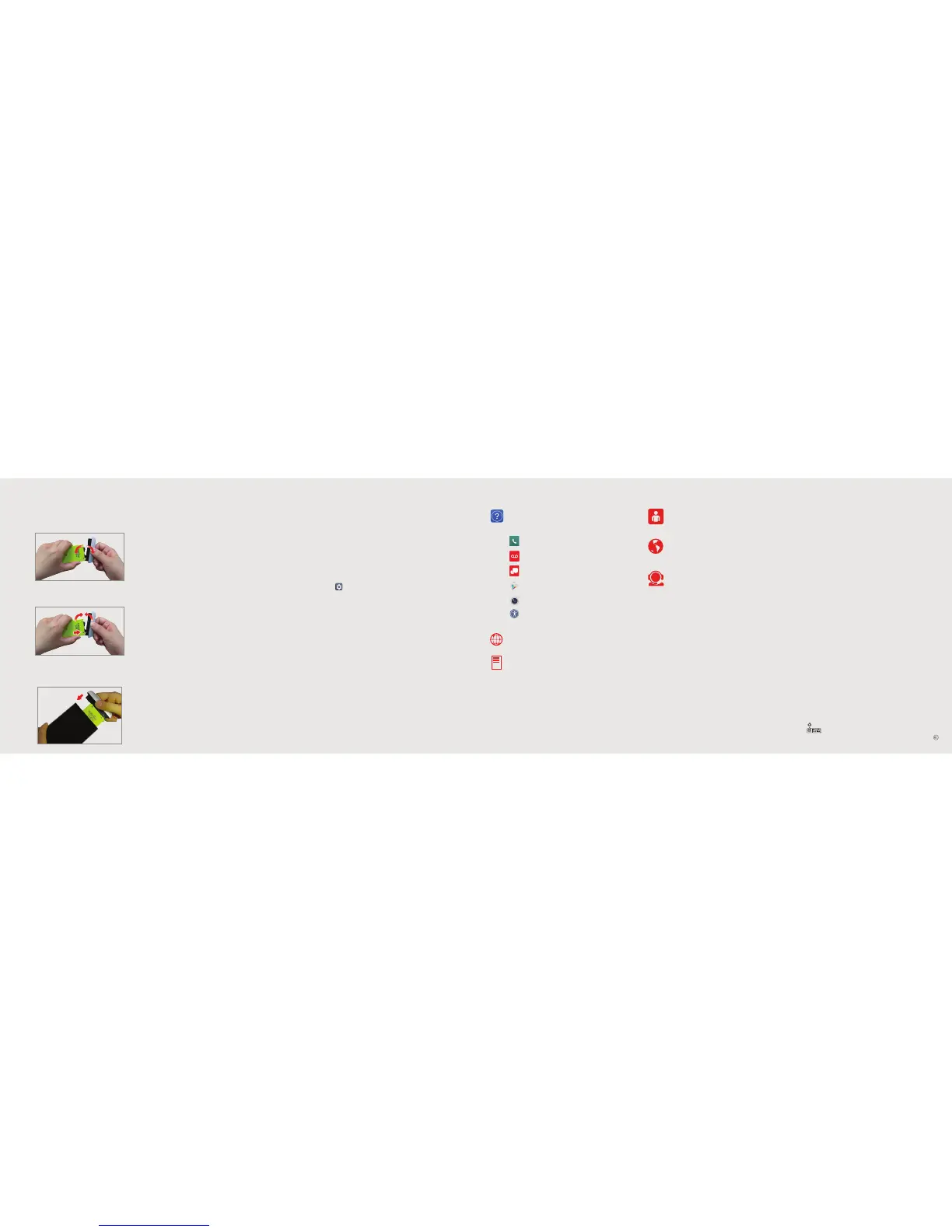Battery module
Using your phone
Turning your phone on/off
To turn your phone on, press and hold the Power/
Lock button.
Press and hold the Power/Lock button again, tap
Power off, and then tap POWER OFF to turn it off.
Locking/unlocking the screen
To turn on your screen, press the Power/Lock button.
Then swipe up on the screen to unlock it.
To turn off your screen and prevent accidental button
presses, press the Power/Lock button.
Home screen mode
You can select one of the two modes: Home or
EasyHome. Instructions in this guide are written based
on the Home mode.
Home mode is for users who are familiar with Android.
EasyHome mode is a simplified experience for the
first-time smartphone user.
1.
From the Home screen, swipe left (if necessary);
then tap Settings > Home screen > Select Home.
2. Choose the mode you want to use.
Advanced Calling
You can make High-Definition Voice and Video
Calls, and surf the web while you talk on the phone,
when you add Advanced Calling to your line. Visit
verizonwireless.com/AdvancedCalling to learn how.
Copying content from your old phone
For help transferring contacts, photos and other
content from your old phone, visit verizonwireless.
com/cloud.
Managing your account
My Verizon Mobile app
Manage your account, track your usage, edit
account information, pay your bill and more.
International travel
For features and rates when outside the U.S.,
visit verizonwireless.com/international.
Customer service
Call 1.800.922.0204
Twitter @VZWSupport
Additional information
Your wireless device and third-party services
Verizon Wireless is the mobile carrier associated with this
wireless device, but many services and features offered
through this device are provided by or in conjunction with
third parties. Verizon Wireless is not responsible for your
use of this device or any non-Verizon Wireless applications,
services and products, including any personal information you
choose to use, submit or share with others. Specific third-party
terms and conditions, terms of use and privacy policies apply.
Please review carefully all applicable terms, conditions and
policies prior to using this wireless device and any associated
application, product or service.
Hearing aid compatibility information
This phone has been tested and rated for use with hearing aids
for some of the wireless technologies that it uses. However,
there may be some newer technologies that have not been
tested yet for use with hearing aids. It is important to try the
different features of this phone thoroughly and in different
locations, using your hearing aid or cochlear implant, to
determine if you hear any interfering noise. Ask your service
provider or the manufacturer of this phone for information on
hearing aid compatibility. If you have questions about return or
exchange policies, ask your service provider or phone retailer.
The Help app gives you tips, videos and
other information on how to use your phone,
including:
Making calls
Voice mail
Sending texts
Getting apps
Taking photos
Accessibility settings
From your computer, visit verizonwireless.
com/support.
Download a User Guide from
verizonwireless.com/support.
© 2016 Verizon Wireless. All Rights Reserved.
Learning more
MBM65407201 (1.0) H
This booklet is made from 100% post-consumer recycled paper.
This booklet is printed with soy ink. Printed in Korea
3. While holding the lower part of the battery module,
pull it in an outward arc (as shown) to disconnect
the battery terminals.
4. With the arrows on both the battery and the battery
module facing toward you, firmly connect the
battery terminals to the module.
5. With the battery aligned with the edge of the phone
(as shown), carefully slide the battery and battery
module into the phone until it’s securely closed.
