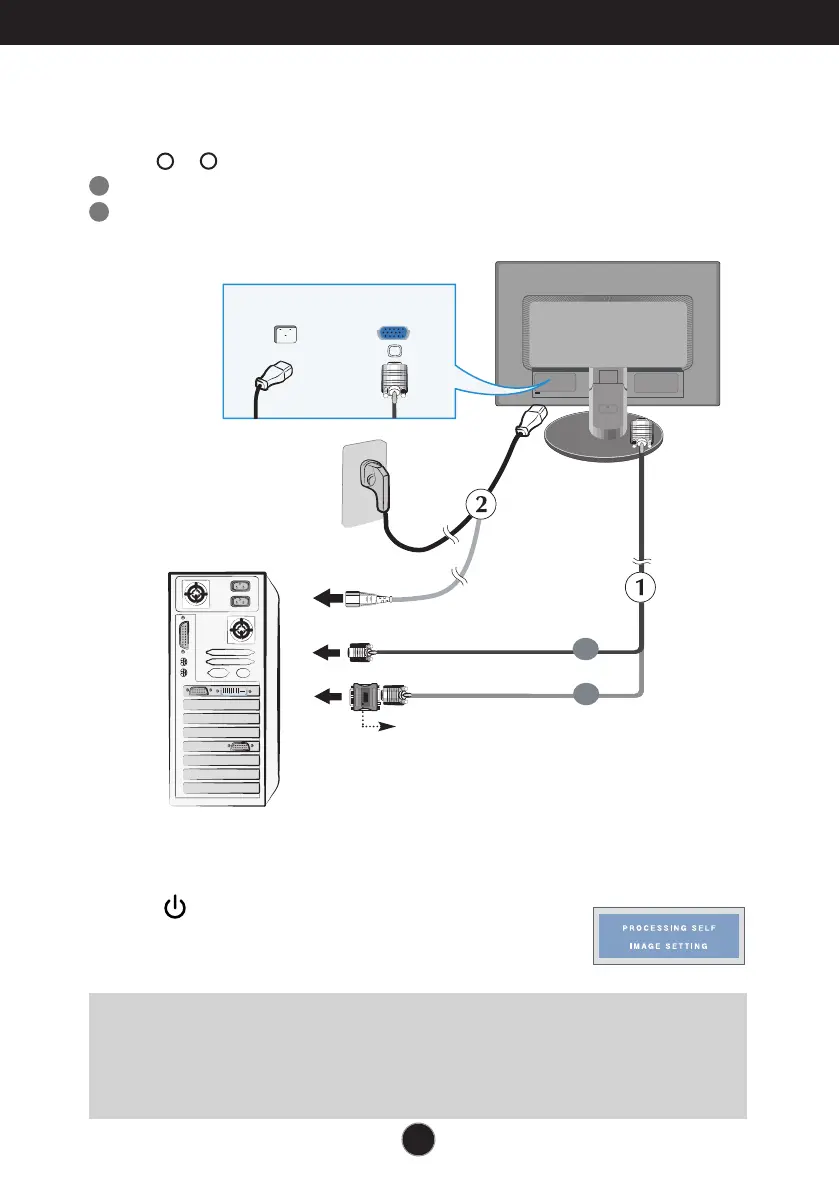A6
Using the Computer
1. Make sure to turn off the computer and product. Connect the cable as below sketch map
form to .
1
2. Press button on the front switch panel to turn the
power on. When monitor power is turned on, the
'Self Image Setting Function' is executed automatically.
2
Connecting the Display
Wall-outlet type
Power Cord
Analog signal
D-sub
A
B
Connect Dsub Cable (PC)
Connect Dsub Cable (Mac)
PC-outlet type
Mac adapter
For Apple Macintosh use, a separate plug adapter is
needed to change the 15 pin high density (3 row) D-
sub VGA connector on the supplied cable to a 15 pin
2 row connector.
NOTE
‘ Self Image Setting Function’? This function provides the user with optimal display settings.When the user
connects the monitor for the first time, this function automatically adjusts the display to optimal settings for individual
input signals.
‘AUTO/SET’ Function? When you encounter problems such as blurry screen, blurred letters, screen flicker or tilted
screen while using the device or after changing screen resolution, press the AUTO/SET function button to improve
resolution.