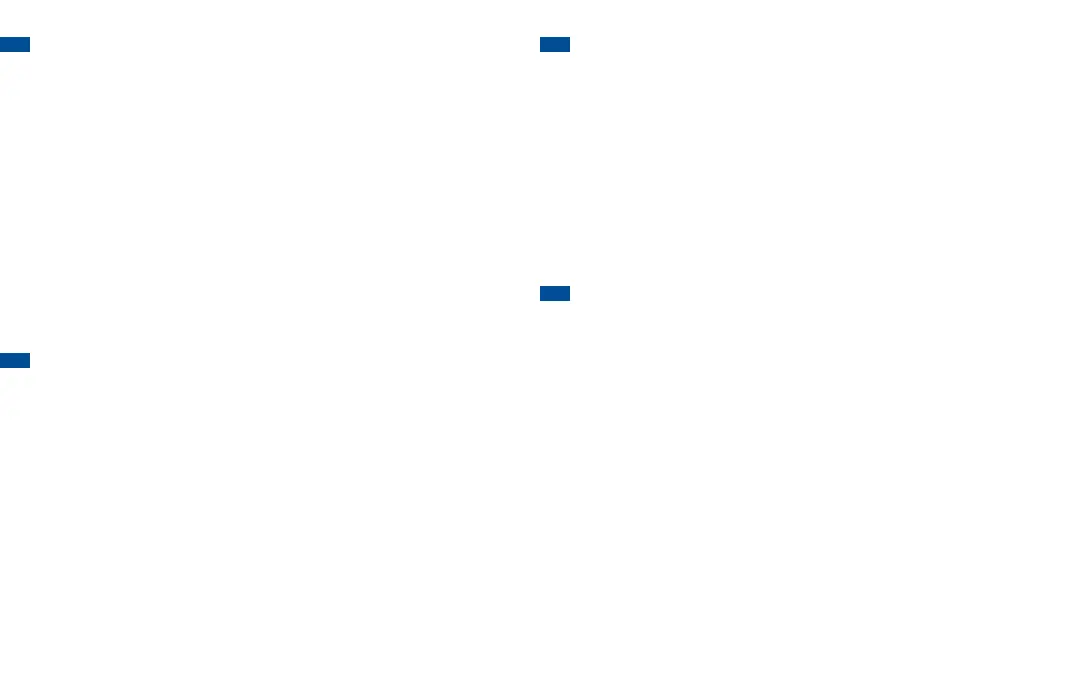3.7 SET UP YOUR GOOGLE
™
ACCOUNT
To access Google Play™ as well as other applications on your phone,
you will need to add or create a free Google Account (i.e. Gmail Account).
1. Press the HOME key.
2. Tap the Google folder.
3. Tap the Gmail icon. Follow the tutorial on your screen to add your
Google Account.
4. To return to the main screen, press the HOME key.
The rst Google account that you register to your phone will be your
Primary Google account. Once you register a Google Account to your
phone, your contacts, calendar entries, and Gmail will sync with your
primary Google Account. It can take up to 15 minutes for your phone
to sync with the Google server.
3.8 SET UP YOUR VOICEMAIL
1. Press the HOME key.
2. Tap the Phone icon located at the bottom of the screen.
If the keypad
does not appear on the screen, tap the Dial tab located at the top of
the screen.
3. Press and hold the 1 key for several seconds. Your phone will
automatically call Voicemail. Once the call is connected, follow the
voicemail prompts.
4. To end the call, tap End.
3.9 SEND TEXT MESSAGES
1. Press the HOME key.
2. Tap the Messaging icon located at the bottom of the screen.
3. To compose a new message, tap the plus (+) icon located at the
bottom of the screen.
4. Enter the contact name or the mobile number of the desired recipient
in the To eld.
If entering the name or mobile number of an existing
contact, tap the name when it appears.
5.
Tap on the Enter message eld, and enter the message you wish to send.
6. When nished, tap Send.
7. To return to the main screen, press the HOME key.
3.10 SET UP YOUR BLUETOOTH
®
To pair your phone with a Bluetooth device, make sure that both are fully
charged. Have the devices within a range of 30 feet from each other. Make
sure the device is ON and in Pairing or Bonding Mode. Please remember
that you can connect to only one device at a time.
1. Press the HOME key.
2. Slide your nger to the left across the screen. Tap Settings.
3. Tap the ON/OFF button to the right of Bluetooth to turn it ON.
4. Tap Bluetooth. A list of the available devices will be populated.
5. Tap the name of the desired Bluetooth device and wait for the devices
to pair.
6. Follow the prompts on the phone screen to complete the pairing
process.
7. To return to the main screen, press the HOME key.
IMPORTANT: If you are prompted for a PIN, please refer to your headset’s
user guide. A commonly used PIN for headsets is 0000. Enter the PIN into
your phone and follow the prompts to complete the pairing process.
