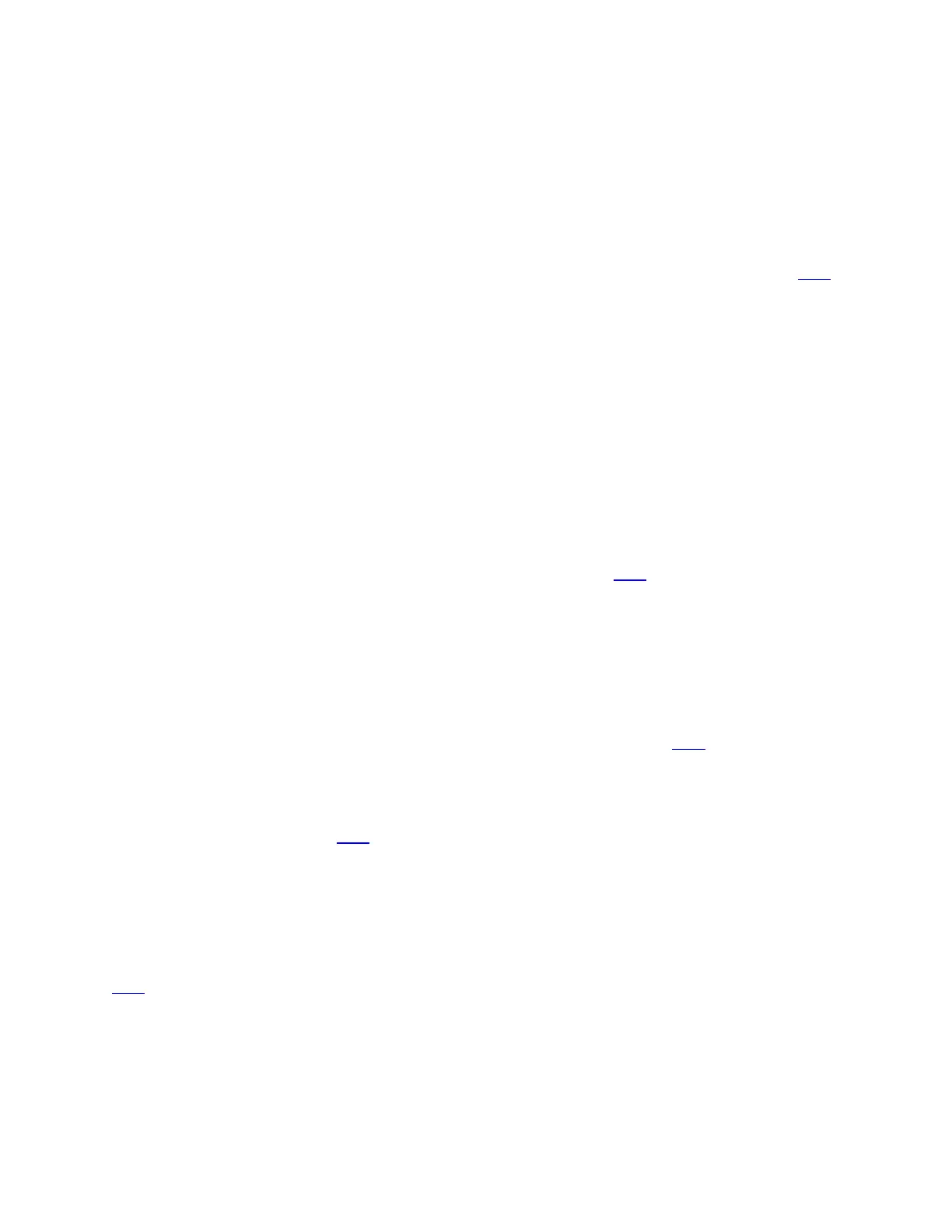2. What are the default IP Address and Password of the Linksys WRT3200ACM?
The default IP Address for this router is 192.168.1.1, and admin is the default Password.
3. How do I set up the Linksys WRT3200ACM?
Setting up the Linksys WRT3200ACM is made fast and easy because of its CD-less setup. Now you
can run the setup from a web browser even if the router does not initially have an Internet
connection and is on factory settings. To learn how to set up the Linksys WRT3200ACM, click here.
NOTE: Manual setup of the Linksys WRT3200ACM can be done through the web-based setup
page. On your setup home page, tick the I want to skip Setup and configure my router
manually option and click Next.
4. Will I be able to run the setup on a hardwired computer even though my wireless adapter is
disabled?
Yes, simply connect the router to the computer using an Ethernet cable, open a web browser, and
start the setup process.
5. Can I configure my 5 GHz network during setup?
One wireless network name is configured for both 2.4 GHz and the 5 GHz. When the setup is
complete, you may change the network name of the 5 GHz by logging in to the web-based setup
page. To learn how you can set up the Linksys WRT3200ACM, click here.
6. Can I configure my Linksys WRT3200ACM as a Wireless Bridge or Wireless Repeater?
Yes. The Linksys WRT3200ACM can be configured as a Wireless Bridge or Repeater.
A Wireless Bridge mode uses one (1) of the Linksys WRT3200ACM’s wireless network bands (2.4
GHz or 5 GHz) to connect to your upstream router. The Linksys WRT3200ACM then extends the
upstream router’s signal to the second wireless band and any wired connection. To learn more
about how to configure the Linksys WRT3200ACM as a wireless bridge, click here.
The Wireless Repeater mode uses one (1) of the Linksys WRT3200ACM’s wireless network bands
to connect to your upstream router. That band then splits the bandwidth from the upstream router to
extend the network to both wireless bands and wired connections on the Linksys
WRT3200ACM. You can click here for instructions on how to do this.
7. Can I install external antennas to my Linksys WRT3200ACM to get better wireless range
and coverage?
The Linksys WRT3200ACM alone is a high-performance router that could provide you better
wireless range and coverage. However, you can upgrade its external antennas for enhanced
performance by installing the WRT High Gain Antennas, WRT004ANT. To learn more about it, click
here.
FIRMWARE UPGRADE
1. How do I upgrade the firmware on the Linksys WRT3200ACM?
Log in to your Linksys Smart Wi-Fi Account. Go to Connectivity, and under the Basic tab, check
