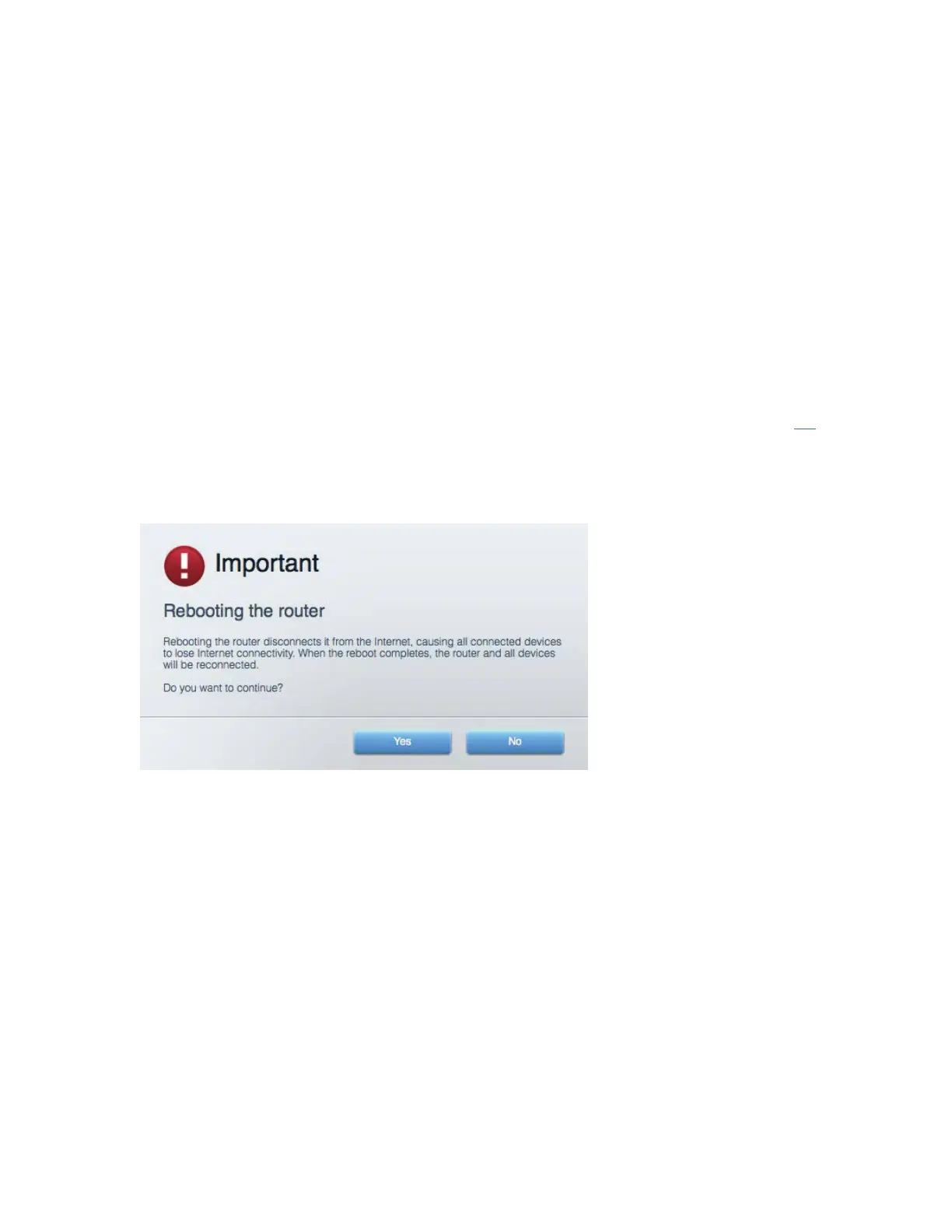23
The most common method of troubleshooting your router is to turn it off, then back on again. Your
router can then reload its custom settings, and other devices (such as the modem) will be able to
rediscover the router and communicate with it. This process is called rebooting.
To reboot your router using the power cord, do the following:
1. Disconnect the power cord from the router and the modem.
2. Wait 10 seconds, and reconnect the power cord to the modem. Make sure it has power.
3. Wait until the modem’s online indicator has stopped blinking (about two minutes). Reconnect
the power cord to the router.
4. Wait until the power indicator stops blinking. Wait two minutes before trying to connect to
the Internet from a computer.
To reboot your router using Linksys Smart Wi-Fi, do the following:
1. Log in to Linksys Smart Wi-Fi. (See “How to connect to Linksys Smart Wi-Fi” on page 13
.)
2. Under
Router Settings
, click
Troubleshooting
.
3. Click the
Diagnostics
tab.
4. Under
Reboot
, click Reboot.
5. Click Yes. The router will reboot. While the router is rebooting, all connected devices will
lose their Internet connection, and will automatically reconnect when the router is ready
again.
Linksys Smart Wi-Fi does not open in your web browser
The latest versions of Google Chrome
TM
, Firefox®, Safari® (for Mac® and iPad®), Microsoft
Edge, and Internet Explorer® version 8 and newer work with Linksys Smart Wi-Fi.
