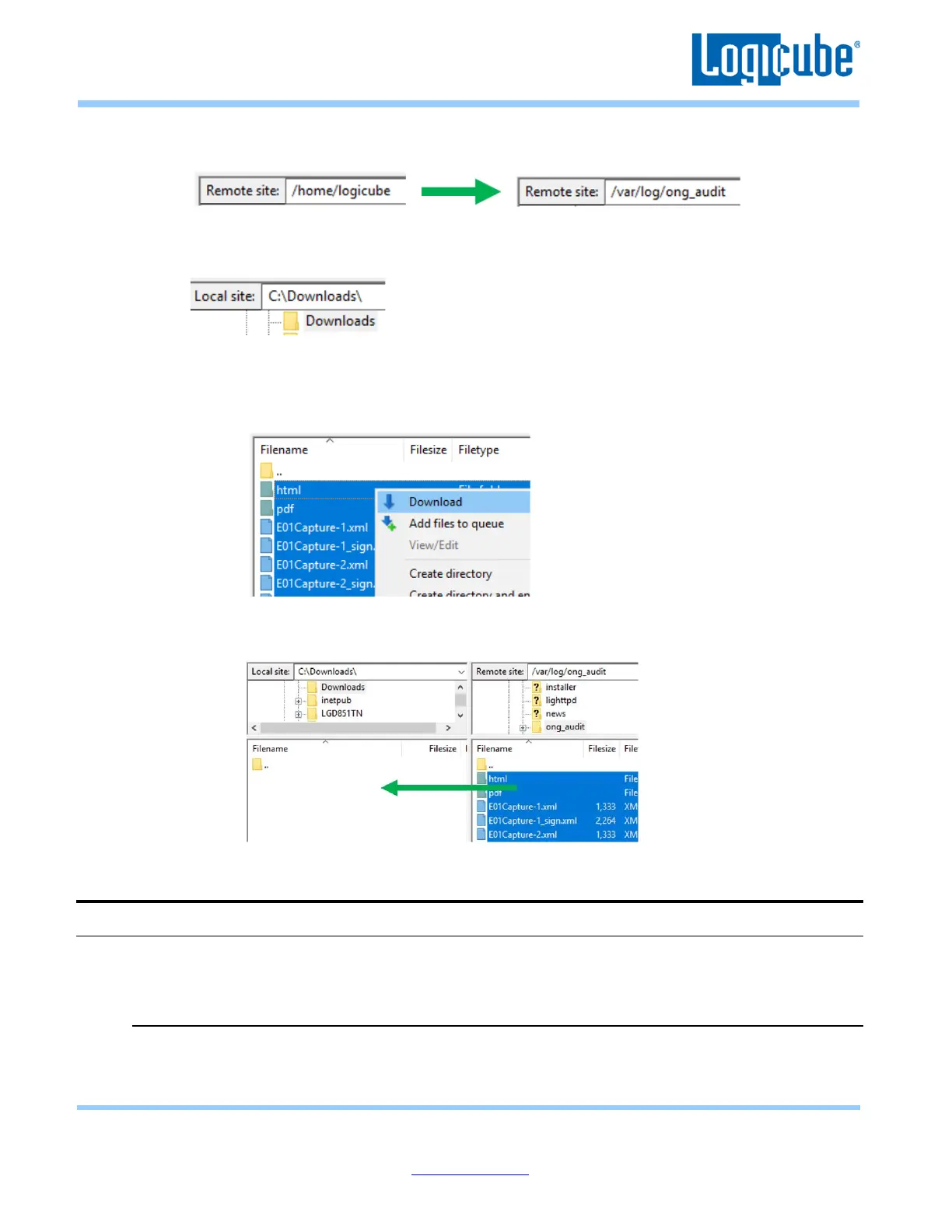Application Note
Falcon-NEO System Restore v3.2u3 Page 3 of 12
Revised date: December 2020
Logicube, Inc. • 19755 Nordhoff Pl.,Chatsworth, CA 91311 USA• tel:+1-818-700-8488• fax:+1-818-435-0088
www.logicube.com
4. On the right window pane, change the ‘Remote site’ to /var/log/ong_audit then press the Enter
key.
5. On the left window pane, change the ‘Local site’ to where you want to download the files. In the
example below, it will be downloaded to C:\Downloads.
6. On the right side (Remote site), the /var/log/ong_audit directory has all of the log files. Highlight
all the files and folders. There are two ways to download the files:
a. Right-click the mouse button and select Download, or
b. While holding down the left mouse button, drag and drop the Evm* files to the left
window pane.
7. The log files should now be backed up to your computer.
3.0 Using a bootable USB flash drive with the system restore
For each software release of the Falcon-NEO, a new system restore is available.
4.1 Requirements
• Your own 8 GB or larger capacity USB flash drive
• A computer with a Windows Operating System
• A wired USB keyboard
