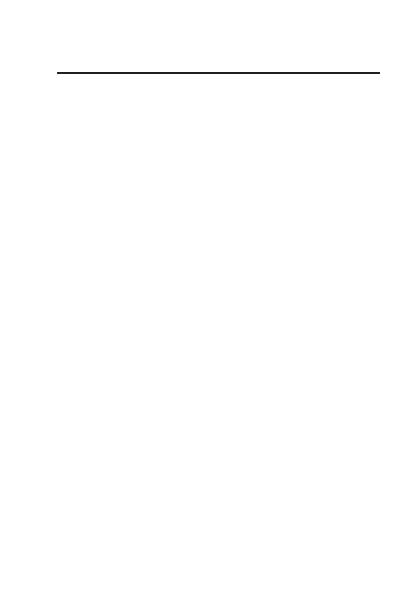Hints and Tips
Mouse not working:
1. Check that the power switch is in the ON position.
2. Check battery installation. Replace battery if needed.
3. Repeat the connection procedure. You can also try
moving the mouse closer to the Nano Dongle.
4. If the mouse is moving erratically, change the
working surface which the mouse is operating on.
5. Make sure the Nano Dongle is plugged into a USB
port and the computer is on or try the Nano Dongle
in a dierent USB port.
6. If mouse performance is slow or intermittent around
a wireless network, unplug the Nano Dongle from
the USB port and then reinsert it. To reactivate the
mouse, switch it on, o and on again using the
ON/OFF switch on the bottom of the mouse.