
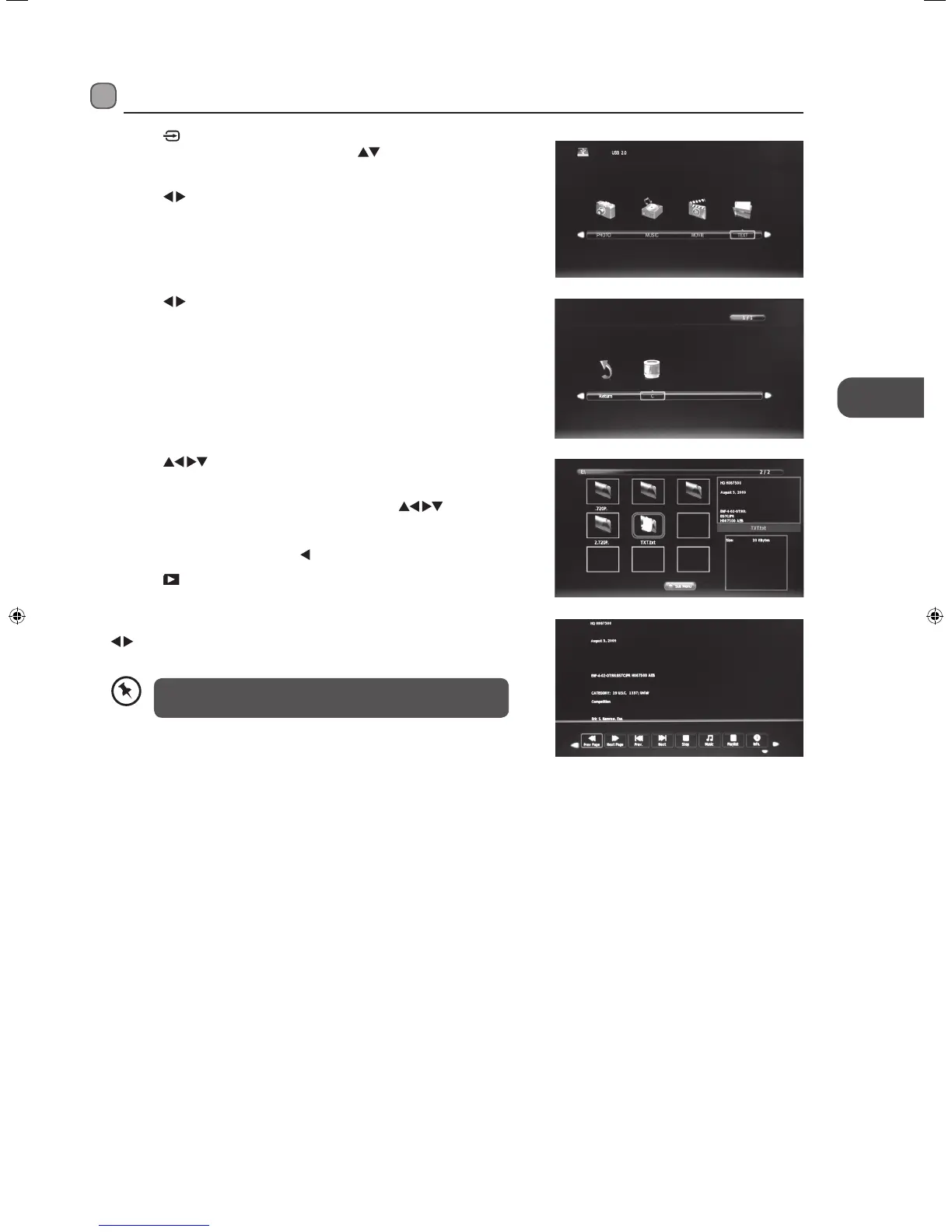
Do you have a question about the Logik L22FE12 and is the answer not in the manual?
| Screen Size | 22 inches |
|---|---|
| Display Type | LED |
| HDMI Ports | 2 |
| USB Ports | 1 |
| Contrast Ratio | 1000:1 |
| Brightness | 200 cd/m² |
| Aspect Ratio | 16:9 |
| Built-in Freeview | Yes |
| Energy Rating | A |
| Resolution | 1366 x 768 |
Instructions for attaching or detaching the TV's base stand.
Detailed explanation of each button's function on the TV remote control.
Overview of signal types and requirements for connecting external AV devices.
Instructions for connecting devices using an HDMI cable for high-definition input.
Steps to power on the TV and initiate the first-time installation process.
Covers automatic tuning, target region descriptor, and selecting input sources.
Automatically scans and stores all available TV and radio channels.
Adjusts picture modes, contrast, brightness, colour, sharpness, and colour temperature.
Sets up blocking schemes for channels based on age ratings and broadcast information.
Navigates program listings, schedules recordings, and sets reminders using the EPG.
Instructions for connecting and preparing USB devices for media playback and recording.
Allows virtual recording of live broadcast for pausing and resuming playback.
Steps to record current DTV programs directly to a connected USB storage device.
Schedules future recordings of DTV programs using the EPG or manual settings.
Important safety instructions regarding unit placement, temperature, moisture, and ventilation.
Guidelines on mains cable safety, avoiding electric shock, and proper battery handling.