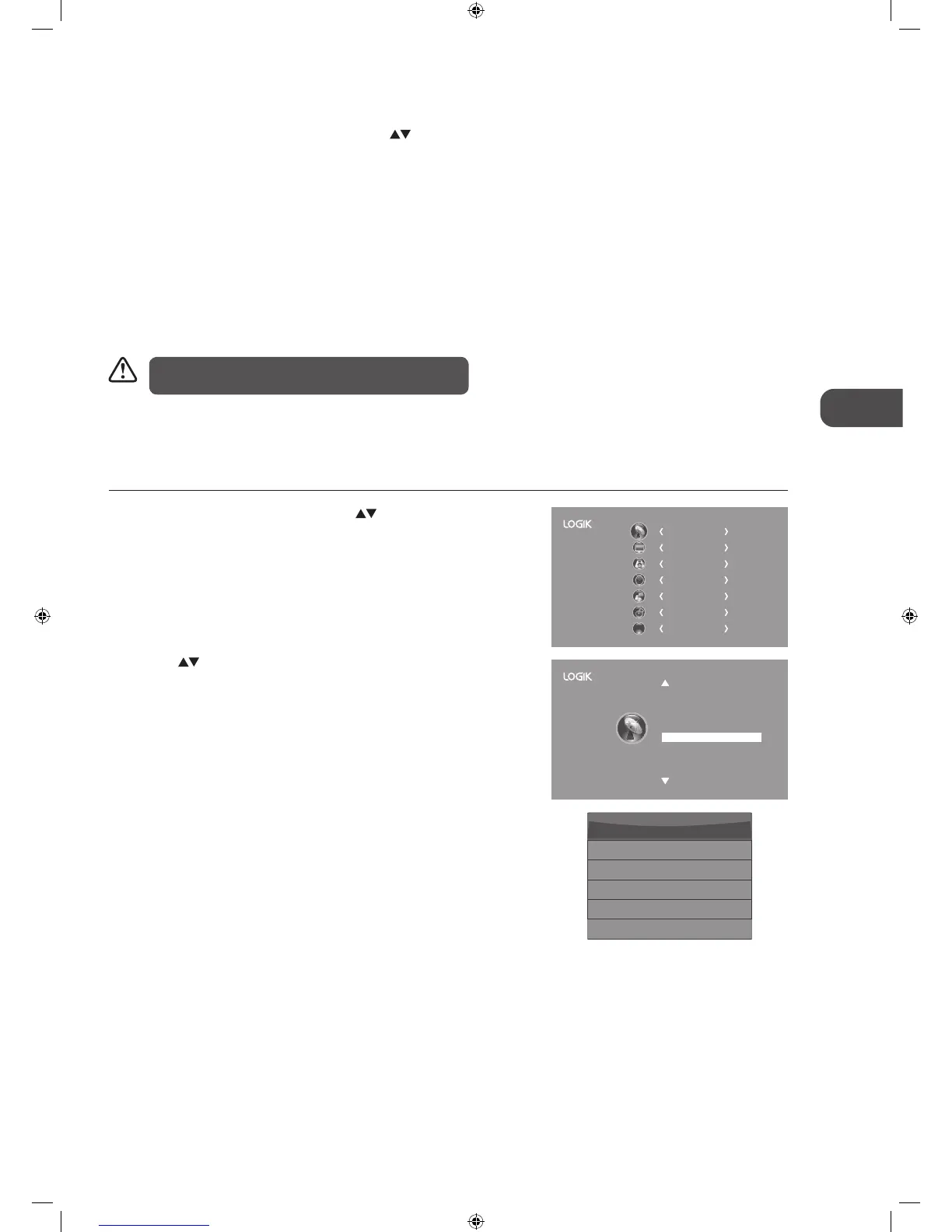25
Care should be taken when editing the position of digital
channels as this may affect EPG and reminder settings.
c. Move
Press the YELLOW button and then press the
buttons to
move to the selected channel. Press the YELLOW button or the
OK button to conrm.
d. Skip
Press the BLUE button to skip the selected channel. Press the BLUE
button again to undo it.
e. FAV (Favourite)
Press the FAV button to set the selected channel as one of the
favourite programmes. Press the FAV button again to undo it.
4. Press the MENU button to return to the main menu.
5. Press the EXIT button to exit the menu.
3. Press the BACK button to return to the previous menu or press the
MENU button to return to the main menu.
4. Press the EXIT button to exit the menu.
Signal Information (DTV Mode)
Allows you to view the signal information.
1. Press the MENU button and then press the
buttons to select the
CHANNEL menu and then press the OK button.
CHANNEL
PICTURE
SOUND
TIME
OPTION
LOCK
EXIT
EXIT
Auto Tuning
DTV Manual Tuning
CHANNEL
ATV Manual Tuning
Signal Information
CI Information
Software Update
Channel Edit
Channel 52
Network SZTVM
Modulation 16QAM
Quality 99
Signal Information
Strength 81
2. Press the buttons to select Signal Information and then press the
OK button to view the signal information.
L22_24FED13_IB_RC131024_Annie.indd 25 24/10/13 5:38 PM