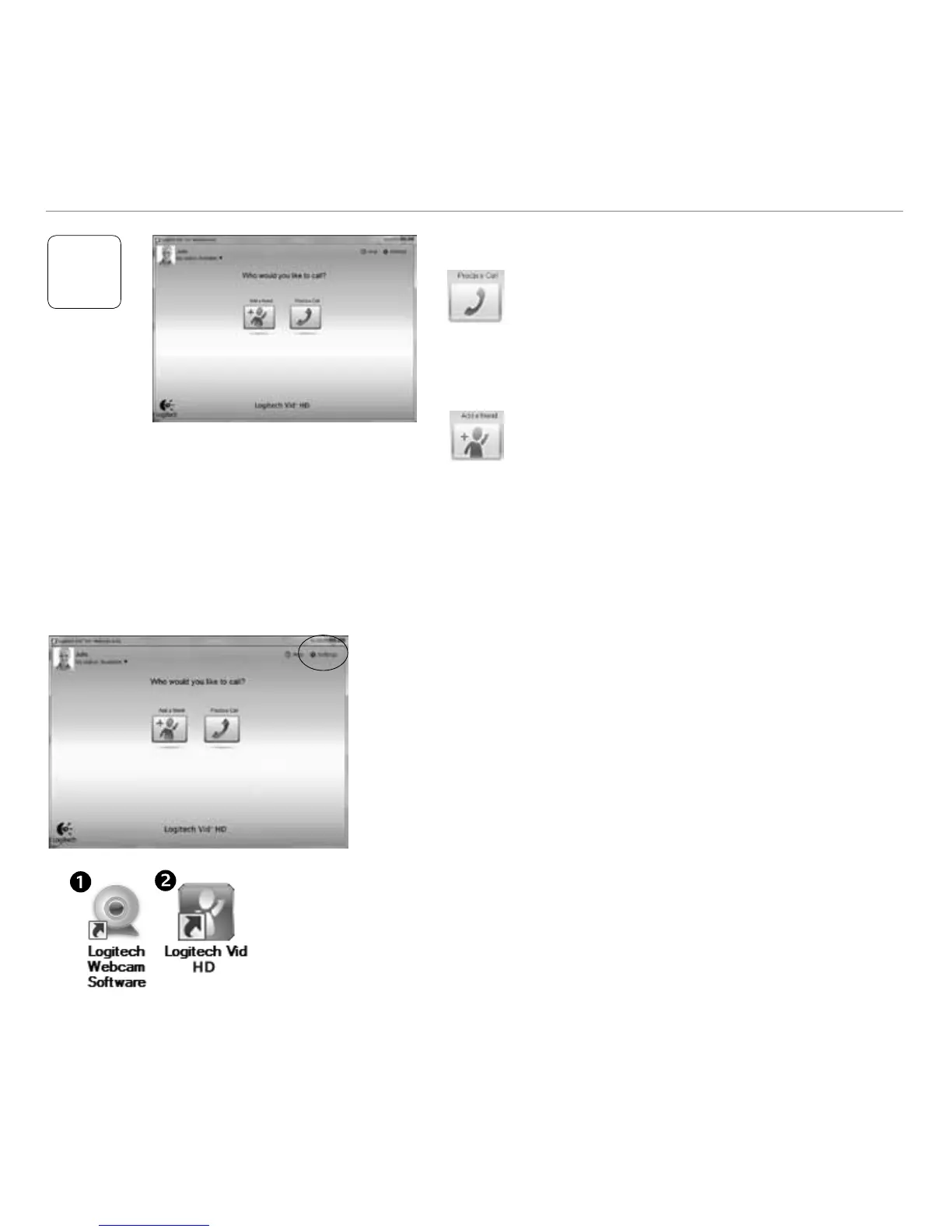 Loading...
Loading...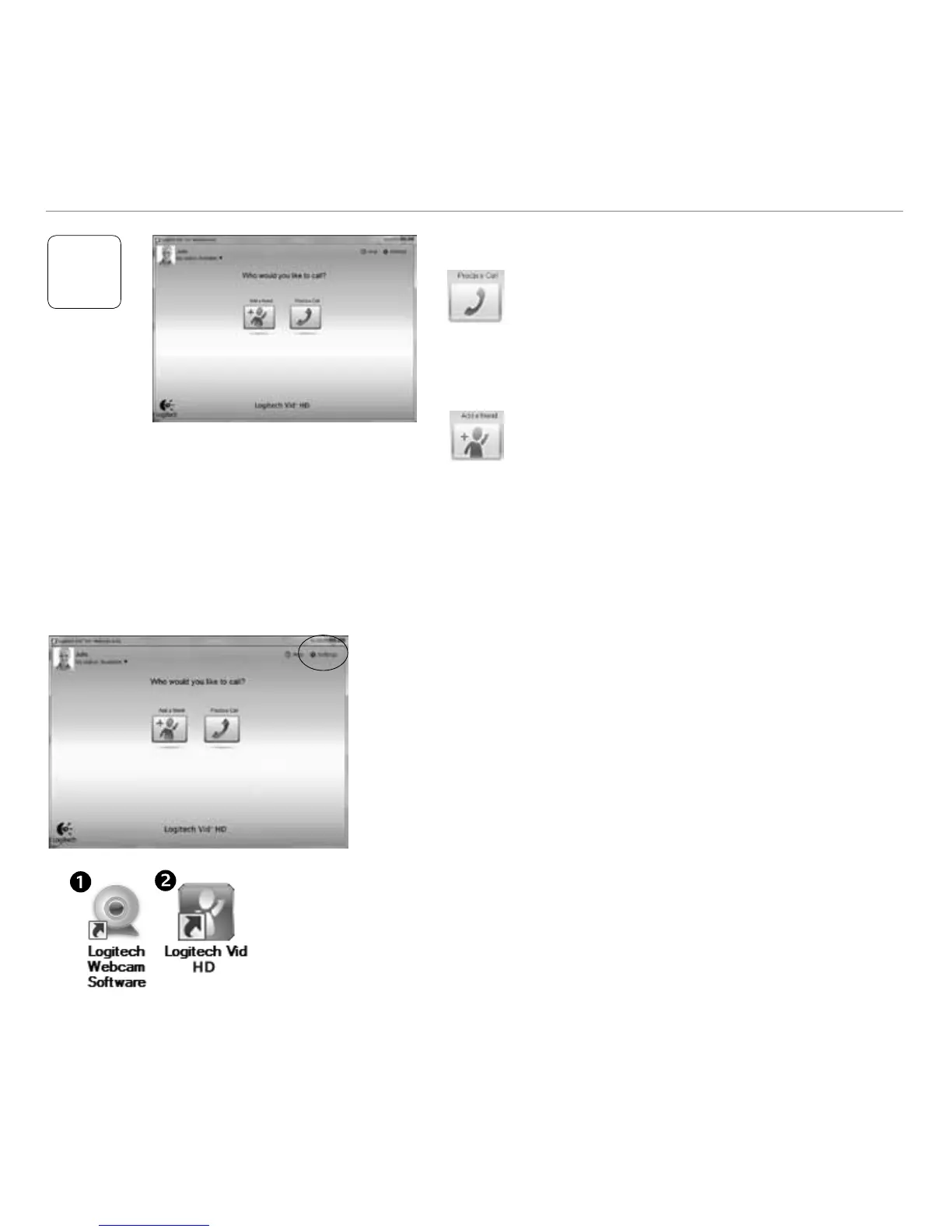





Do you have a question about the Logitech C270 and is the answer not in the manual?
| Megapixel | 3 MP |
|---|---|
| Maximum frame rate | 30 fps |
| Supported video modes | 720p |
| Maximum image resolution | 2048 x 1536 pixels |
| Maximum video resolution | 1280 x 720 pixels |
| Interface | USB 2.0 |
| Product color | Black, White |
| Built-in microphone | Yes |
| Minimum processor | 1 GHz |
| Minimum storage drive space | 200 MB |
| Compatible operating systems | Win XP/Vista/7 |
| Minimum RAM | 512 MB |
| Bundled software | Logitech Vid HD Logitech RightLight |