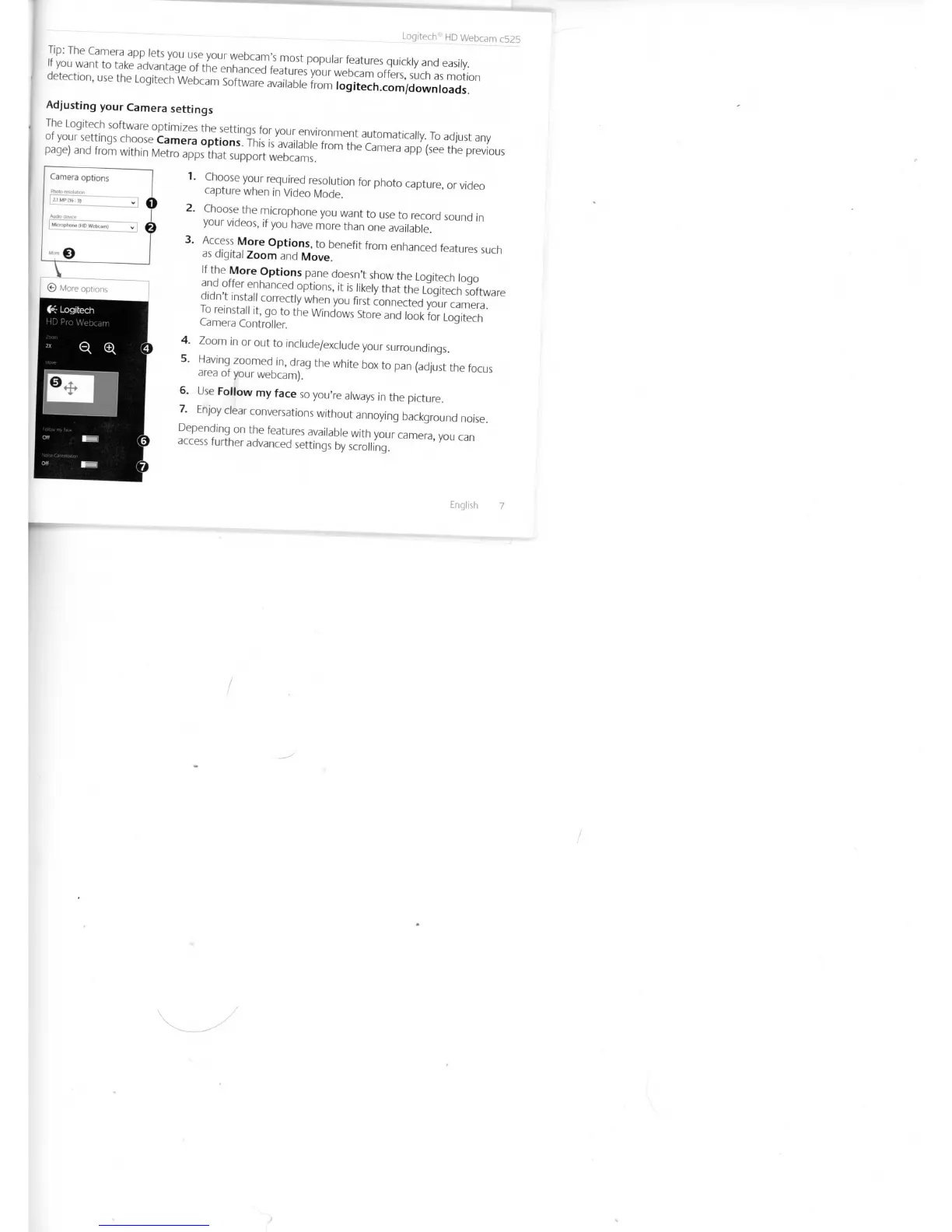 Loading...
Loading...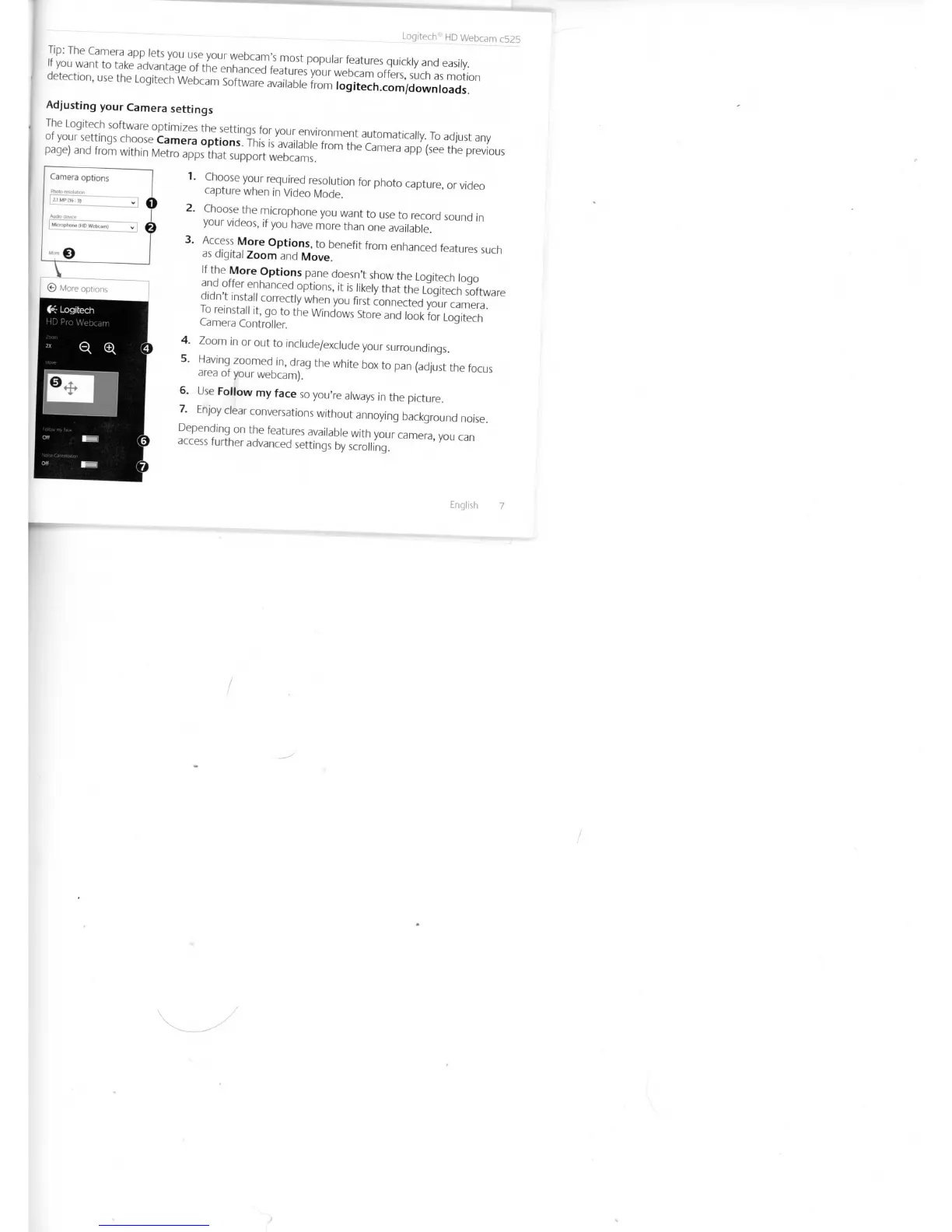
Do you have a question about the Logitech C525 and is the answer not in the manual?
| Auto focus | Yes |
|---|---|
| Focus adjustment | Auto |
| Maximum frame rate | - fps |
| Supported video modes | 720p |
| Maximum video resolution | 1280 x 720 pixels |
| Maximum interpolated image resolution | 8 MP |
| Interface | USB 2.0 |
| Cable length | 1.5 m |
| Product color | Black |
| Windows operating systems supported | Windows 7 Home Premium, Windows 7 Home Premium x64, Windows 7 Professional, Windows 7 Professional x64, Windows 7 Ultimate, Windows 7 Ultimate x64, Windows Vista Business, Windows Vista Business x64, Windows Vista Home Basic, Windows Vista Home Basic x64, Windows Vista Home Premium, Windows Vista Home Premium x64, Windows Vista Ultimate, Windows Vista Ultimate x64, Windows XP Home, Windows XP Home x64, Windows XP Professional, Windows XP Professional x64 |
| Minimum processor | 1 GHz |
| Minimum storage drive space | 200 MB |
| Minimum RAM | 512 MB |
| Package depth | 209.55 mm |
| Package width | 76.2 mm |
| Package height | 152.4 mm |
| Package weight | 328.3 g |
| Master (outer) case width | 316 mm |
| Master (outer) case height | 224 mm |
| Master (outer) case length | 315 mm |
| Master (outer) case weight | 3144 g |
| Harmonized System (HS) code | 85258900 |