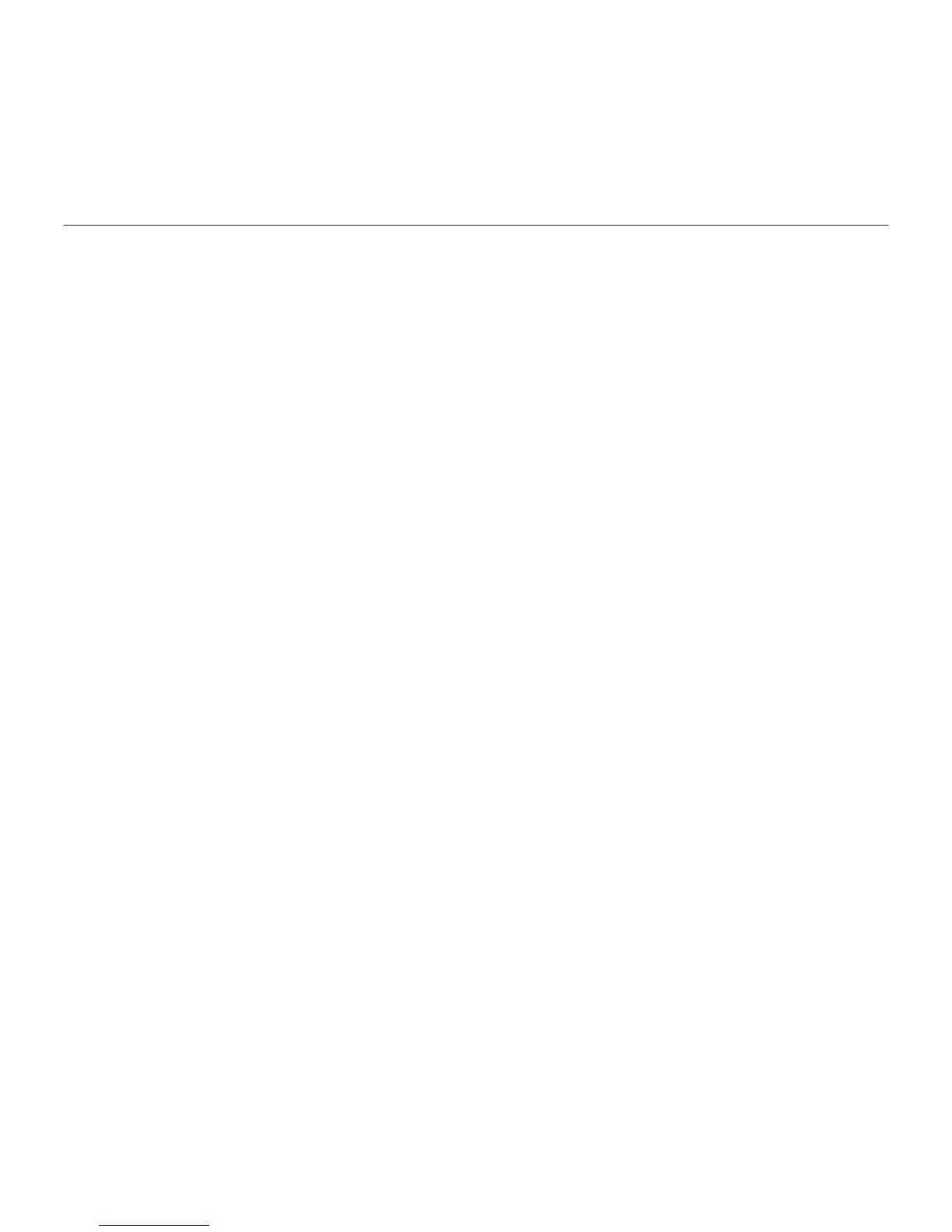Logitech Ultrathin Keyboard Cover
English 9
Troubleshooting
The Keyboard Cover does not work
• Press any key to wake the Keyboard
Cover from sleep mode.
• Turn the Keyboard Cover O and than
back On.
• Recharge the internal batteries.
For more information, refer to
“Charge the batteries.”
• Re-establish the Bluetooth connection
between the Keyboard Cover and iPad:
• Verify that iPad’s Bluetooth feature
is turned on.
• Choose “Logitech Ultrathin KB cover”
from the Devices menu on your iPad.
The Status light briefly turns blue after
the Bluetooth connection is made.
What do you think?
Please take a minute to tell us.
Thank you for purchasing our product.
www.logitech.com/ithink