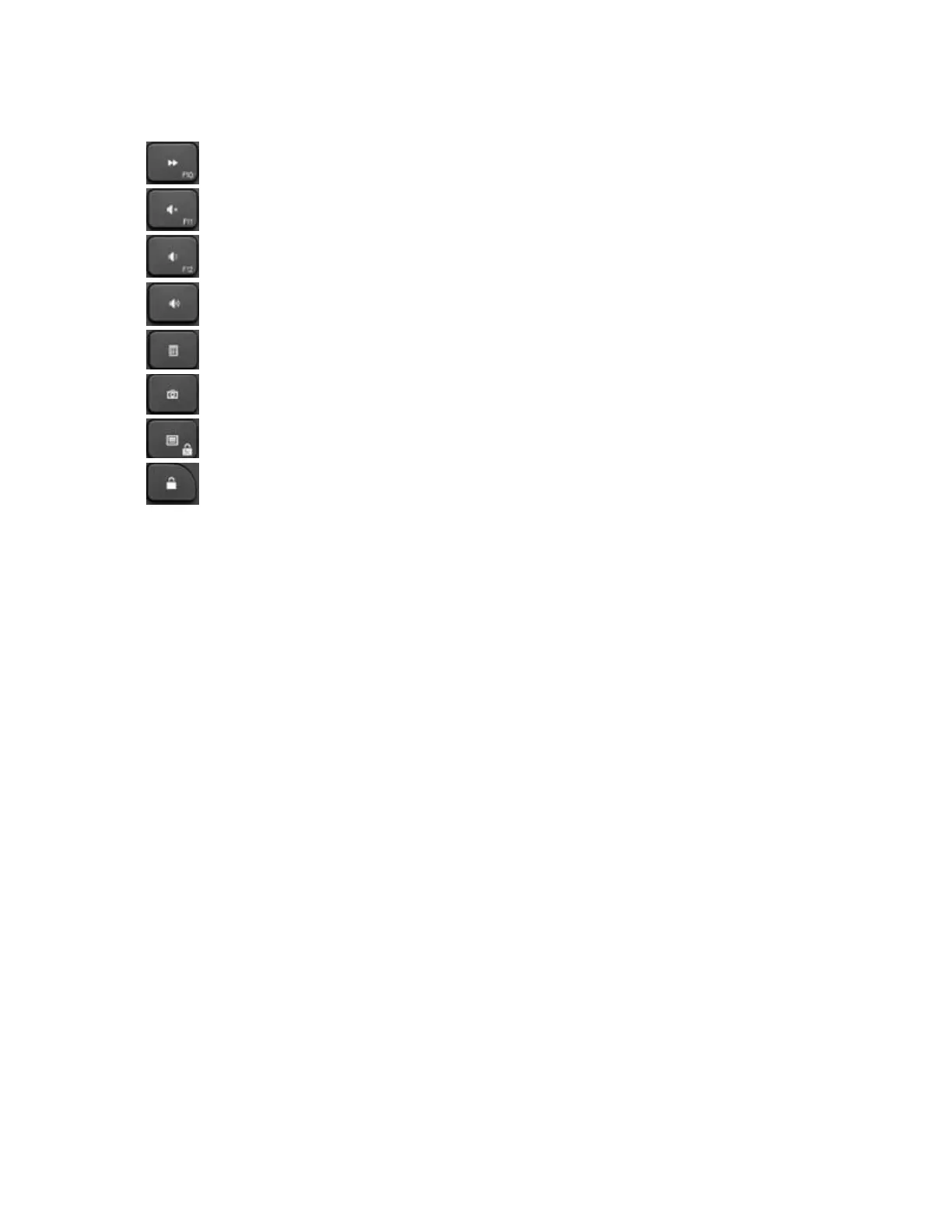Recharge the Logitech Craft keyboard battery
The Logitech Craft keyboard comes with a rechargeable lithium polymer battery, and also uses a
USB-C charging cable. To recharge to your Craft keyboard, plug in the provided USB-C cable.
Your Craft keyboard will fully charge in three hours. The battery will last one week when used
for two hours a day with backlighting enabled and up to three months if backlighting is disabled.
An LED on the top right corner of your keyboard gives you information about the battery level.
When you turn the keyboard on, the LED glows green for five seconds when the battery level is
between 20-100%. The LED will glow red for five seconds when the battery level is 10-20%.
The LED will blink red when the battery level is less than 10% and backlighting will be
disabled.
The Craft keyboard also notifies you when the battery is running low. You can disable the
battery low notification. Here’s how:
1. Open Logitech Options and select the Craft keyboard
2. In the bottom left of the window, click More. The More settings window appears.
3. In the right pane, under Notifications, uncheck Device battery becomes low. Your
change is automatically saved and the low battery notification is turned off.